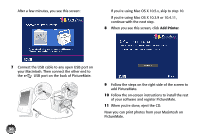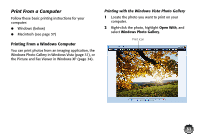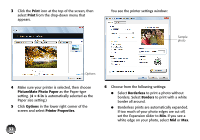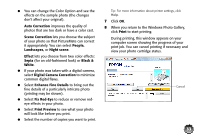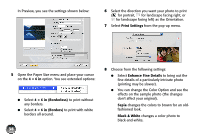Epson PictureMate Charm - PM 225 User's Guide - Page 35
EPSON, PictureMate, Printing, Preferences, Borderless, Borderless prints are automatically expanded.
 |
View all Epson PictureMate Charm - PM 225 manuals
Add to My Manuals
Save this manual to your list of manuals |
Page 35 highlights
6 When you see this screen, select your EPSON PictureMate model and click Printing Preferences. You see the printer settings screen: Sample image Printing Preferences 7 Choose from the following settings: ● Select Borderless to print a photo without borders. Select Borders to print with a white border all around. ● Borderless prints are automatically expanded. If too much of your photo edges are cut off, set the Expansion slider to Min. If you see a white edge on your photo, select Mid or Max. 35

35
6
When you see this screen, select your
EPSON
PictureMate
model and click
Printing
Preferences
.
You see the printer settings screen:
7
Choose from the following settings:
●
Select
Borderless
to print a photo without
borders. Select
Borders
to print with a white
border all around.
●
Borderless prints are automatically expanded.
If too much of your photo edges are cut off,
set the Expansion slider to
Min.
If you see a
white edge on your photo, select
Mid
or
Max
.
Printing Preferences
Sample
image