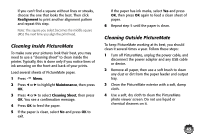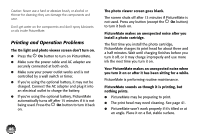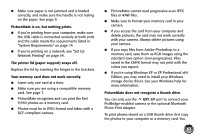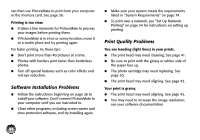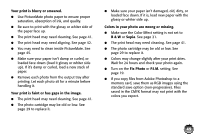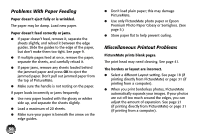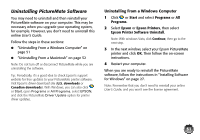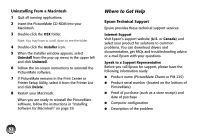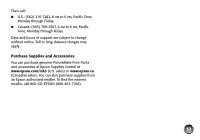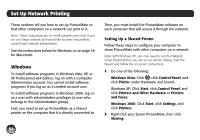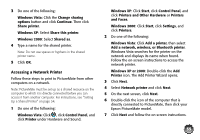Epson PictureMate Charm - PM 225 User's Guide - Page 66
Problems With Paper Feeding, Miscellaneous Printout Problems
 |
View all Epson PictureMate Charm - PM 225 manuals
Add to My Manuals
Save this manual to your list of manuals |
Page 66 highlights
Problems With Paper Feeding Paper doesn't eject fully or is wrinkled. The paper may be damp. Load new paper. Paper doesn't feed correctly or jams. ● If paper doesn't feed, remove it, separate the sheets slightly, and reload it between the edge guides. Slide the guides to the edge of the paper, but don't make them too tight. See page 9. ● If multiple pages feed at once, remove the paper, separate the sheets, and carefully reload it. ● If paper jams, remove any sheets loaded behind the jammed paper and press OK to eject the jammed paper. Don't pull out jammed paper from the top of PictureMate. ● Make sure the handle is not resting on the paper. If paper loads incorrectly or jams frequently: ● Use new paper loaded with the glossy or whiter side up, and separate the sheets slightly. ● Load a maximum of 20 sheets. ● Make sure your paper is beneath the arrow on the edge guides. 50 ● Don't load plain paper; this may damage PictureMate. ● Use only PictureMate photo paper or Epson Premium Photo Paper Glossy or Semigloss. (See page 5.) ● Store paper flat to help prevent curling. Miscellaneous Printout Problems PictureMate prints blank pages. The print head may need cleaning. See page 41. The borders or layout are incorrect. ● Select a different Layout setting. See page 18 (if printing directly from PictureMate) or page 31 (if printing from a computer). ● When you print borderless photos, PictureMate automatically expands your images. If your photos are cut off too much around the edges, you can adjust the amount of expansion. See page 21 (if printing directly from PictureMate) or page 31 (if printing from a computer).