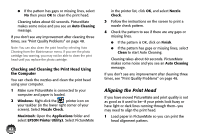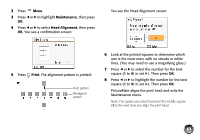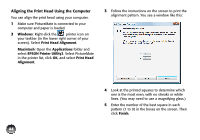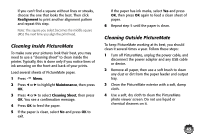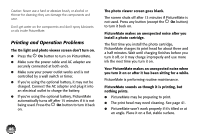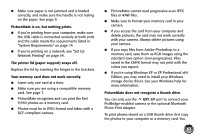Epson PictureMate Charm - PM 225 User's Guide - Page 58
Checking and Cleaning the Print Head Using the Computer, Aligning the Print Head, the Computer
 |
View all Epson PictureMate Charm - PM 225 manuals
Add to My Manuals
Save this manual to your list of manuals |
Page 58 highlights
● If the pattern has gaps or missing lines, select No then press OK to clean the print head. Cleaning takes about 60 seconds. PictureMate makes some noise and you see an Auto Cleaning message. If you don't see any improvement after cleaning three times, see "Print Quality Problems" on page 48. Note: You can also clean the print head by selecting Auto Cleaning from the Maintenance menu. If you see the photo cartridge low warning, you may not be able to clean the print head until you replace the photo cartridge. Checking and Cleaning the Print Head Using the Computer You can check the nozzles and clean the print head using your computer. 1 Make sure PictureMate is connected to your computer and paper is loaded. 2 Windows: Right-click the printer icon on your taskbar (in the lower right corner of your screen). Select Nozzle Check. Macintosh: Open the Applications folder and select EPSON Printer Utility3. Select PictureMate 42 in the printer list, click OK, and select Nozzle Check. 3 Follow the instructions on the screen to print a nozzle check pattern. 4 Check the pattern to see if there are any gaps or missing lines. ● If the pattern is OK, click on Finish. ● If the pattern has gaps or missing lines, select Clean to start Auto Cleaning. Cleaning takes about 60 seconds. PictureMate makes some noise and you see an Auto Cleaning message. If you don't see any improvement after cleaning three times, see "Print Quality Problems" on page 48. Aligning the Print Head If you have moved PictureMate and print quality is not as good as it used to be-if your prints look fuzzy or have light or dark lines running through them-you may need to align the print head. 1 Load paper in PictureMate so you can print the head alignment pattern.