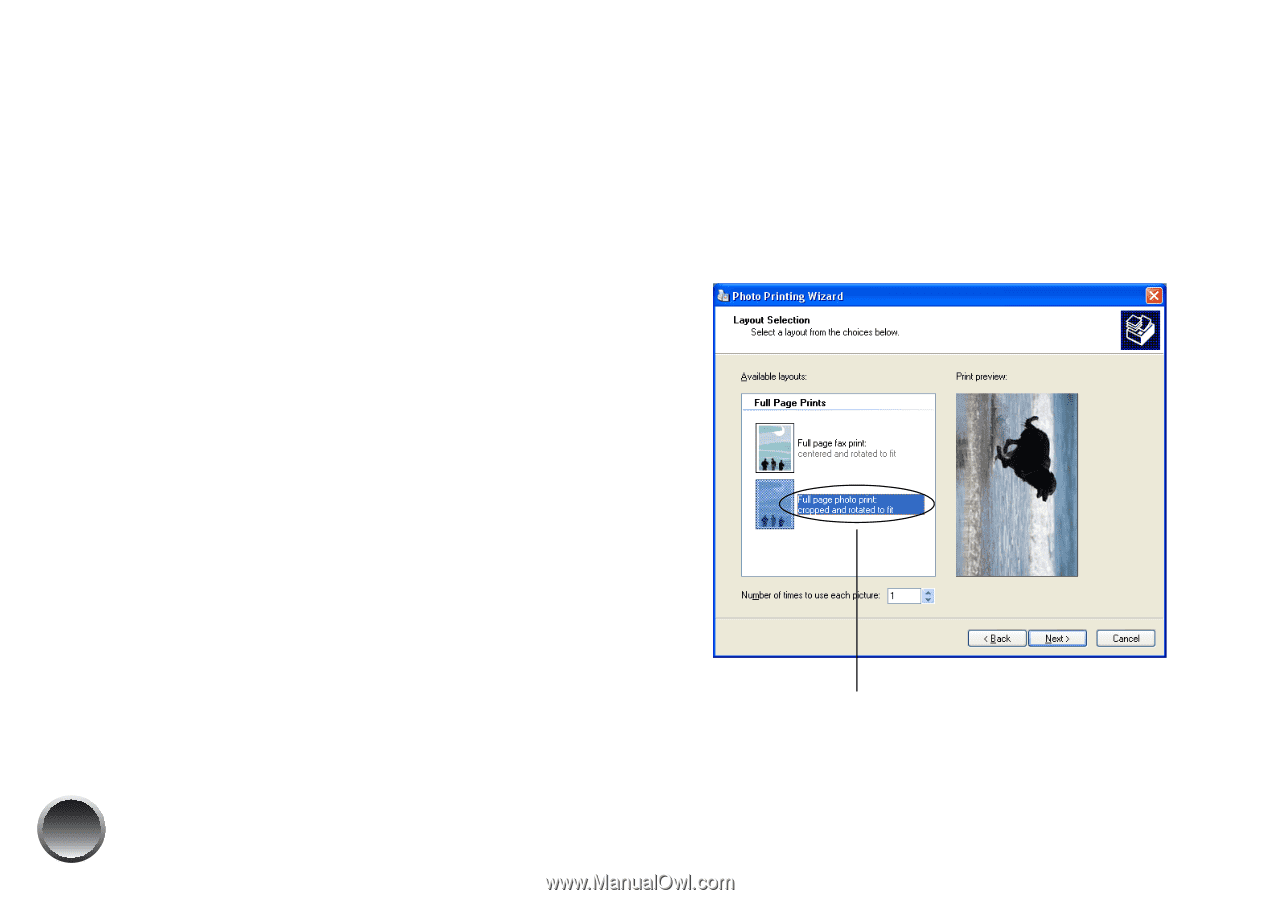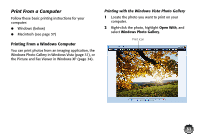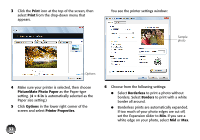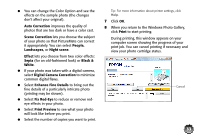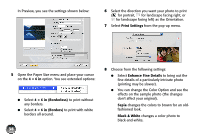Epson PictureMate Charm - PM 225 User's Guide - Page 36
At the Photo Printing Wizard screen, click
 |
View all Epson PictureMate Charm - PM 225 manuals
Add to My Manuals
Save this manual to your list of manuals |
Page 36 highlights
● You can change the Color Option and see the effects on the sample photo (the changes don't affect your original). Auto Correction improves the quality of photos that are too dark or have a color cast. Scene Correction lets you choose the subject of your photo so that PictureMate can correct it appropriately. You can select People, Landscapes, or Night Scene. Effect lets you choose from two color effects: Sepia (for an old-fashioned look) or Black & White. ● If your photo was taken with a digital camera, select Digital Camera Correction to minimize common digital flaws. ● Select Enhance Fine Details to bring out the fine details of a particularly intricate photo (printing may be slower). ● Select Print Preview to see what your photo will look like before you print. ● Select Fix Red-Eye to reduce or remove redeye effects in your photo. ● Select the number of copies you want to print. 36 Tip: For more information about printer settings, click Help. 8 Click OK. 9 At the Photo Printing Wizard screen, click Next. 10 When you see this screen, select Full page photo print and click Next. Full page photo print