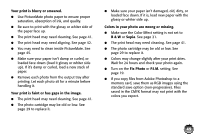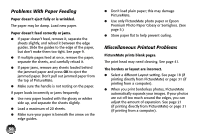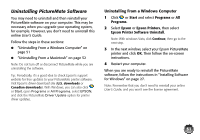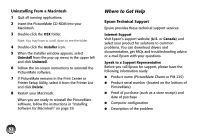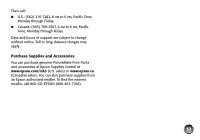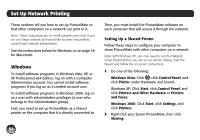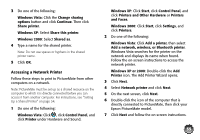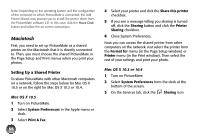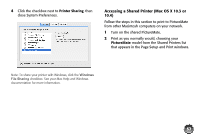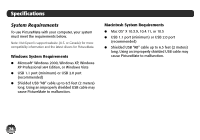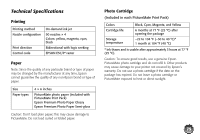Epson PictureMate Charm - PM 225 User's Guide - Page 70
Set Up Network Printing, Windows, Setting Up a Shared Printer
 |
View all Epson PictureMate Charm - PM 225 manuals
Add to My Manuals
Save this manual to your list of manuals |
Page 70 highlights
Set Up Network Printing These sections tell you how to set up PictureMate so that other computers on a network can print to it. Note: These instructions are for small network users only. If you are on a large network and would like to share PictureMate, consult your network administrator. See the instructions below for Windows, or on page 56 for Macintosh. Windows To install software programs in Windows Vista, XP, or XP Professional x64 Edition, log on with a Computer Administrator account. You cannot install software programs if you log on as a Limited account user. To install software programs in Windows 2000, log on as a user with administrative privileges (a user who belongs to the Administrators group). First, you need to set up PictureMate as a shared printer on the computer that it is directly connected to. 54 Then, you must install the PictureMate software on each computer that will access it through the network. Setting Up a Shared Printer Follow these steps to configure your computer to share PictureMate with other computers on a network. Note: With Windows XP, you may need to run the Network Setup Wizard before you can set up printer sharing. Start the Wizard and follow the on-screen instructions. 1 Do one of the following: Windows Vista: Click , click Control Panel, and click Printer under Hardware and Sound. Windows XP: Click Start, click Control Panel, and click Printers and Other Hardware or Printers and Faxes. Windows 2000: Click Start, click Settings, and click Printers. 2 Right-click your Epson PictureMate, then click Sharing.