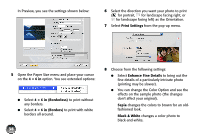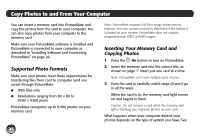Epson PictureMate Charm - PM 225 User's Guide - Page 40
× 6 in Borderless, Print, Print Settings, Enhance Fine Details, from the File menu.
 |
View all Epson PictureMate Charm - PM 225 manuals
Add to My Manuals
Save this manual to your list of manuals |
Page 40 highlights
● Select 4 × 6 in (Borderless) to print without any borders. ● Select 4 × 6 in (Borders) to print with white borders all around. Note: iPhoto® expands two sides of an image to the maximum print area, so you may see small borders in iPhoto prints. 5 Select the direction you want your photo to print ( for portrait, for landscape facing right, or for landscape facing left) as the Orientation. 6 Click OK. 7 Select Print from the File menu. Select Print Settings 8 Select Print Settings from the pop-up menu. Sample image Tip: To check your photo cartridge status, click the maintenance icon. For more information about printer settings, click ?. 9 Choose from the following settings: ● Select Enhance Fine Details to bring out the fine details of a particularly intricate photo (printing may be slower). 40