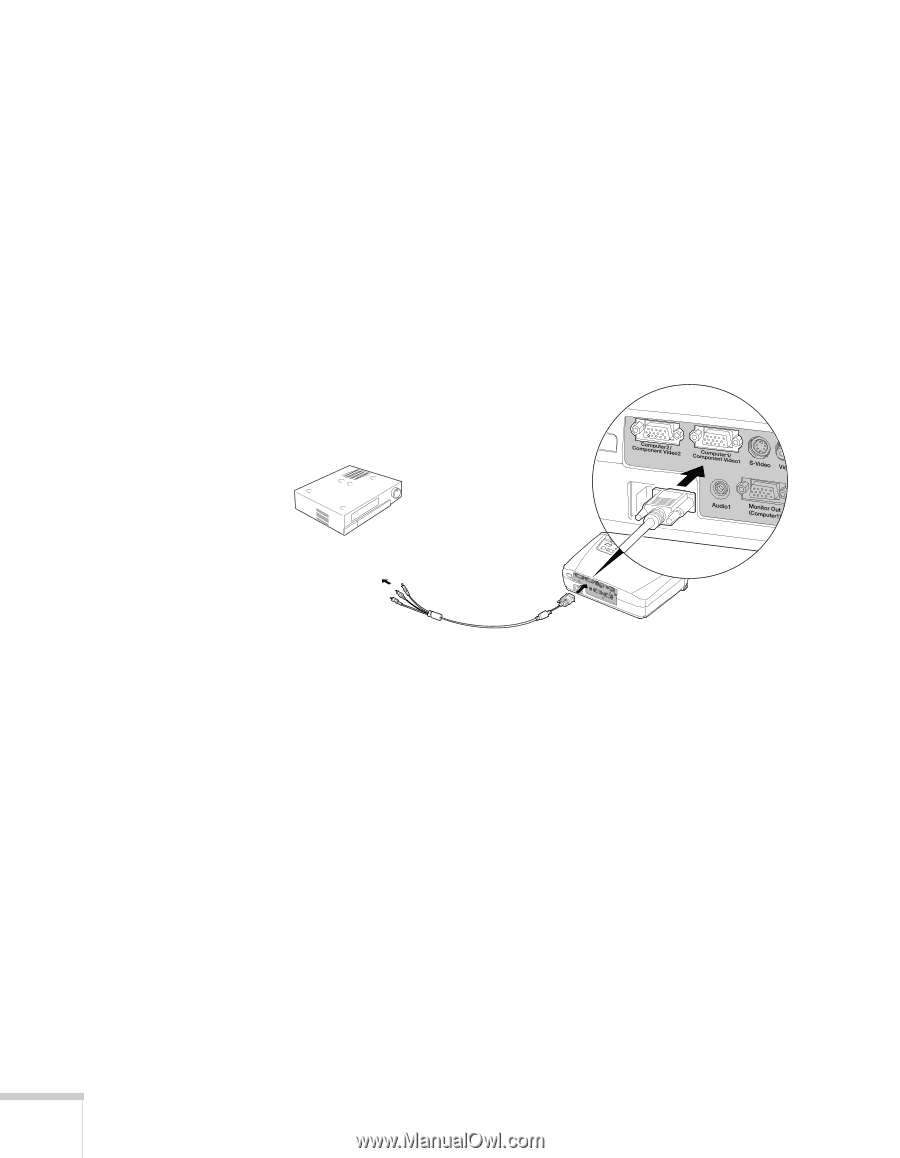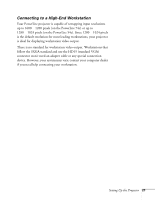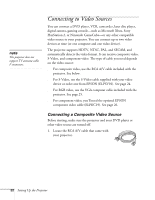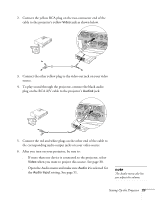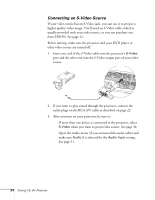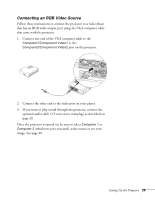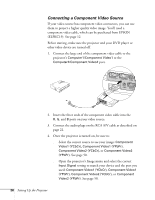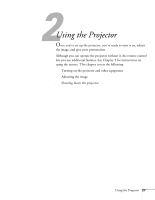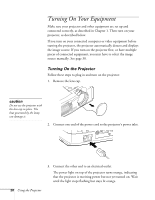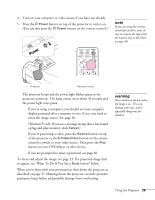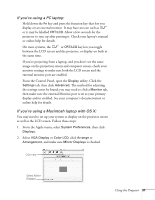Epson PowerLite 54c User Manual - Page 26
Connecting a Component Video Source, ELPKC19. See
 |
View all Epson PowerLite 54c manuals
Add to My Manuals
Save this manual to your list of manuals |
Page 26 highlights
Connecting a Component Video Source If your video source has component video connectors, you can use them to project a higher quality video image. You'll need a component video cable, which can be purchased from EPSON (ELPKC19). See page 12. Before starting, make sure the projector and your DVD player or other video device are turned off. 1. Connect the large end of the component video cable to the projector's Computer1/Component Video1 or the Computer2/Component Video2 port. 2. Insert the three ends of the component video cable into the R, G, and B ports on your video source. 3. Connect the audio plugs on the RCA A/V cable as described on page 22. 4. Once the projector is turned on, be sure to: ■ Select the correct source to see your image: Component Video1 (YCbCr), Component Video1 (YPbPr), Component Video2 (YCbCr), or Component Video2 (YPbPr). See page 50. ■ Open the projector's Image menu and select the correct Input Signal setting to match your device and the port you used: Component Video1 (YCbCr), Component Video1 (YPbPr), Component Video2 (YCbCr), or Component Video2 (YPbPr). See page 50. 26 Setting Up the Projector