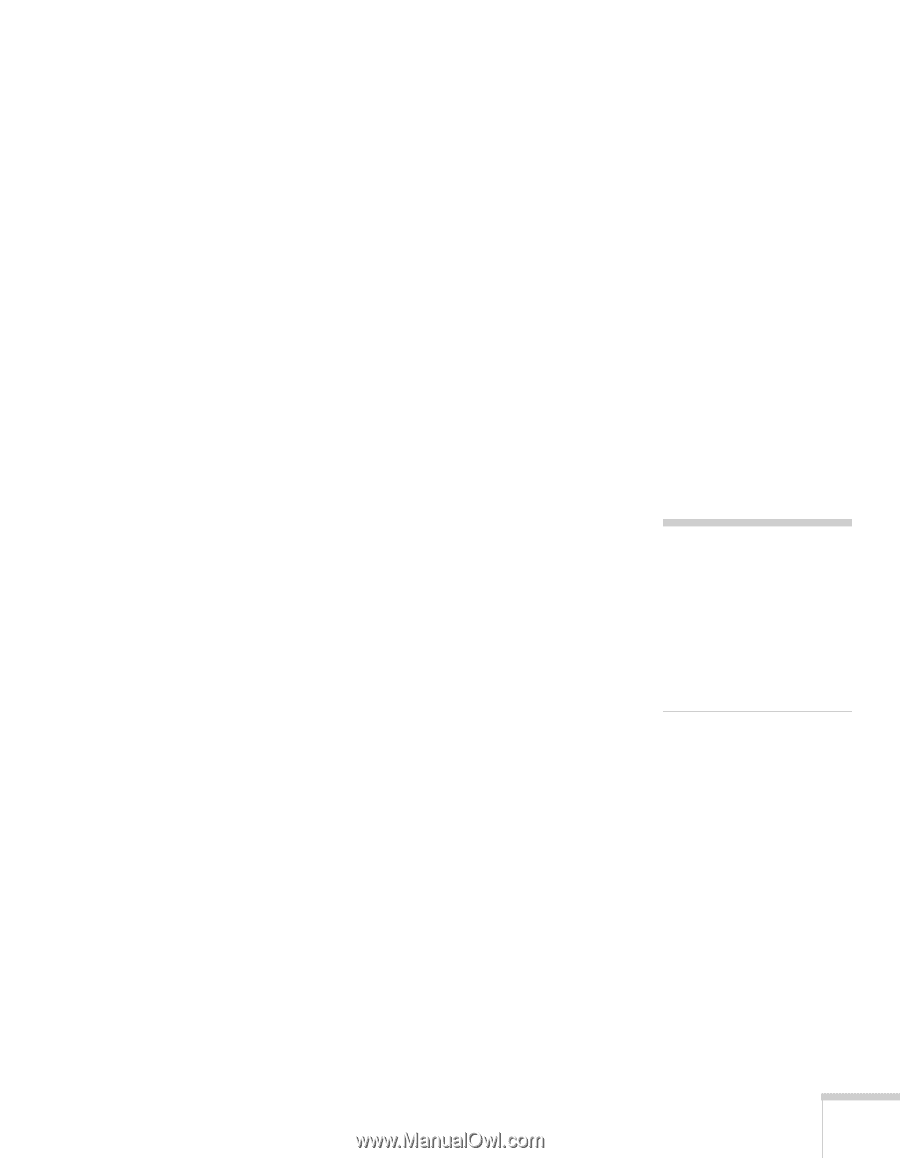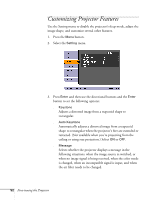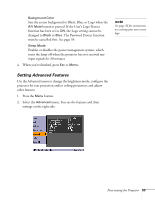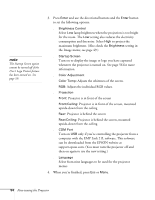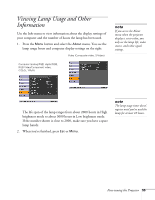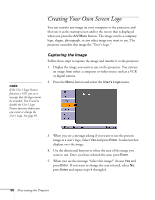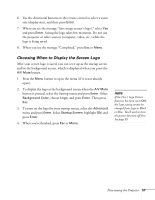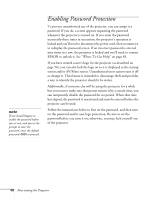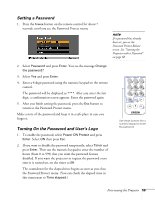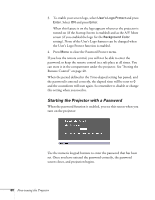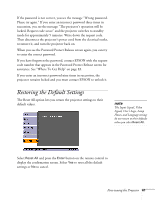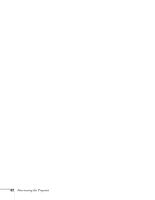Epson PowerLite 54c User Manual - Page 57
Choosing When to Display the Screen Logo, button to open the menu if it is not already
 |
View all Epson PowerLite 54c manuals
Add to My Manuals
Save this manual to your list of manuals |
Page 57 highlights
6. Use the directional buttons on the remote control to select a zoom rate (display size), and then press Enter. 7. When you see the message "Save image as user's logo?," select Yes and press Enter. Saving the logo takes few moments. Do not use the projector or other sources (computer, video, etc.) while the logo is being saved. 8. When you see the message "Completed," press Esc or Menu. Choosing When to Display the Screen Logo After your screen logo is saved, you can set it up as the startup screen and/or the background screen, which is displayed when you press the A/V Mute button. 1. Press the Menu button to open the menu (if it is not already open). 2. To display the logo as the background screen when the A/V Mute button is pressed, select the Setting menu and press Enter. Select Background Color, choose Logo, and press Enter. Then press Esc. 3. To turn on the logo for your startup screen, select the Advanced menu and press Enter. Select Startup Screen, highlight ON, and press Enter. 4. When you're finished, press Esc or Menu. note If the User's Logo Protect function has been set to ON, the Logo setting cannot be changed from Logo to Black or Blue. You'll need to turn the protect function off first. See page 59. Fine-tuning the Projector 57