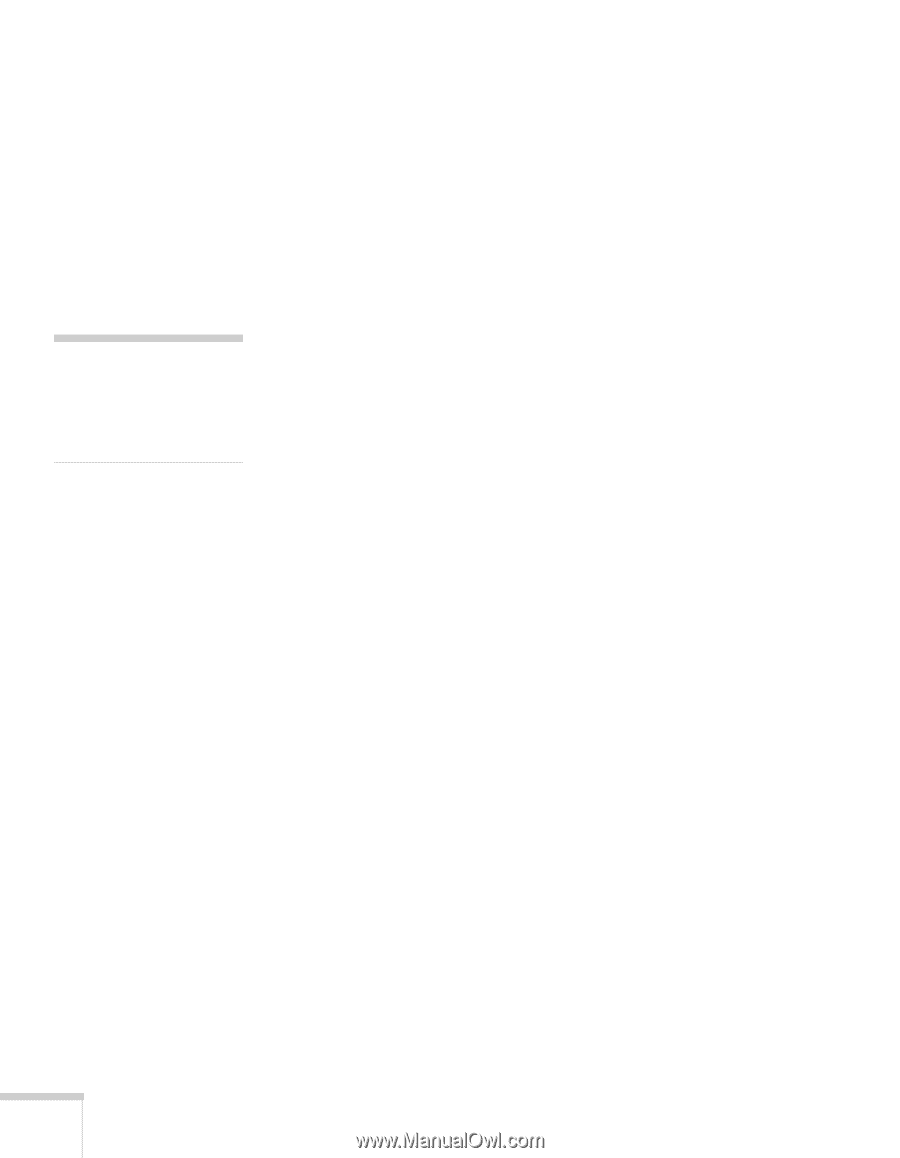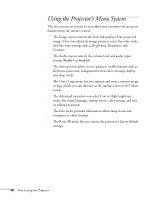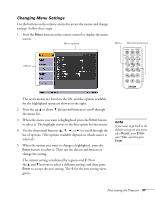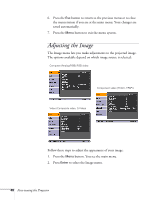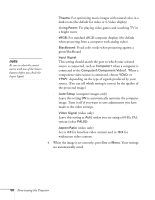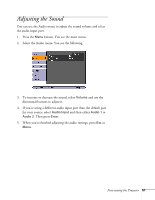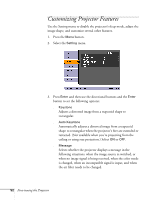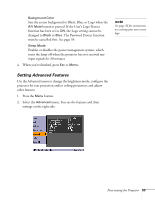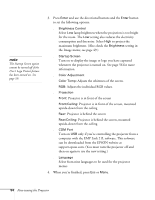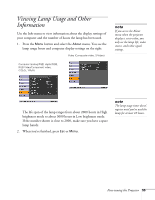Epson PowerLite 54c User Manual - Page 50
Theatre, Living Room, Blackboard, Input Signal, Computer1, Computer1/Component Video1, YCbCr, YPbPr
 |
View all Epson PowerLite 54c manuals
Add to My Manuals
Save this manual to your list of manuals |
Page 50 highlights
note Be sure to select the correct source with one of the Source buttons before you check the Input Signal. Theatre: For optimizing movie images with natural color in a dark room (the default for video or S-Video display) Living Room: For playing video games and watching TV in a bright room sRGB: For standard sRGB computer displays (the default when projecting from a computer with analog video) Blackboard: Fixed color mode when projecting against a green blackboard ■ Input Signal This setting should match the port to which your selected source is connected, such as Computer1 when a computer is connected to the Computer1/Component Video1. When a component video source is connected, choose YCbCr or YPbPr, depending on the type of signals produced by your source. (You can tell which setting is correct by the quality of the projected image.) ■ Auto Setup (computer images only) Leave this setting ON to automatically optimize the computer image. Turn it off if you want to save adjustments you have made to the video settings. ■ Video Signal (video only) Leave this setting at Auto unless you are using a 60-Hz PAL system (select PAL60). ■ Aspect Ratio (video only) Set to 4:3 for letterbox video content and to 16:9 for widescreen video content. 4. When the image is set correctly, press Esc or Menu. Your settings are automatically saved. 50 Fine-tuning the Projector