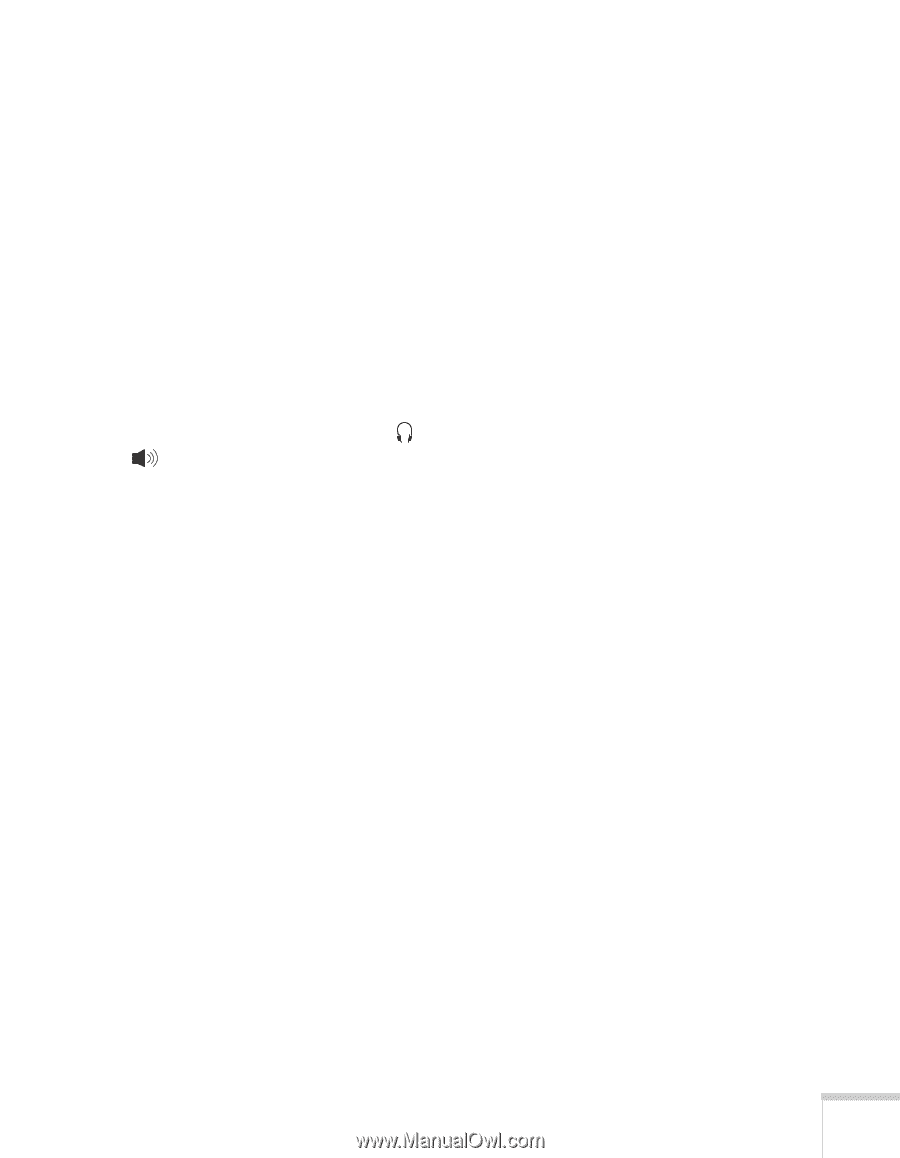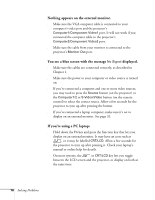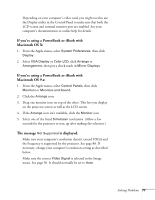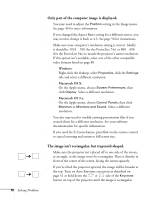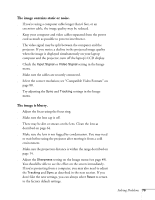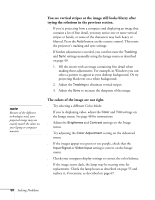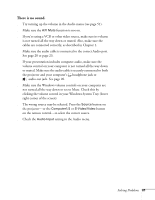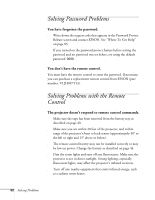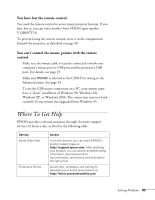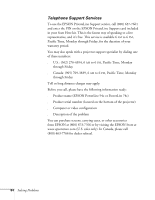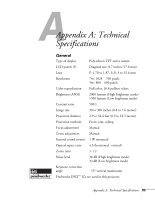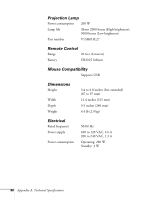Epson PowerLite 54c User Manual - Page 81
There is no sound., not turned all the way down or set to Mute. Check this
 |
View all Epson PowerLite 54c manuals
Add to My Manuals
Save this manual to your list of manuals |
Page 81 highlights
There is no sound. ■ Try turning up the volume in the Audio menu (see page 51). ■ Make sure the A/V Mute function is not on. ■ If you're using a VCR or other video source, make sure its volume is not turned all the way down or muted. Also, make sure the cables are connected correctly, as described in Chapter 1. ■ Make sure the audio cable is connected to the correct Audio port. See page 20 or page 23. ■ If your presentation includes computer audio, make sure the volume control on your computer is not turned all the way down or muted. Make sure the audio cable is securely connected to both the projector and your computer's headphone jack or audio out jack. See page 20. ■ Make sure the Windows volume controls on your computer are not turned all the way down or set to Mute. Check this by clicking the volume control in your Windows System Tray (lower right corner of the screen). ■ The wrong source may be selected. Press the Source button on the projector-or the Computer1/2 or S-Video/Video button on the remote control-to select the correct source. ■ Check the Audio Input setting in the Audio menu. Solving Problems 81