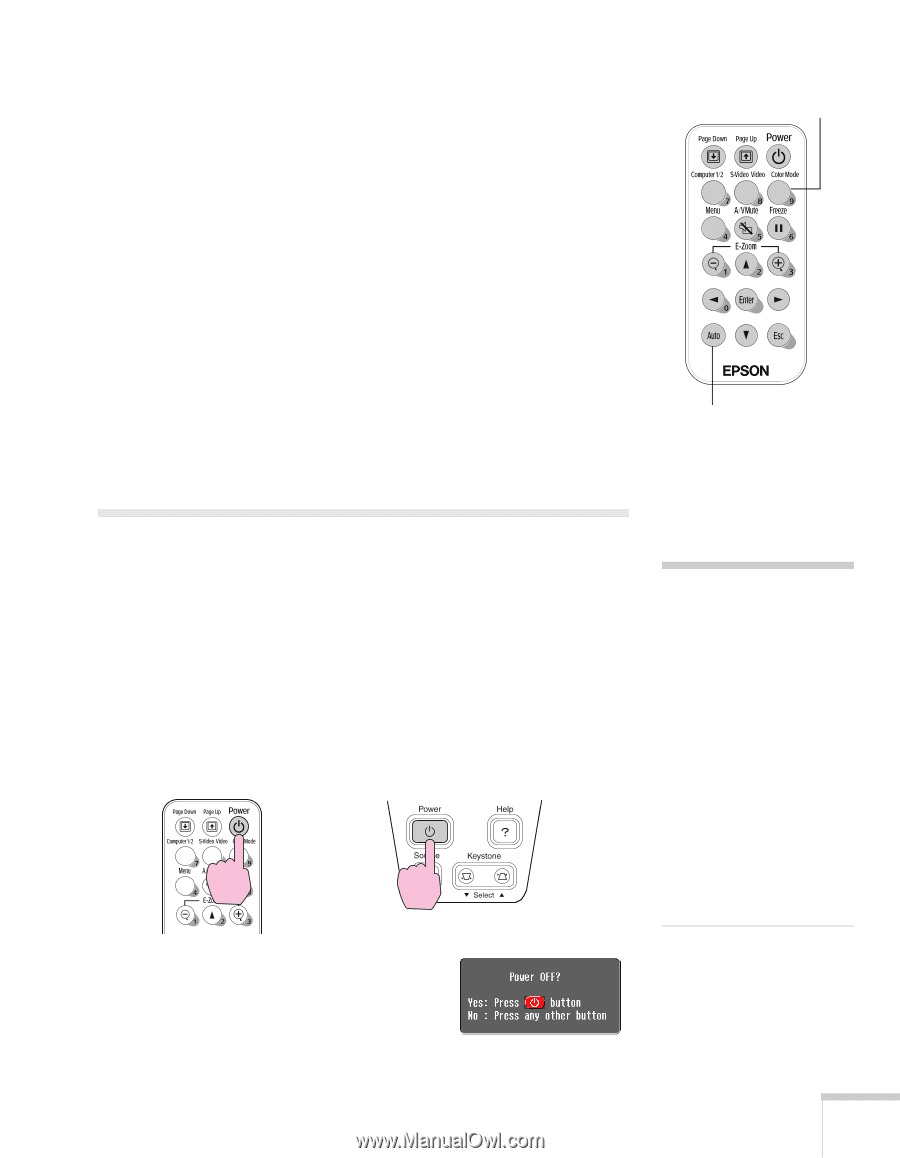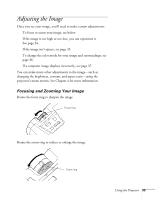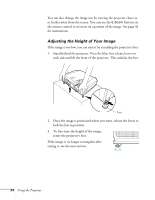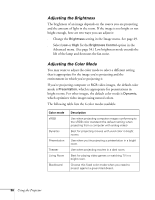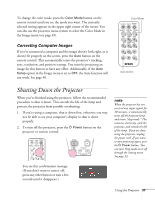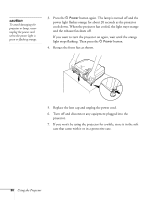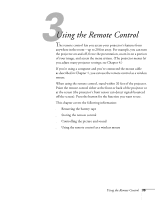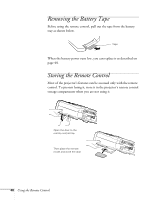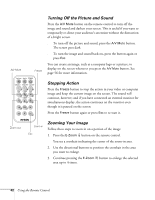Epson PowerLite 54c User Manual - Page 37
Correcting Computer Images, Shutting Down the Projector - reset
 |
View all Epson PowerLite 54c manuals
Add to My Manuals
Save this manual to your list of manuals |
Page 37 highlights
To change the color mode, press the Color Mode button on the remote control until you see the mode you want. The currently selected setting appears in the upper right corner of the screen. You can also use the projector menu system to select the Color Mode in the Image menu (see page 49). Correcting Computer Images If you've connected a computer and the image doesn't look right, or it doesn't fit properly on the screen, press the Auto button on the remote control. This automatically resets the projector's tracking, sync, resolution, and position settings. You must be projecting an image for this button to have any effect. Additionally, if the Auto Setup option in the Image menu is set to OFF, the Auto function will not work. See page 50. Color Mode Auto button Shutting Down the Projector When you've finished using the projector, follow the recommended procedure to shut it down. This extends the life of the lamp and protects the projector from possible overheating. 1. If you're using a computer, shut it down first; otherwise you may not be able to see your computer's display to shut it down properly. 2. To turn off the projector, press the P Power button on the projector or remote control. note When the projector has not received any input signals for 30 minutes, it automatically turns off the projector lamp and enters "sleep mode." This conserves electricity, cools the projector, and extends the life of the lamp. If you are done using the projector, unplug the power cord. If you want to start projecting again, press the P Power button. You can turn Sleep mode on or off through the Setting menu. See page 53. You see this confirmation message: (If you don't want to turn it off, press any other button or wait a few seconds until it disappears.) Using the Projector 37