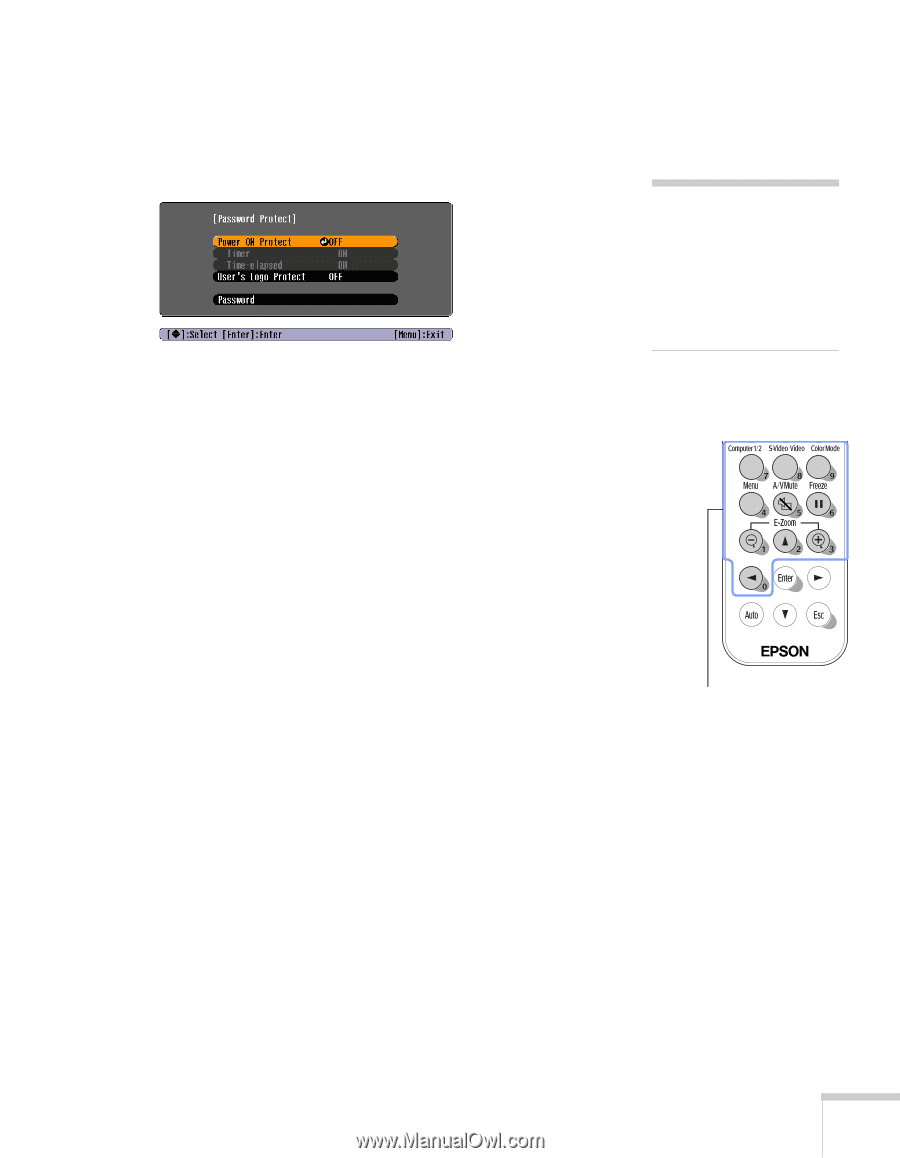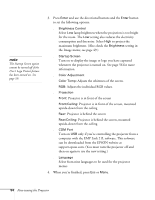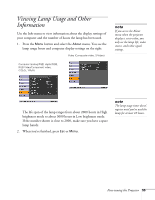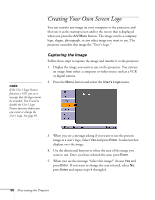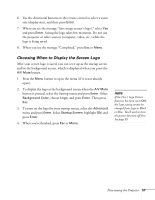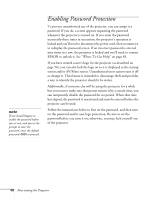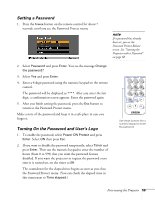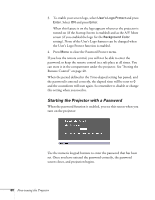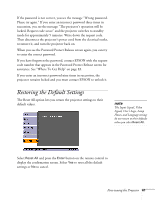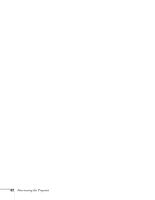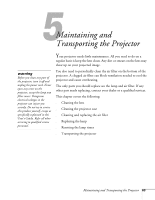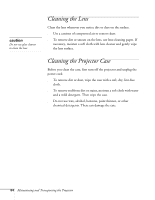Epson PowerLite 54c User Manual - Page 59
Setting a Password, Turning On the Password and User’s Logo
 |
View all Epson PowerLite 54c manuals
Add to My Manuals
Save this manual to your list of manuals |
Page 59 highlights
Setting a Password 1. Press the Freeze button on the remote control for about 7 seconds, until you see the Password Protect menu: note If a password has already been set, you see the Password Protect Release screen. See "Starting the Projector with a Password" on page 60. 2. Select Password and press Enter. You see the message Change the password? 3. Select Yes and press Enter. 4. Enter a 4-digit password using the numeric keypad on the remote control. The password will be displayed as ****. After you enter the last digit, a confirmation screen appears. Enter the password again. 5. After you finish setting the password, press the Esc button to return to the Password Protect menu. Make a note of the password and keep it in a safe place in case you forget it. Turning On the Password and User's Logo 1. To enable the password, select Power ON Protect and press Enter. Select ON then press Esc. 2. If you want to disable the password temporarily, select Timer and press Enter. Then use the numeric keypad to enter the number of hours (from 0 to 999) that you want the password feature disabled. If you want the projector to request the password every time it is turned on, set the timer to 0H. The countdown for the elapsed time begins as soon as you close the Password Protect menu. (You can check the elapsed time in this menu next to Time elapsed.) Use these buttons like a numeric keypad to enter the password Fine-tuning the Projector 59