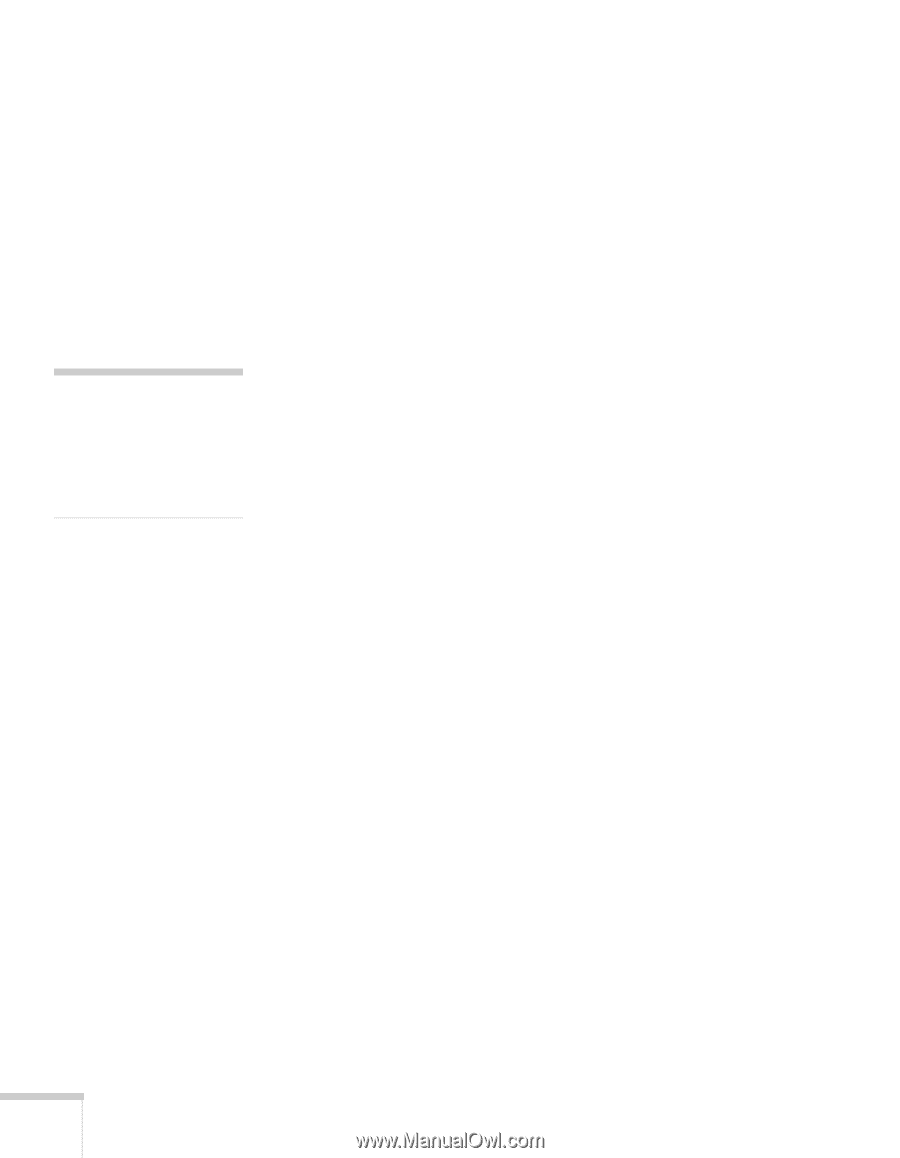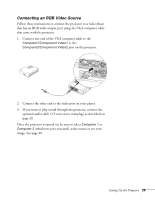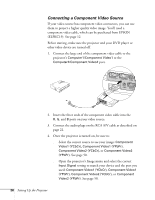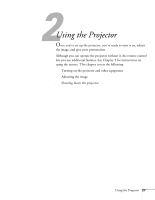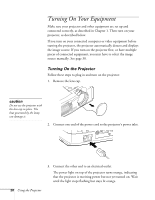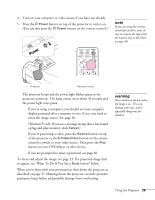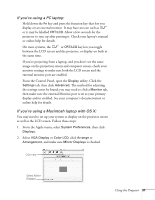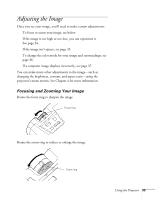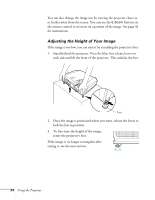Epson PowerLite 54c User Manual - Page 30
Selecting the Image Source, What To Do If You See a Blank Screen
 |
View all Epson PowerLite 54c manuals
Add to My Manuals
Save this manual to your list of manuals |
Page 30 highlights
note If you don't hear any sound and adjusting the volume controls does not help, you may need to select the correct Audio port. See page 51. Selecting the Image Source Selecting the image source lets you switch between images input from different pieces of equipment connected to the projector (such as a computer and DVD player). If you don't see the image you want, select it as follows: ■ On the projector, press the Source button until the correct device image is projected. ■ On the remote control, press the Computer1/2 button to select the device connected to the Computer1/Component Video1 or Computer2/Component Video2 port. For the S-Video or Video port device, press the S-Video/Video button. If a projected image fails to appear, see the next section for help. Once you see your image, turn to page 33 for instructions on focusing and making other image adjustments. What To Do If You See a Blank Screen If you see a blank screen or a blue screen with the message No Signal after turning on your computer or video source, try the following: ■ Make sure the cables are connected correctly, as described in Chapter 1. ■ Make sure the power light is green and not flashing and the lens cap is off. ■ Press the Source button on top of the projector to select the correct source. (Allow a few seconds for the projector to sync up after pressing the button.) ■ Check the Input Signal setting in the Image menu to make sure it matches the port to which the device is connected. See page 50. 30 Using the Projector