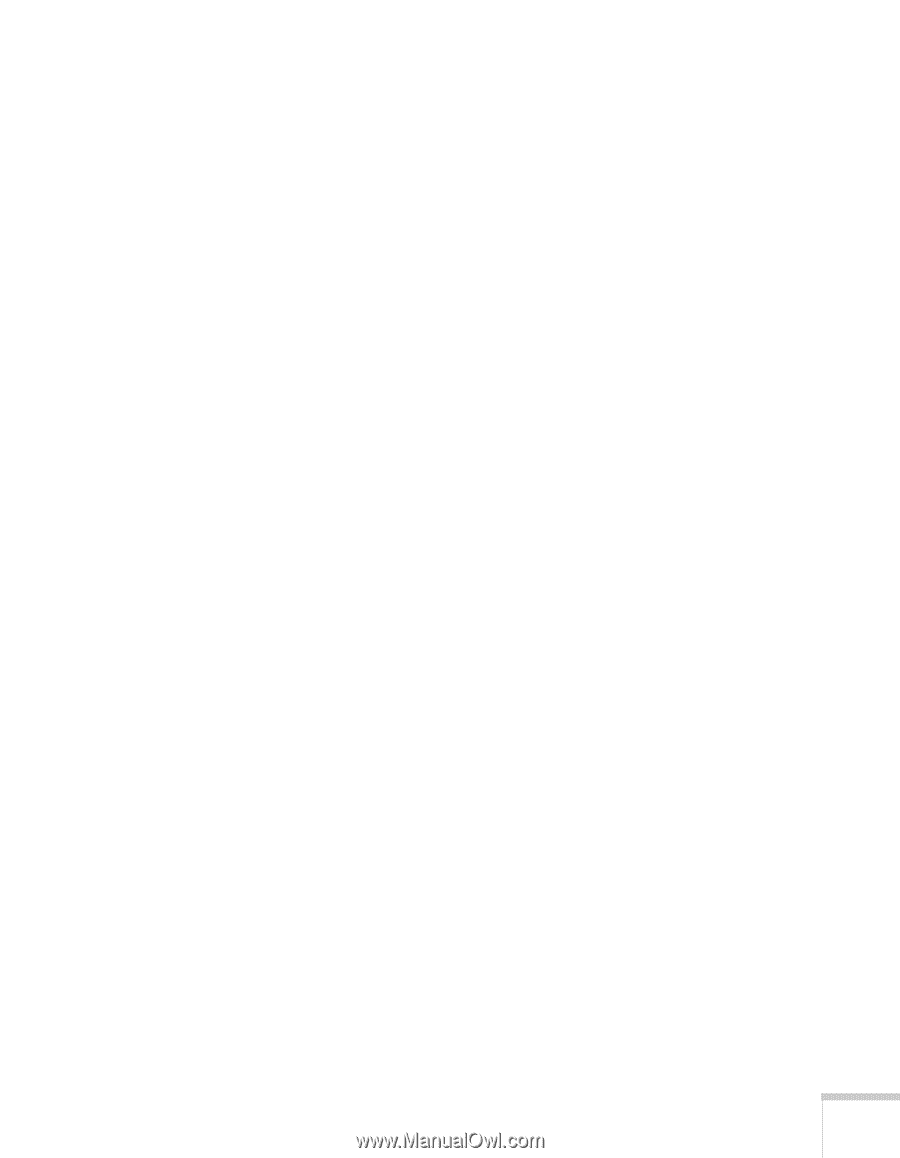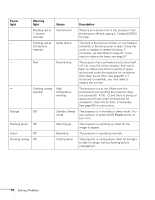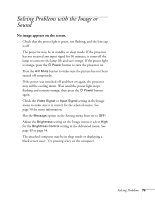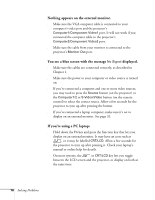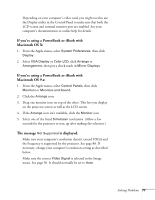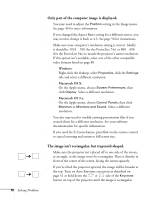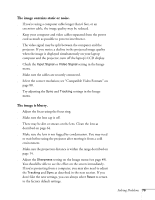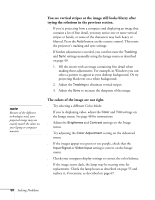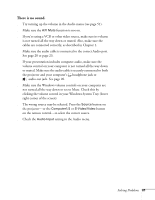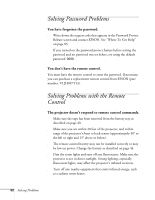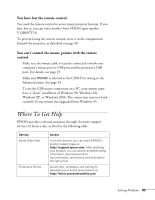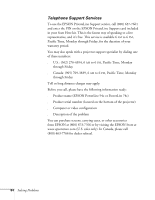Epson PowerLite 54c User Manual - Page 79
The image contains static or noise., The image is blurry., Adjust the focus using the focus ring.
 |
View all Epson PowerLite 54c manuals
Add to My Manuals
Save this manual to your list of manuals |
Page 79 highlights
The image contains static or noise. ■ If you're using a computer cable longer than 6 feet, or an extension cable, the image quality may be reduced. ■ Keep your computer and video cables separated from the power cord as much as possible to prevent interference. ■ The video signal may be split between the computer and the projector. If you notice a decline in the projected image quality when the image is displayed simultaneously on your laptop computer and the projector, turn off the laptop's LCD display. ■ Check the Input Signal or Video Signal setting in the Image menu. ■ Make sure the cables are securely connected. ■ Select the correct resolution; see "Compatible Video Formats" on page 88. ■ Try adjusting the Sync and Tracking settings in the Image menu. The image is blurry. ■ Adjust the focus using the focus ring. ■ Make sure the lens cap is off. ■ There may be dirt or smears on the lens. Clean the lens as described on page 64. ■ Make sure the lens is not fogged by condensation. You may need to wait before using the projector after moving it from a cold environment. ■ Make sure the projection distance is within the range described on page 14. ■ Adjust the Sharpness setting on the Image menu (see page 49). You should be able to see the effect on the screen immediately. If you're projecting from a computer, you may also need to adjust the Tracking and Sync as described in the next section. If you don't like the new settings, you can always select Reset to return to the factory default settings. Solving Problems 79