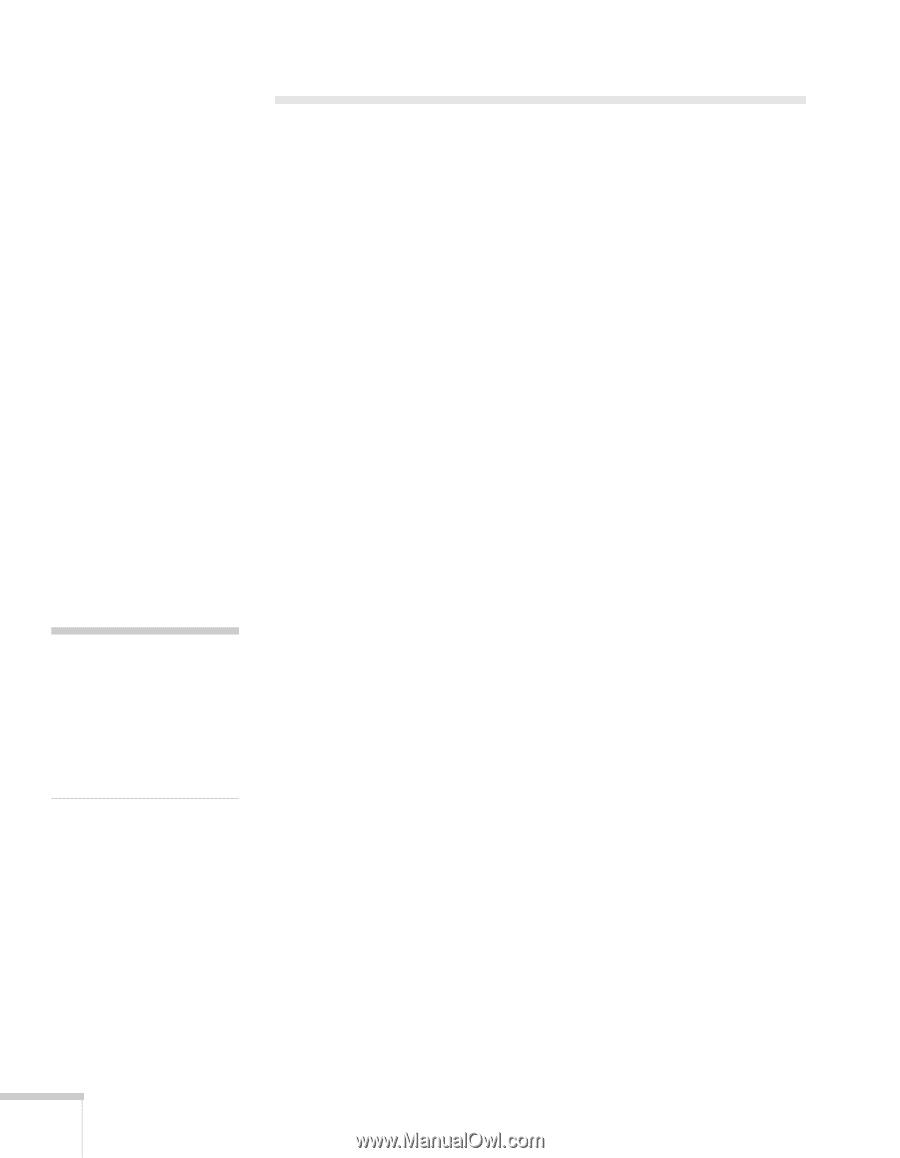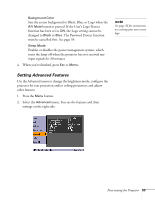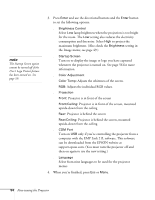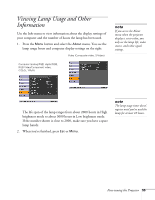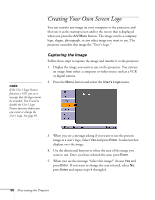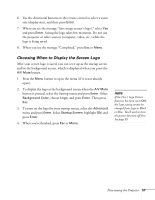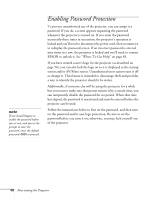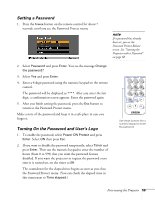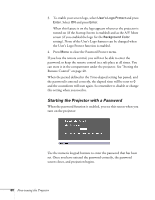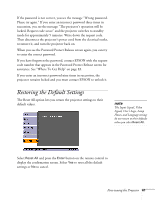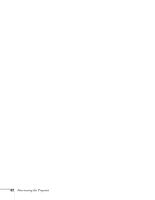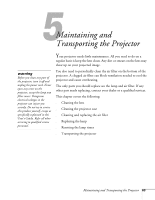Epson PowerLite 54c User Manual - Page 58
Enabling Password Protection
 |
View all Epson PowerLite 54c manuals
Add to My Manuals
Save this manual to your list of manuals |
Page 58 highlights
note If you should happen to enable the password before you set one, and you see the prompt to enter the password, enter the default password: 0000 to proceed. Enabling Password Protection To prevent unauthorized use of the projector, you can assign it a password. If you do, a screen appears requesting the password whenever the projector is turned on. If you enter the password incorrectly three times in succession, the projector's operation is locked and you'll need to disconnect the power cord, then reconnect it to redisplay the password screen. If an incorrect password is entered nine times in a row, the projector is locked and you'll need to contact EPSON to unlock it. See "Where To Get Help" on page 83. If you have created a user's logo for the projector (as described on page 56), you can also lock the logo on so it is displayed as the startup screen and/or AV/Mute screen. Unauthorized users cannot turn it off or change it. This feature is intended to discourage theft and provides a way to identify the projector should it be stolen. Additionally, if someone else will be using the projector for a while but you want to make sure that person returns it by a certain time, you can temporarily disable the password for set period. When that time has elapsed, the password is reactivated and must be entered before the projector can be used. Follow the instructions below to first set the password, and then turn on the password and/or user logo protection. Be sure to set the password before you turn it on; otherwise, you may lock yourself out of the projector. 58 Fine-tuning the Projector