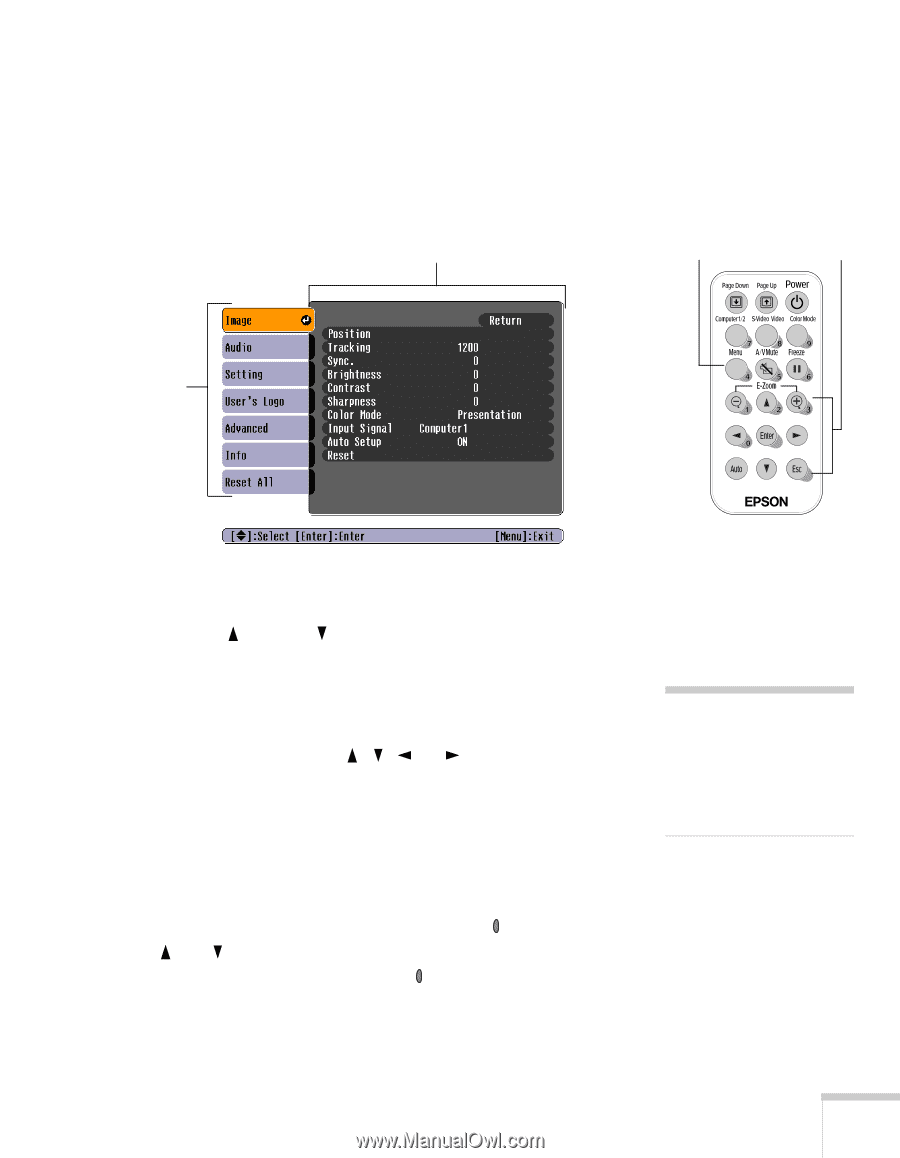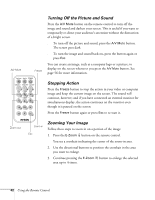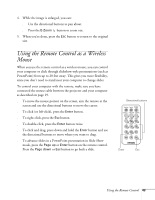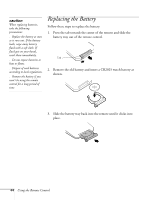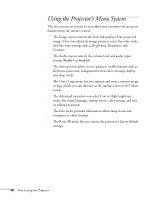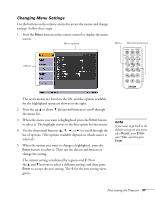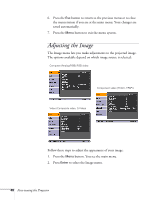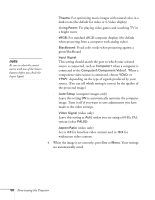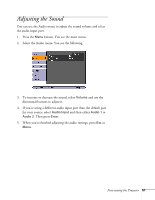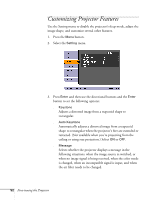Epson PowerLite 54c User Manual - Page 47
Changing Menu Settings, When the option you want to change is highlighted, press
 |
View all Epson PowerLite 54c manuals
Add to My Manuals
Save this manual to your list of manuals |
Page 47 highlights
Changing Menu Settings Use the buttons on the remote control to access the menus and change settings. Follow these steps: 1. Press the Menu button on the remote control to display the menu screen: Menu options Menu Directional buttons Menus The seven menus are listed on the left, and the options available for the highlighted menu are shown on the right. 2. Press the up or down directional buttons to scroll through the menu list. 3. When the menu you want is highlighted, press the Enter button to select it. The highlight moves to the first option for that menu. 4. Use the directional buttons ( , , , or ) to scroll through the list of options. (The options available depend on which source is selected.) 5. When the option you want to change is highlighted, press the Enter button to select it. Then use the directional buttons to change the setting. The current setting is indicated by a green oval . Press the and buttons to select a different setting, and then press Enter to accept the new setting. The for the new setting turns green. note If you want to go back to the default settings on any menu, select Reset, press Enter, select Yes, and then press Enter. Fine-tuning the Projector 47