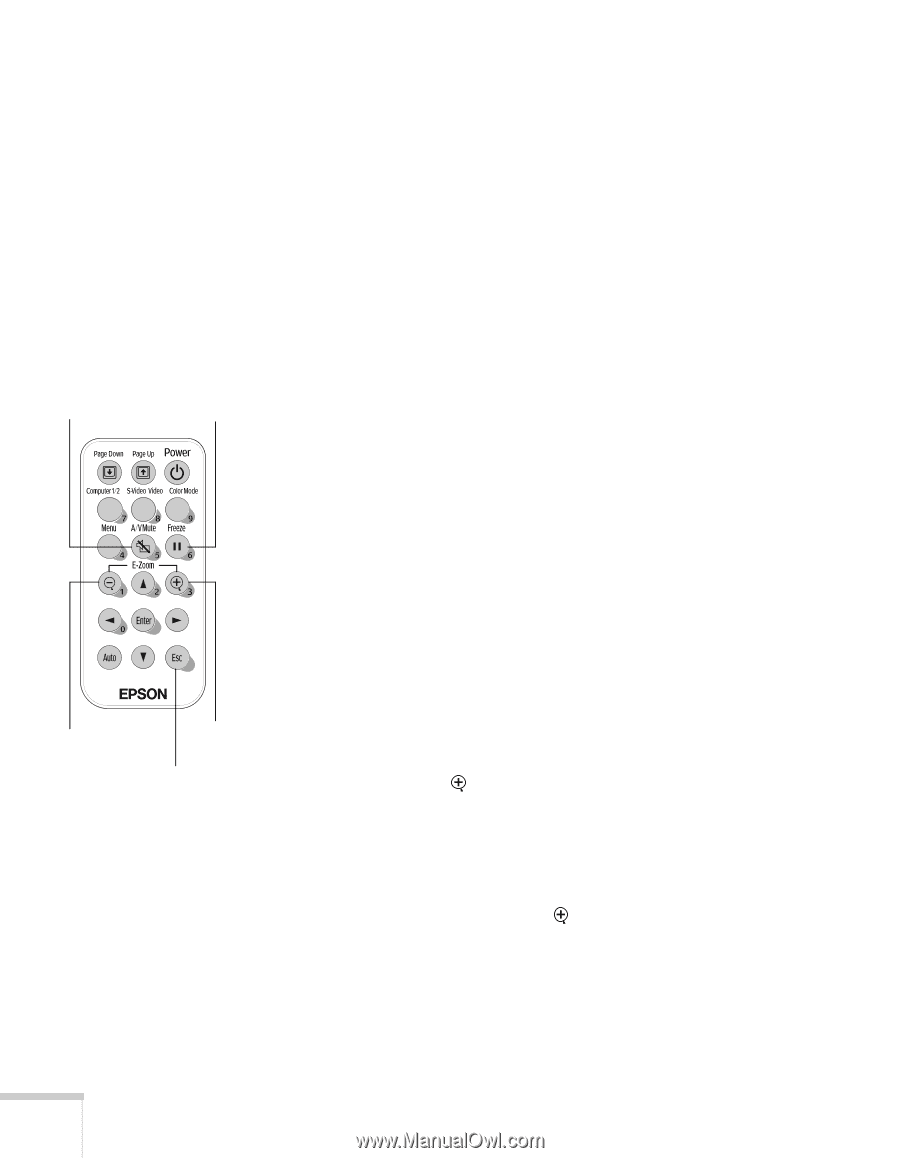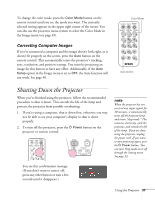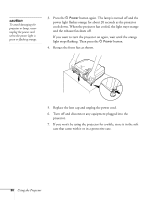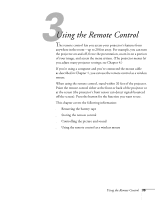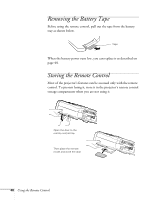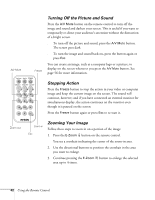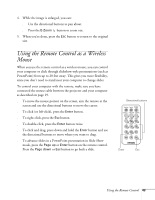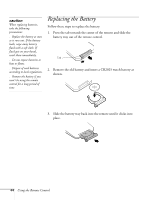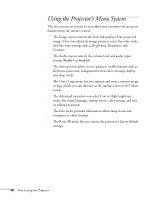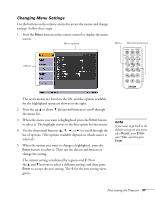Epson PowerLite 54c User Manual - Page 42
Turning Off the Picture and Sound, Stopping Action, Zooming Your Image, button again or press
 |
View all Epson PowerLite 54c manuals
Add to My Manuals
Save this manual to your list of manuals |
Page 42 highlights
A/V Mute Freeze Turning Off the Picture and Sound Press the A/V Mute button on the remote control to turn off the image and sound and darken your screen. This is useful if you want to temporarily re-direct your audience's attention without the distraction of a bright screen. ■ To turn off the picture and sound, press the A/V Mute button. The screen goes dark. ■ To turn the image and sound back on, press the button again or press Esc. You can create an image, such as a company logo or a picture, to display on the screen whenever you press the A/V Mute button. See page 56 for more information. Stopping Action Press the Freeze button to stop the action in your video or computer image and keep the current image on the screen. The sound will continue, however; and if you have connected an external monitor for simultaneous display, the action continues on the monitor even though it is paused on the screen. Press the Freeze button again or press Esc to re-start it. Zoom out Zoom in Esc Zooming Your Image Follow these steps to zoom in on a portion of the image: 1. Press the E-Zoom button on the remote control. You see a crosshair indicating the center of the zoom-in area. 2. Use the directional buttons to position the crosshair in the area you want to enlarge. 3. Continue pressing the E-Zoom button to enlarge the selected area up to 4 times. 42 Using the Remote Control