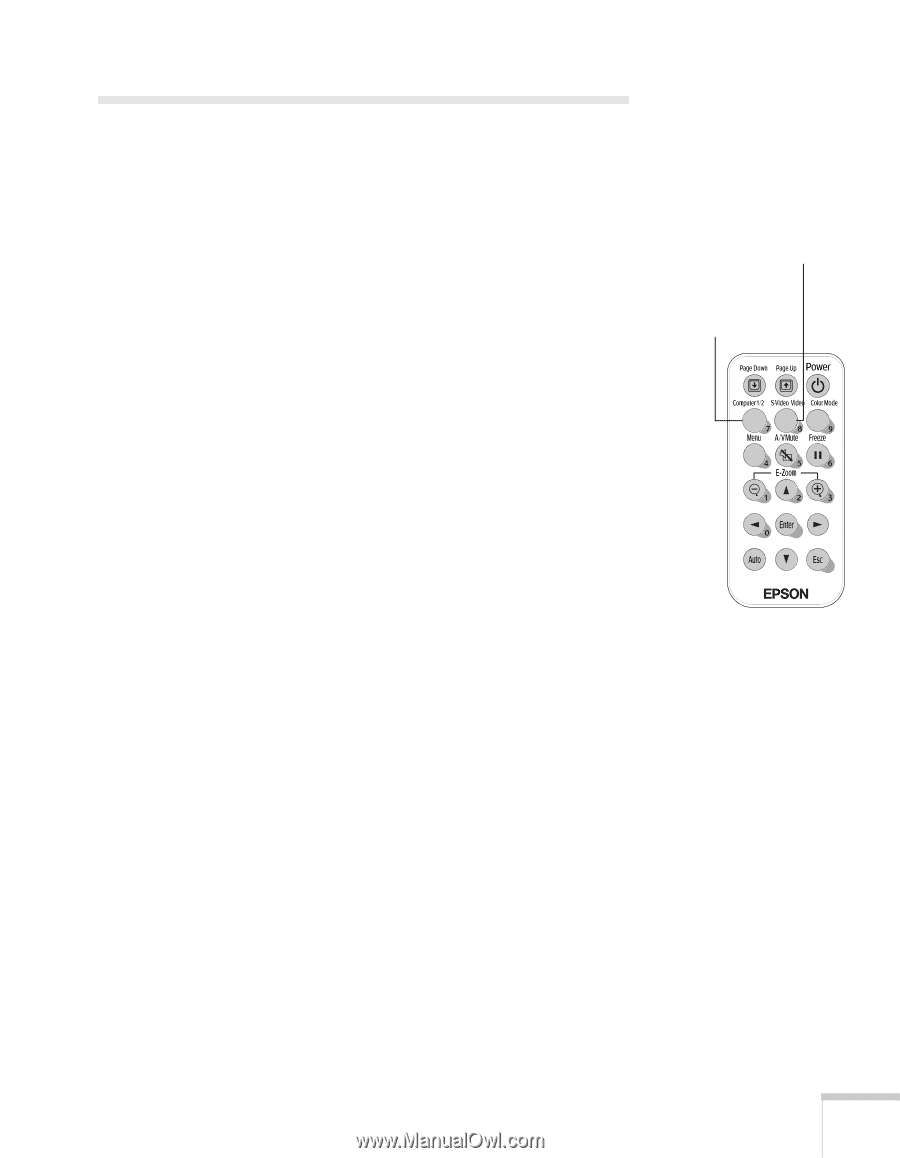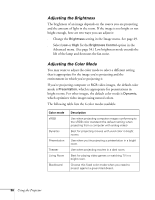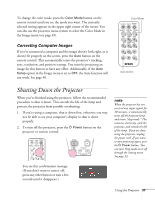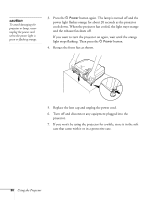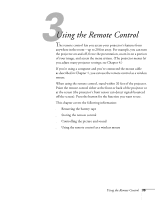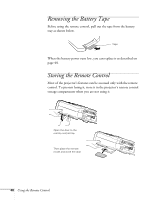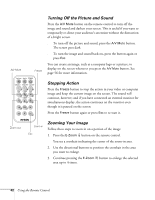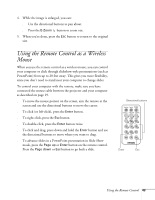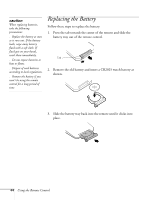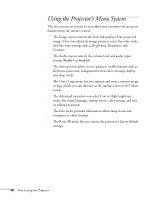Epson PowerLite 54c User Manual - Page 41
Controlling the Picture and Sound, Switching Between Picture Sources
 |
View all Epson PowerLite 54c manuals
Add to My Manuals
Save this manual to your list of manuals |
Page 41 highlights
Controlling the Picture and Sound You can use the remote control to select your source, temporarily turn off the picture and sound, freeze the action, or zoom in on the picture. Make sure you have set up your projector and connected any equipment as described in Chapter 1. Switching Between Picture Sources If you've connected your projector to more than one computer and/or video source, you can use the buttons on the remote control to switch between the different sources. ■ Press the Computer1/2 button to select the computer or video source connected to the projector's Computer1/Component Video1 or Computer2/Component Video2 port. ■ Press the S-Video/Video button to select an S-Video or standard composite video source. After you select a source, the screen goes dark for a moment before the image appears. The name of the selected source (such as Computer1 or S-Video) appears briefly on the screen. Select the S-Video or Video source Select the computer or RGB (component) video source Using the Remote Control 41