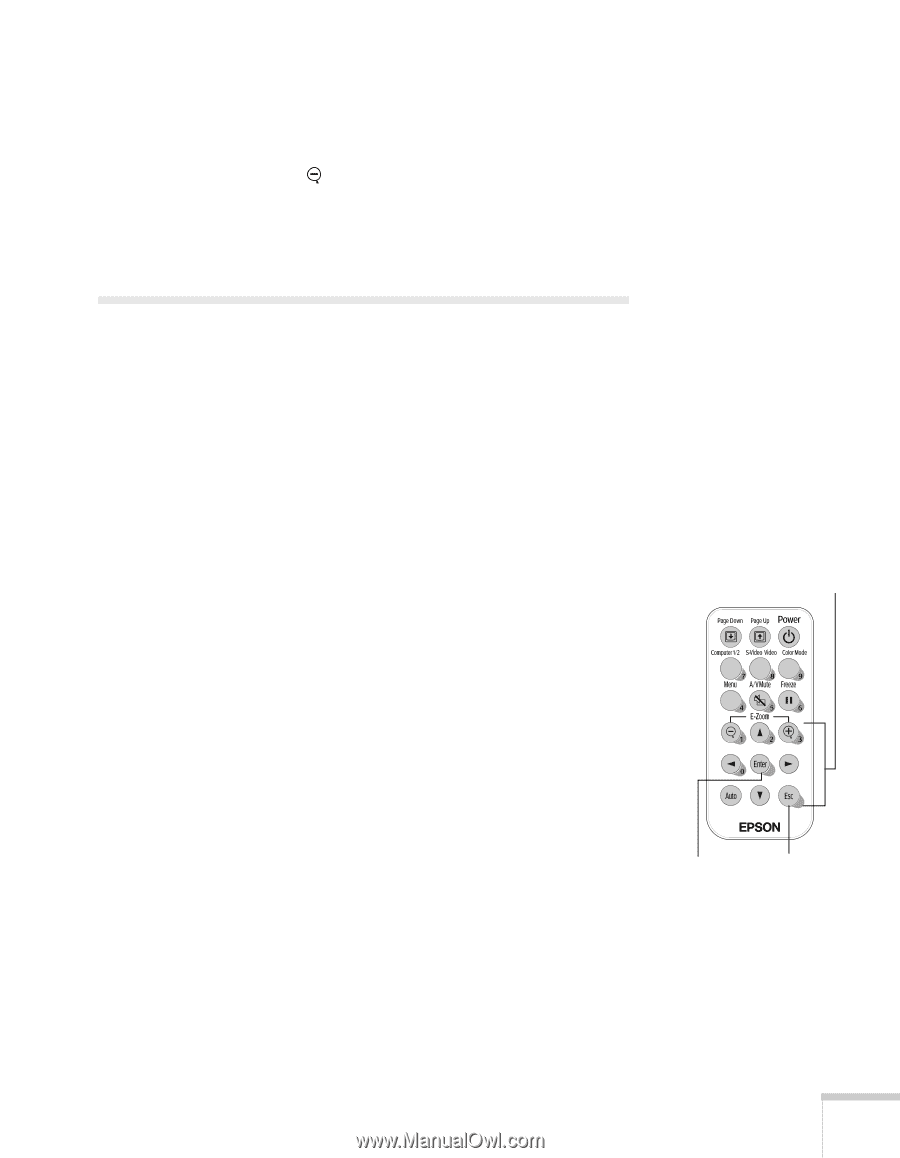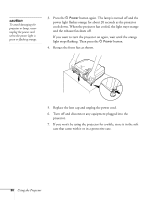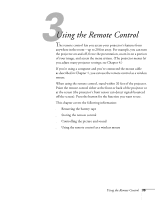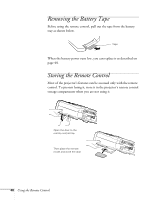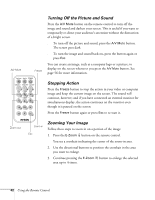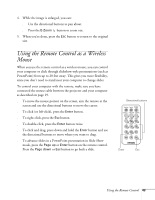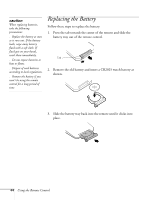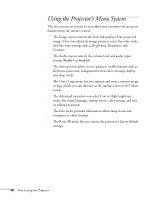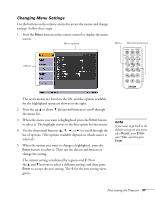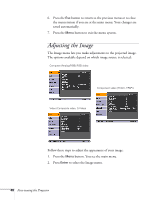Epson PowerLite 54c User Manual - Page 43
Using the Remote Control as a Wireless Mouse
 |
View all Epson PowerLite 54c manuals
Add to My Manuals
Save this manual to your list of manuals |
Page 43 highlights
4. While the image is enlarged, you can: ■ Use the directional buttons to pan about. ■ Press the E-Zoom button to zoom out. 5. When you're done, press the ESC button to return to the original size. Using the Remote Control as a Wireless Mouse When you use the remote control as a wireless mouse, you can control your computer or click through slideshow-style presentations (such as PowerPoint) from up to 20 feet away. This gives you more flexibility, since you don't need to stand near your computer to change slides. To control your computer with the remote, make sure you have connected the mouse cable between the projector and your computer as described on page 19. ■ To move the mouse pointer on the screen, aim the remote at the screen and use the directional buttons to move the cursor. ■ To click (or left-click), press the Enter button. ■ To right-click, press the Esc button. ■ To double-click, press the Enter button twice. ■ To click and drag, press down and hold the Enter button and use the directional buttons to move where you want to drag. ■ To advance slides in a PowerPoint presentation in Slide Show mode, press the Page up or Enter button on the remote control. Press the Page down or Esc button to go back a slide. Directional buttons Enter Esc Using the Remote Control 43