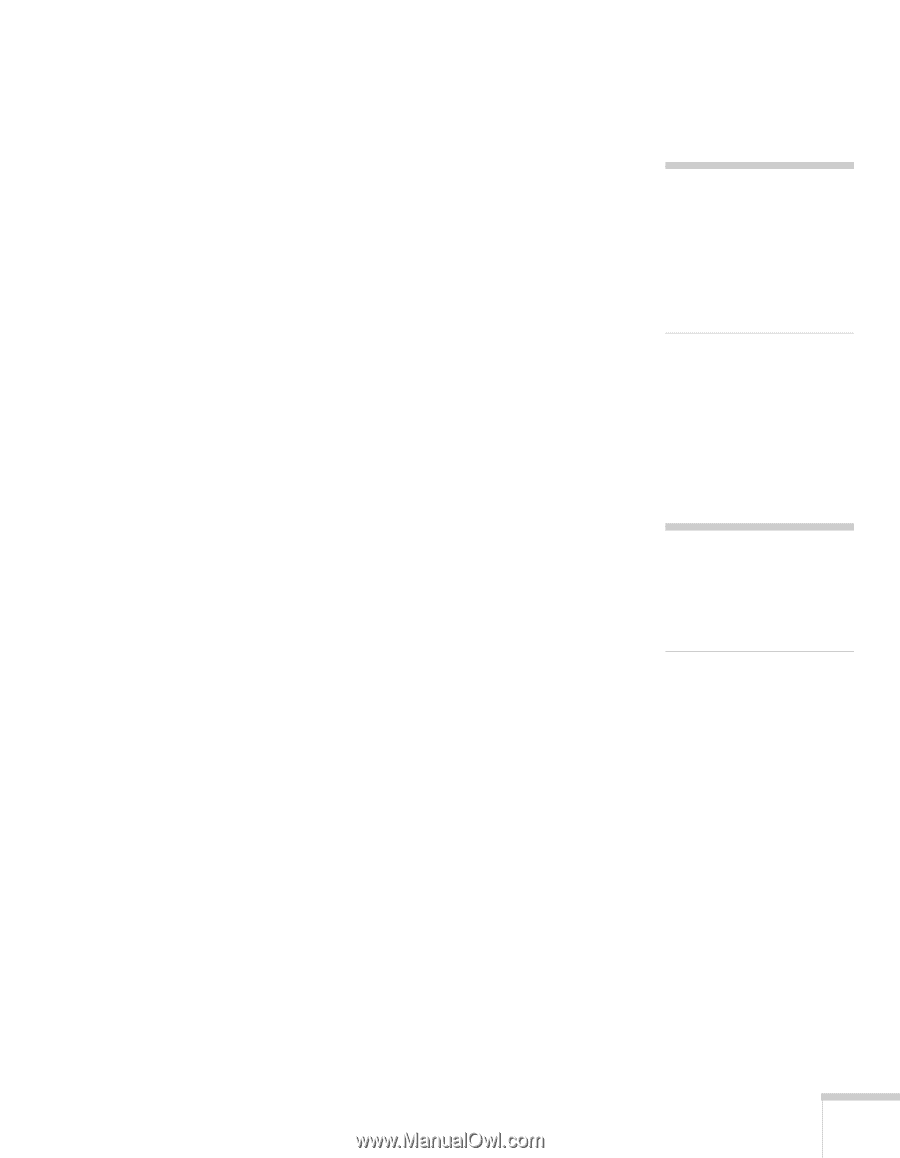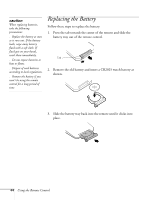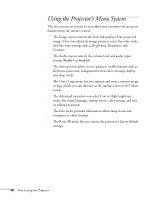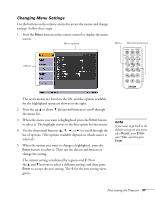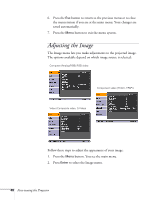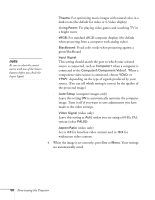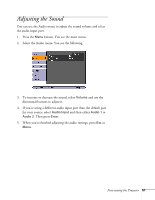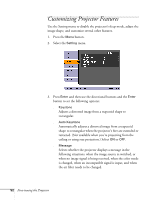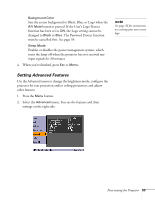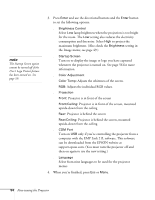Epson PowerLite 54c User Manual - Page 49
Adjusts the depth or intensity of the image., video only
 |
View all Epson PowerLite 54c manuals
Add to My Manuals
Save this manual to your list of manuals |
Page 49 highlights
3. Use the directional buttons and press Enter to select any of the following options: ■ Position Press and hold one of the directional buttons to move the image on the screen left, right, up, or down. ■ Tracking (computer images only) Removes unwanted vertical lines from a computer image by matching the projector's internal clock to various computer signals. See page 80 for more information about adjusting the tracking. ■ Sync (computer images only) Corrects fuzziness or screen flicker by synchronizing the projector with the tracking signal sent from the computer. See page 80 for more information about adjusting the sync setting. ■ Brightness Lightens or darkens the overall image. ■ Contrast Adjusts the difference between light and dark areas. ■ Color (video only) Adjusts the depth or intensity of the image. ■ Tint (video only) Adjusts the balance of green to magenta in the image. ■ Sharpness Sharpens or softens the image. ■ Color Mode Corrects the vividness of image color. You can select from the following six settings, and save a different one for each computer and/or video source: Dynamic: For projecting movies in vivid color in bright rooms Presentation: For presentations in bright rooms note If you have repositioned the image but then change your mind, you can press the Auto button on the remote control to restore the default settings. note You can also select High Brightness or Low Brightness mode in the Advanced menu. See page 54. Fine-tuning the Projector 49