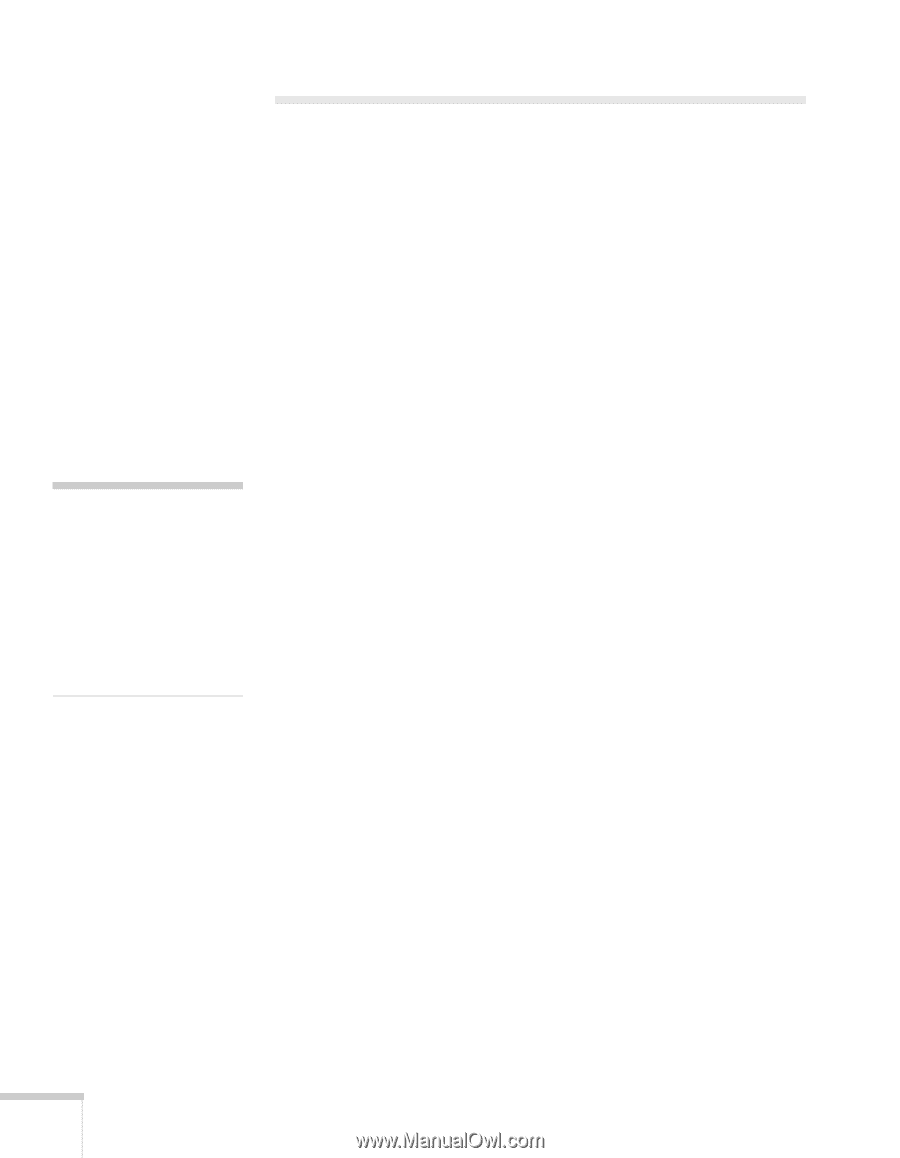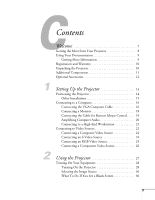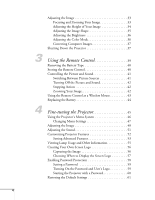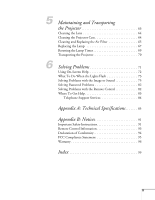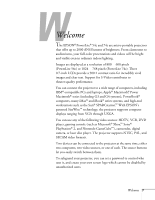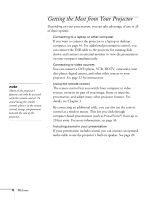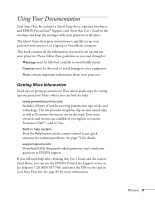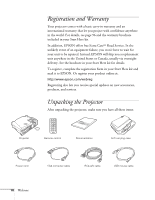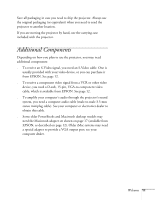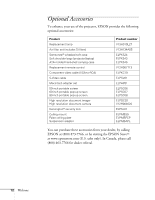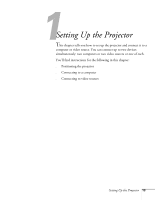Epson PowerLite 54c User Manual - Page 8
Getting the Most from Your Projector - video projector
 |
View all Epson PowerLite 54c manuals
Add to My Manuals
Save this manual to your list of manuals |
Page 8 highlights
note Many of the projector's features can only be accessed with the remote control. To avoid losing the remote control, place it in the remote control storage compartment beneath the side of the projector. Getting the Most from Your Projector Depending on your presentation, you can take advantage of any or all of these options: ■ Connecting to a laptop or other computer If you want to connect the projector to a laptop or desktop computer, see page 16. For additional presentation control, you can connect the USB cable to the projector for running slide shows, and connect an external monitor to view the presentation on your computer simultaneously. ■ Connecting to video sources You can connect a DVD player, VCR, HDTV, camcorder, laser disc player, digital camera, and other video sources to your projector. See page 22 for instructions. ■ Using the remote control The remote control lets you switch from computer to video sources, zoom in on part of your image, freeze or mute the presentation, and adjust many other projector features. For details, see Chapter 3. By connecting an additional cable, you can also use the remote control as a wireless mouse. This lets you click through computer-based presentations (such as PowerPoint®) from up to 20 feet away. For more information, see page 43. ■ Including sound in your presentation If your presentation includes sound, you can connect an optional audio cable to use the projector's built-in speaker. See page 20. 8 Welcome