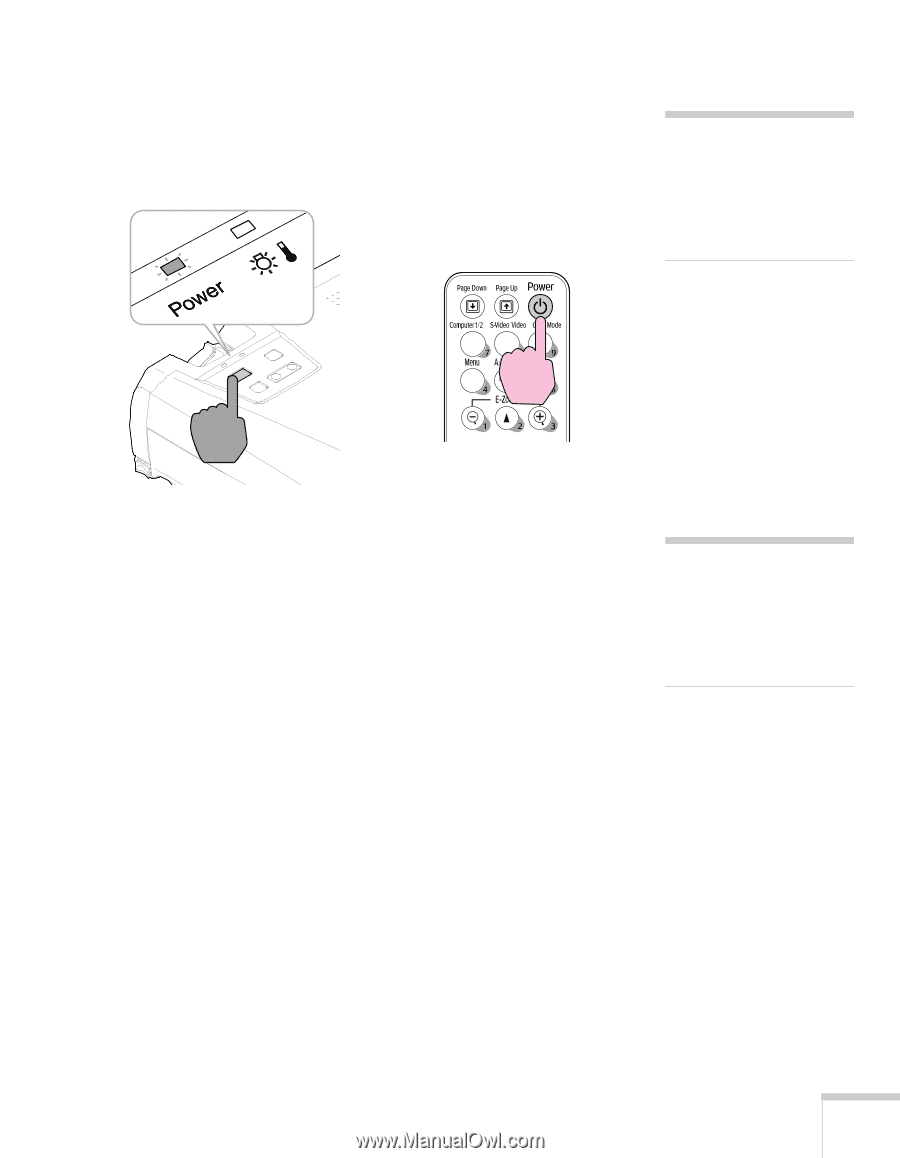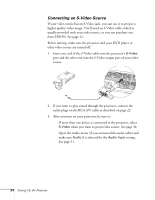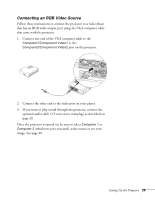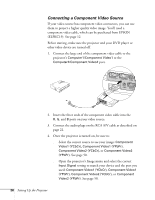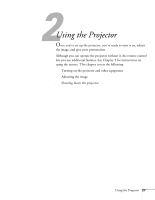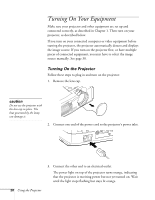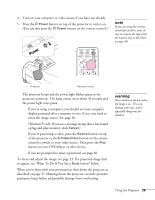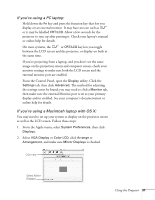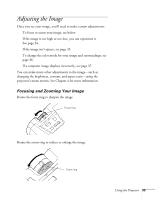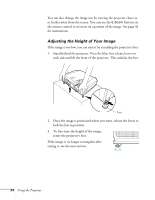Epson PowerLite 54c User Manual - Page 29
warning, to appear, see What To Do If You See a Blank Screen below. - projector lamp
 |
View all Epson PowerLite 54c manuals
Add to My Manuals
Save this manual to your list of manuals |
Page 29 highlights
4. Turn on your computer or video source if you have not already. 5. Press the P Power button on top of the projector to turn it on. (You can also press the P Power button on the remote control.) Page down Page up Power Computer S-Video/Video Color Mode Menu A/V Mute Freeze E-Zoom Enter Auto ESC note If you are using the remote control for the first time, be sure to remove the tape from the battery tray as described on page 40. Projector Remote control The projector beeps and the power light flashes green as the projector warms up. The lamp comes on in about 30 seconds and the power light stays green. ■ If you're using a computer, you should see your computer display projected after a moment or two. If not, you need to select the image source. See page 30. (Windows® only: If you see a message saying that it has found a plug-and-play monitor, click Cancel.) ■ If you're projecting a video, press the Source button on top of the projector or the S-Video/Video button on the remote control to switch to your video source. Then press the Play button on your DVD player or other device. ■ If you are prompted to enter a password, see page 60. To focus and adjust the image, see page 33. If a projected image fails to appear, see "What To Do If You See a Blank Screen" below. When you're done with your presentation, shut down the projector as described on page 37. Shutting down the projector correctly prevents premature lamp failure and possible damage from overheating. warning Never look into the lens when the lamp is on. This can damage your eyes, and is especially dangerous for children. Using the Projector 29