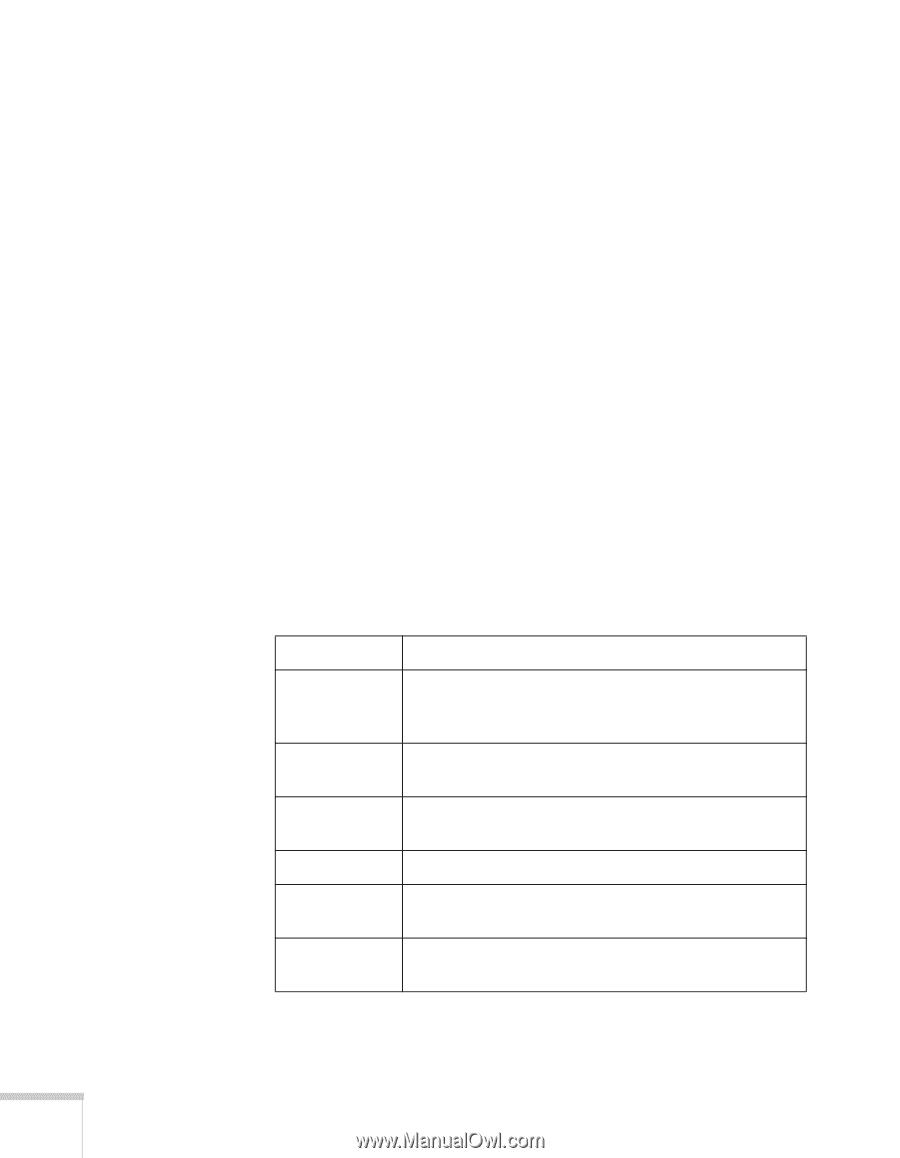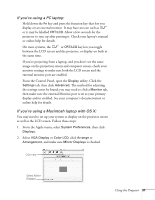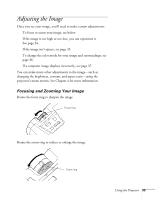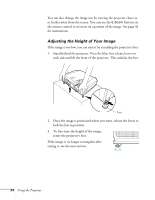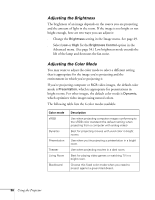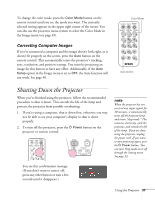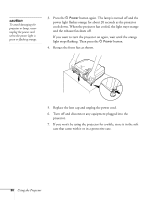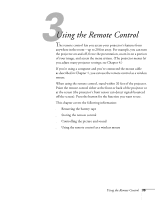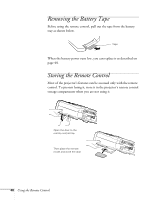Epson PowerLite 54c User Manual - Page 36
Adjusting the Brightness, Adjusting the Color Mode
 |
View all Epson PowerLite 54c manuals
Add to My Manuals
Save this manual to your list of manuals |
Page 36 highlights
Adjusting the Brightness The brightness of an image depends on the source you are projecting and the amount of light in the room. If the image is too bright or not bright enough, here are two ways you can adjust it: ■ Change the Brightness setting in the Image menu. See page 49. ■ Select Low or High for the Brightness Control option in the Advanced menu. (See page 54.) Low brightness mode extends the life of the lamp and decreases the fan noise. Adjusting the Color Mode You may want to adjust the color mode to select a different setting that is appropriate for the image you're projecting and the environment in which you're projecting it. If you're projecting computer or RGB video images, the default color mode is Presentation, which is appropriate for presentations in bright rooms. For other images, the default color mode is Dynamic, which optimizes video images using natural colors. The following table lists the 6 color modes available. Color mode sRGB Dynamic Presentation Theater Living Room Blackboard Description Use when projecting computer images conforming to the sRGB color standard (the default setting when projecting from a computer with analog video) Best for projecting movies with vivid color in bright rooms. Use when you're projecting a presentation in a bright room. Use when projecting movies in a dark room. Best for playing video games or watching TV in a bright room. Choose this fixed color mode when you need to project against a green blackboard. 36 Using the Projector