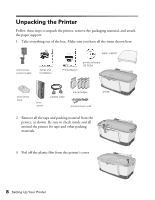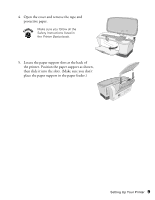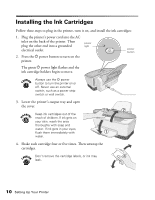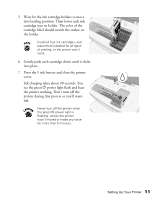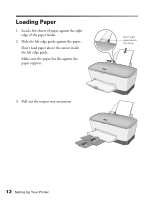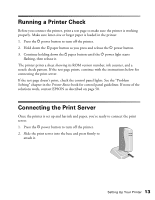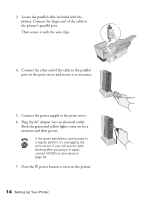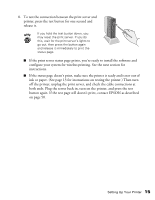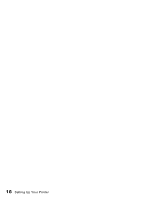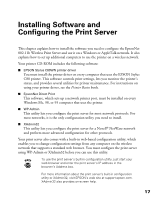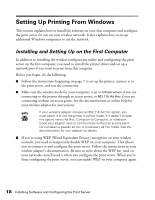Epson Stylus C80WN User Setup Information - Page 17
Running a Printer Check, Connecting the Print Server
 |
View all Epson Stylus C80WN manuals
Add to My Manuals
Save this manual to your list of manuals |
Page 17 highlights
Running a Printer Check Before you connect the printer, print a test page to make sure the printer is working properly. Make sure letter-size or larger paper is loaded in the printer. 1. Press the P power button to turn off the printer. 2. Hold down the m paper button as you press and release the P power button. 3. Continue holding down the m paper button until the P power light starts flashing, then release it. The printer prints a sheet showing its ROM version number, ink counter, and a nozzle check pattern. If the test page prints, continue with the instructions below for connecting the print server. If the test page doesn't print, check the control panel lights. See the "Problem Solving" chapter in the Printer Basics book for control panel guidelines. If none of the solutions work, contact EPSON as described on page 50. Connecting the Print Server Once the printer is set up and has ink and paper, you're ready to connect the print server. 1. Press the P power button to turn off the printer. 2. Slide the print server into the base and press firmly to attach it. Setting Up Your Printer 13