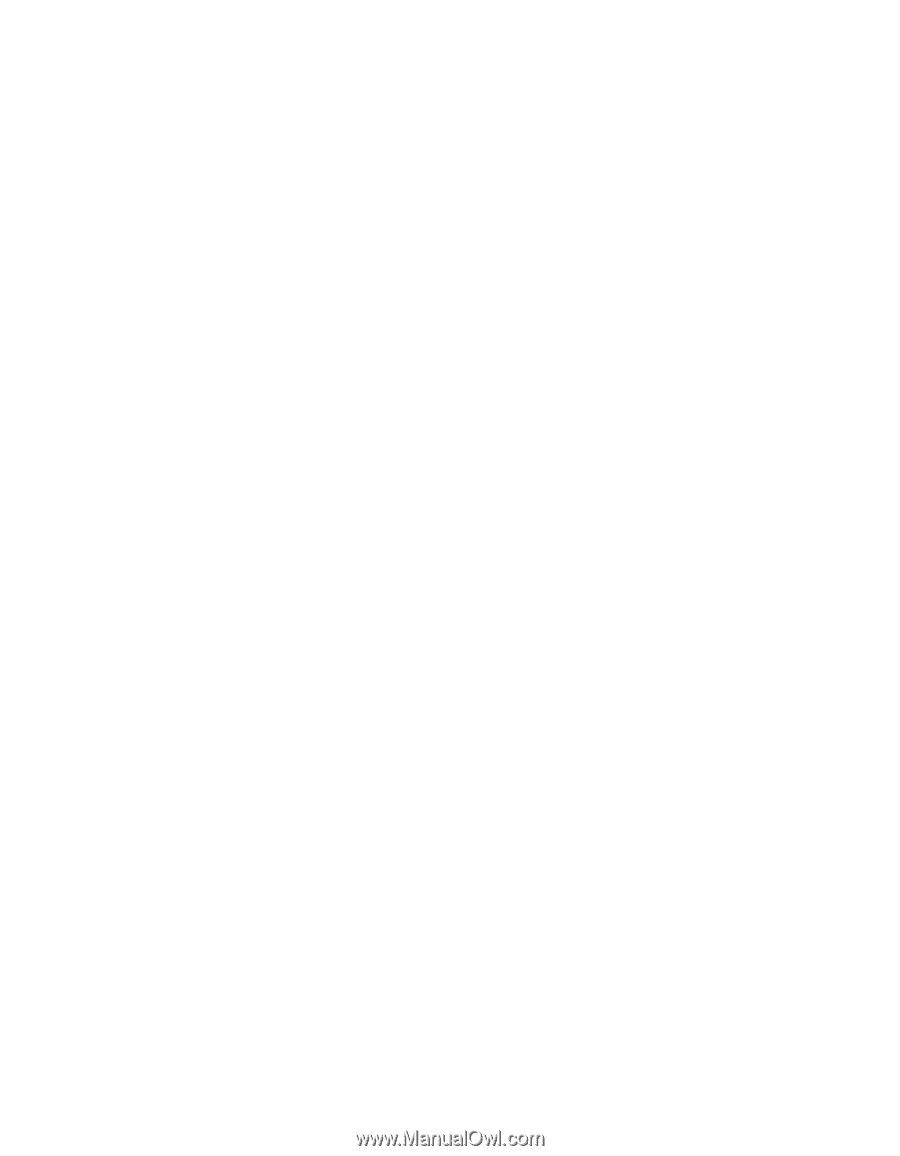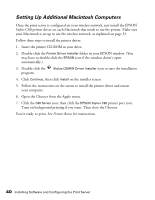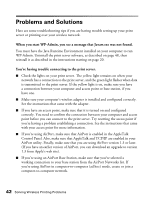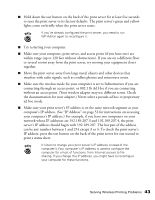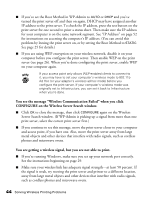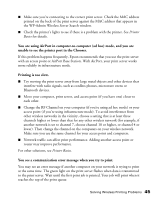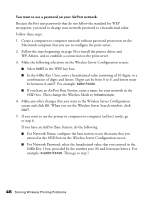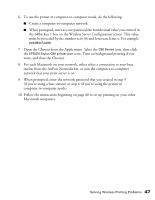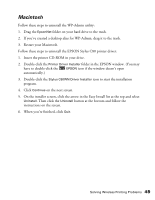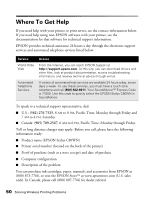Epson Stylus C80WN User Setup Information - Page 49
the WP-Admin Wireless Server Search window., unable to see the printer port in the Chooser.
 |
View all Epson Stylus C80WN manuals
Add to My Manuals
Save this manual to your list of manuals |
Page 49 highlights
I Make sure you're connecting to the correct print server. Check the MAC address printed on the back of the print server against the MAC address that appears in the WP-Admin Wireless Server Search window. I Check the printer's lights to see if there is a problem with the printer. See Printer Basics for details. You are using AirPort in computer-to-computer (ad hoc) mode, and you are unable to see the printer port in the Chooser. If this problem happens frequently, Epson recommends that you use the print server with an access point or AirPort Base Station. With AirPort, your print server works more reliably in infrastructure mode. Printing is too slow. I Try moving the print server away from large metal objects and other devices that interfere with radio signals, such as cordless phones, microwave ovens or Bluetooth devices. I Move your computer, print server, and access point (if you have one) closer to each other. I Change the RF Channel on your computer (if you're using ad hoc mode) or your access point (if you're using infrastructure mode). To avoid interference from other wireless networks in the vicinity, choose a setting that is at least three channels higher or lower than that for any other wireless network (for example, if another network is set to channel 7, choose channel 10 or higher, or channel 4 or lower). Then change the channel on the computers on your wireless network. Make sure you use the same channel for your access point and computers. I Network traffic can affect print performance. Adding another access point or router may improve performance. For other solutions, see Printer Basics. You see a communication error message when you try to print. You may see an error message if another computer on your network is trying to print at the same time. The green light on the print server flashes when data is transmitted to the print server. Wait until the first print job is printed. Your job will print when it reaches the top of the print queue. Solving Wireless Printing Problems 45