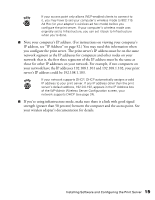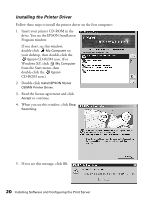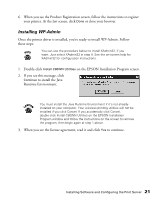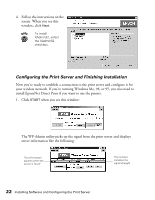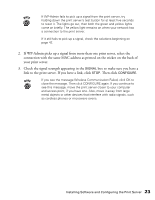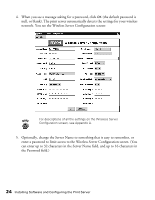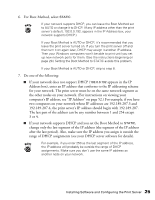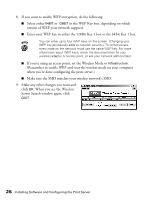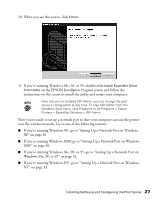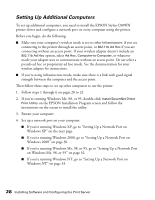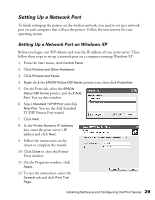Epson Stylus C80WN User Setup Information - Page 28
enter a password to limit access to the Wireless Server Configuration screen.
 |
View all Epson Stylus C80WN manuals
Add to My Manuals
Save this manual to your list of manuals |
Page 28 highlights
4. When you see a message asking for a password, click OK (the default password is null, or blank). The print server automatically detects the settings for your wireless network. You see the Wireless Server Configuration screen: For descriptions of all the settings on the Wireless Server Configuration screen, see Appendix A. 5. Optionally, change the Server Name to something that is easy to remember, or enter a password to limit access to the Wireless Server Configuration screen. (You can enter up to 32 characters in the Server Name field, and up to 16 characters in the Password field.) 24 Installing Software and Configuring the Print Server
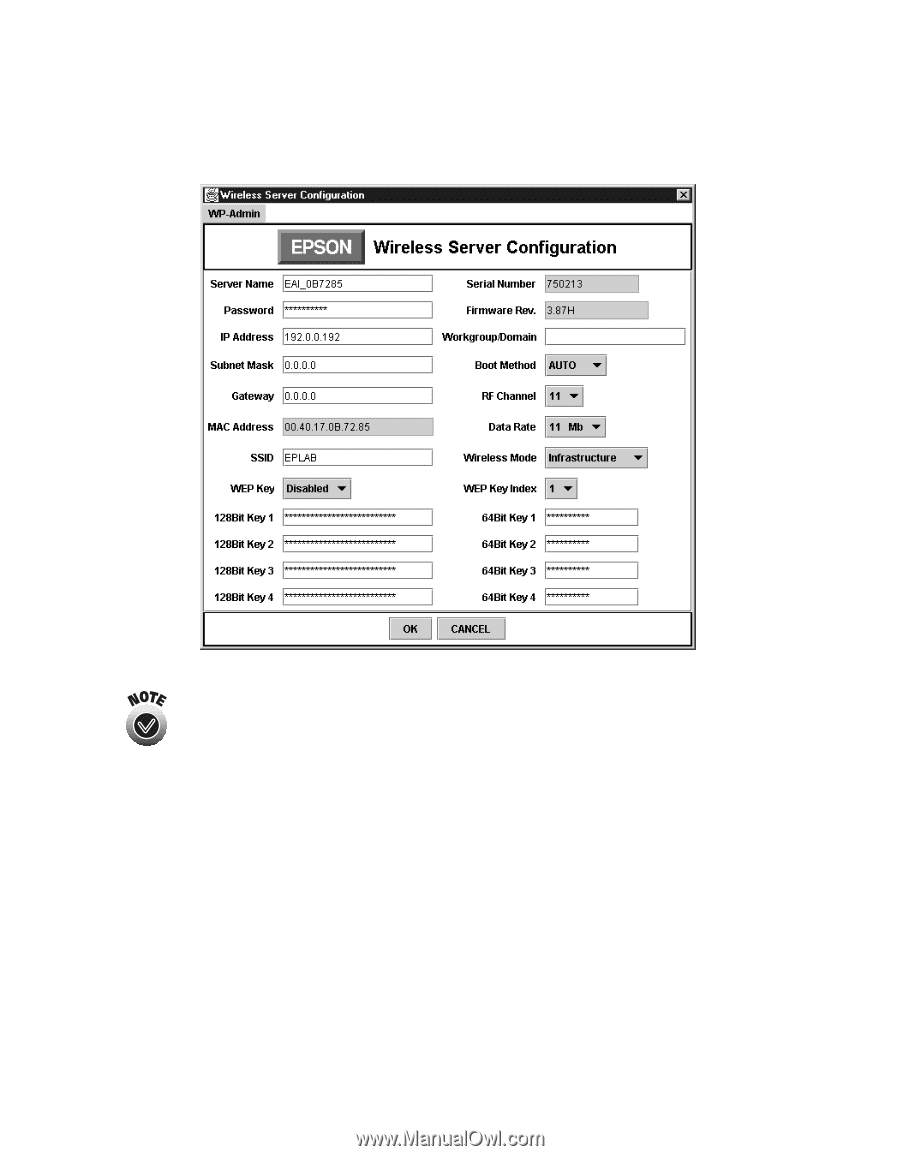
24
Installing Software and Configuring the Print Server
4.
When you see a message asking for a password, click
OK
(the default password is
null, or blank). The print server automatically detects the settings for your wireless
network. You see the Wireless Server Configuration screen:
For descriptions of all the settings on the Wireless Server
Configuration screen, see Appendix A.
5.
Optionally, change the Server Name to something that is easy to remember, or
enter a password to limit access to the Wireless Server Configuration screen. (You
can enter up to 32 characters in the Server Name field, and up to 16 characters in
the Password field.)