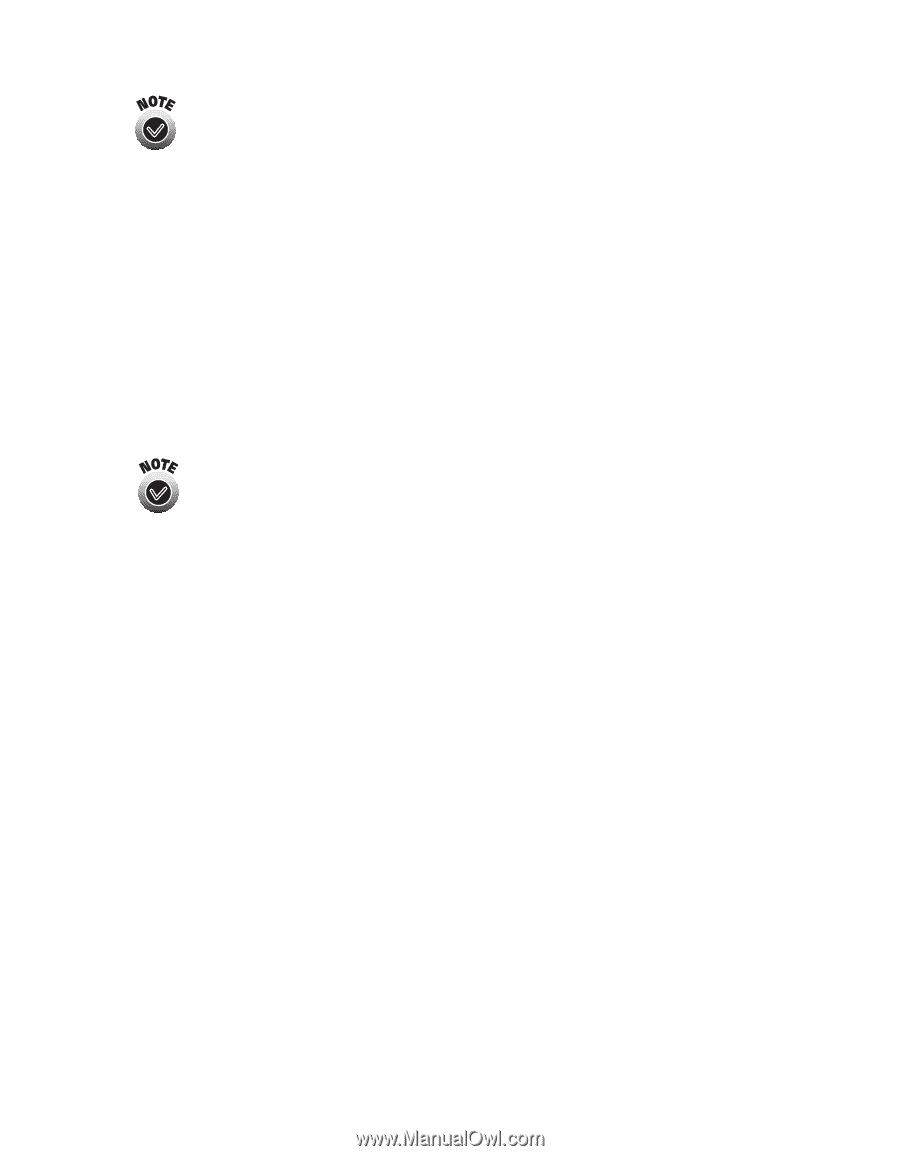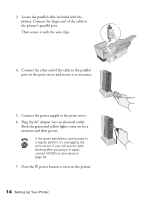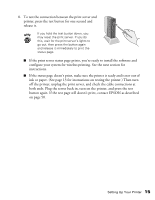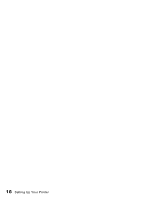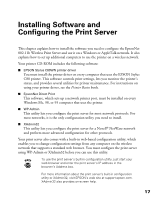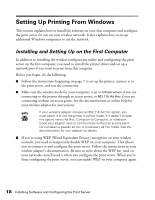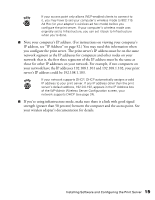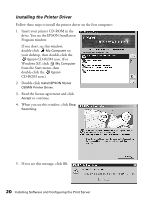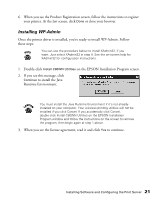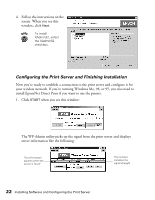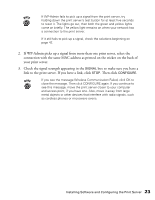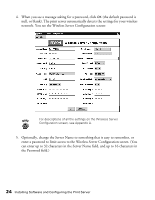Epson Stylus C80WN User Setup Information - Page 23
network: that is, the first three segments of the IP address must be the same
 |
View all Epson Stylus C80WN manuals
Add to My Manuals
Save this manual to your list of manuals |
Page 23 highlights
If your access point only allows WEP-enabled clients to connect to it, you may have to set your computer's wireless mode to 802.11b Ad Hoc (or your adapter's wireless ad hoc mode) before you configure the print server. If your computer's wireless mode was originally set to Infrastructure, you can set it back to Infrastructure when you're done. I Note your computer's IP address. (For instructions on viewing your computer's IP address, see "IP Address" on page 52.) You may need this information when you configure the print server. The print server's IP address must be on the same network segment as the IP addresses for computers and other nodes on your network: that is, the first three segments of the IP address must be the same as those for other IP addresses on your network. For example, if two computers on your network have the IP addresses 192.108.1.101 and 192.108.1.102, your print server's IP address could be 192.108.1.103. If your network supports DHCP, DHCP automatically assigns a valid IP address to your print server. If any IP address other than the print server's default address, 192.0.0.192, appears in the IP Address box of the WP-Admin Wireless Server Configuration screen, your network supports DHCP (see page 24). I If you're using infrastructure mode, make sure there is a link with good signal strength (greater than 50 percent) between the computer and the access point. See your wireless adapter's documentation for details. Installing Software and Configuring the Print Server 19