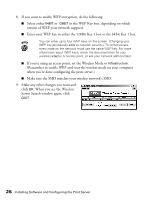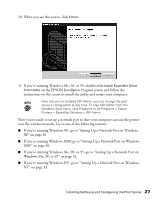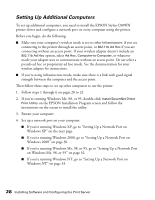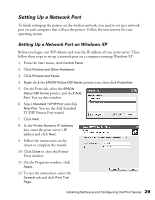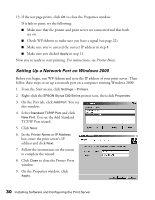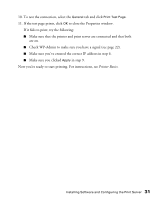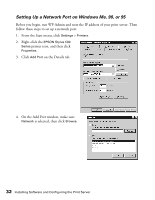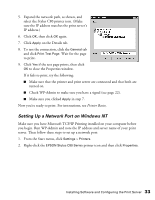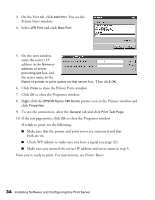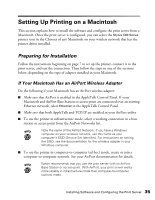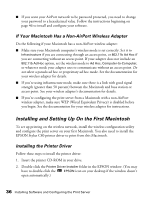Epson Stylus C80WN User Setup Information - Page 35
Printer Basics, Make sure you've entered the correct IP address in step 6.
 |
View all Epson Stylus C80WN manuals
Add to My Manuals
Save this manual to your list of manuals |
Page 35 highlights
10. To test the connection, select the General tab and click Print Test Page. 11. If the test page prints, click OK to close the Properties window. If it fails to print, try the following: I Make sure that the printer and print server are connected and that both are on. I Check WP-Admin to make sure you have a signal (see page 22). I Make sure you've entered the correct IP address in step 6. I Make sure you clicked Apply in step 9. Now you're ready to start printing. For instructions, see Printer Basics. Installing Software and Configuring the Print Server 31
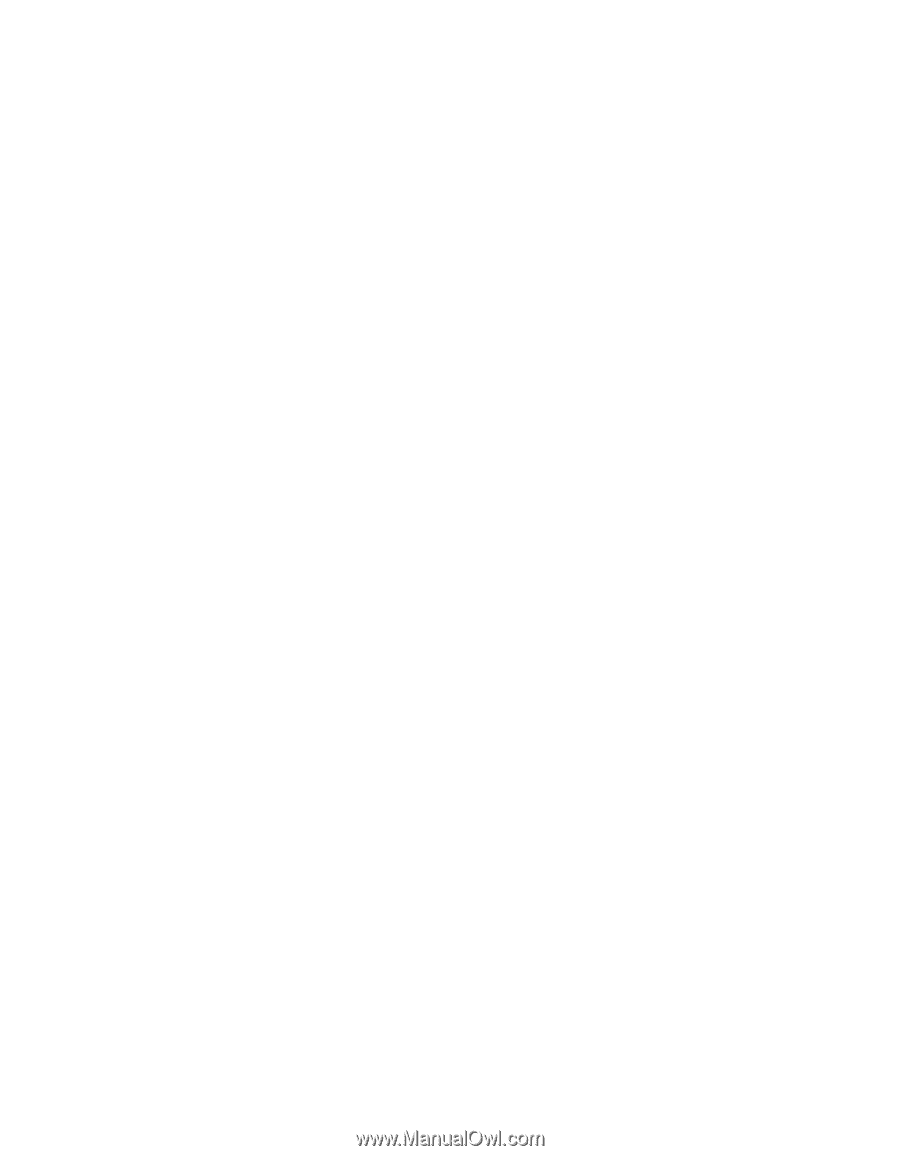
Installing Software and Configuring the Print Server
31
10. To test the connection, select the
General
tab and click
Print Test Page
.
11. If the test page prints, click
OK
to close the Properties window.
If it fails to print, try the following:
■
Make sure that the printer and print server are connected and that both
are on.
■
Check WP-Admin to make sure you have a signal (see page 22).
■
Make sure you’ve entered the correct IP address in step 6.
■
Make sure you clicked
Apply
in step 9.
Now you’re ready to start printing. For instructions, see
Printer Basics
.