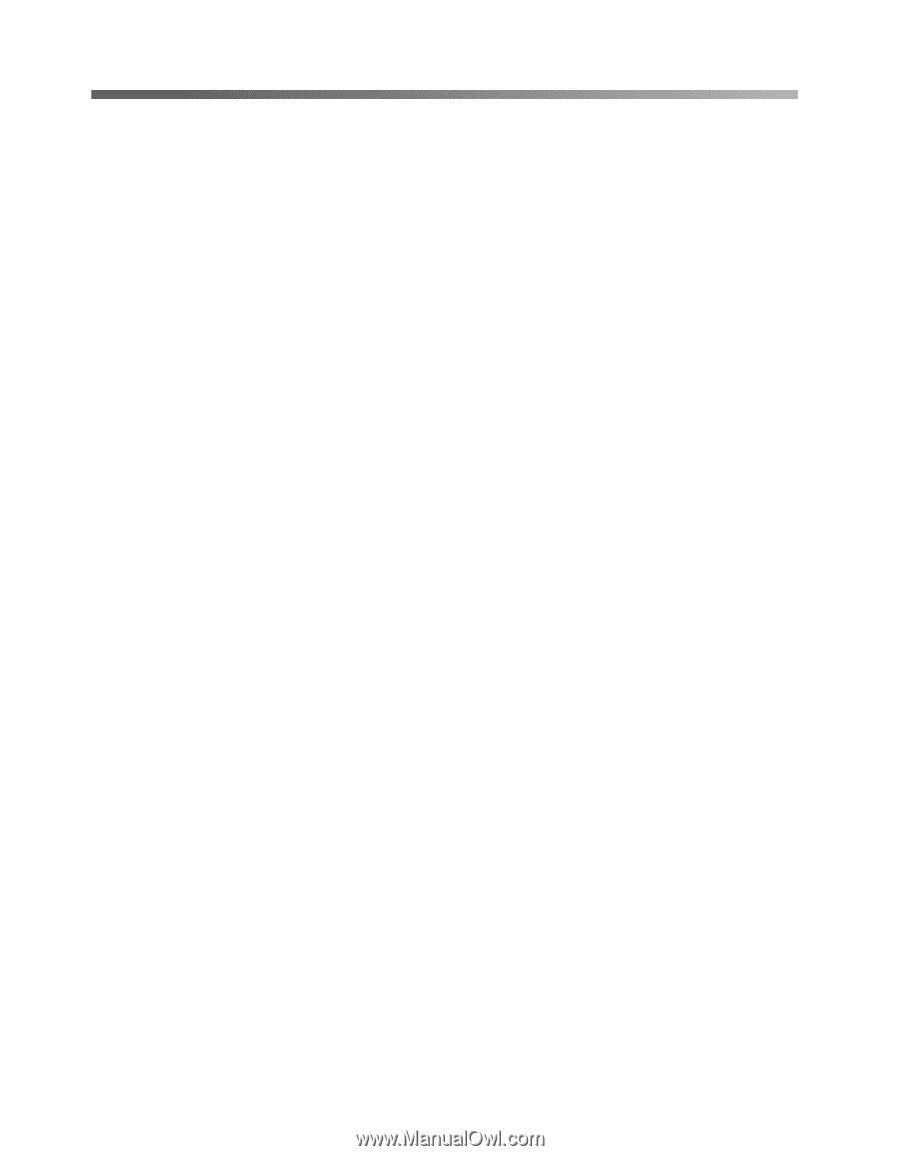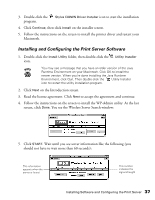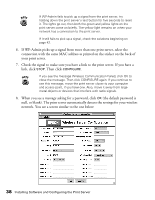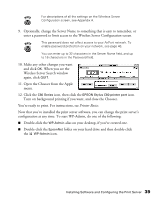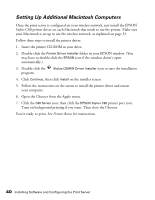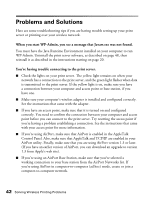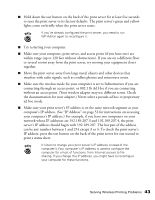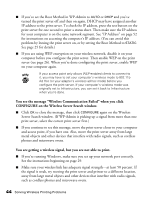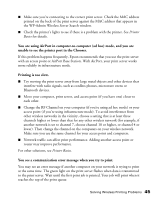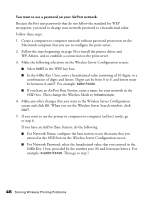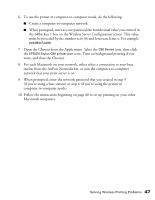Epson Stylus C80WN User Setup Information - Page 46
Problems and Solutions
 |
View all Epson Stylus C80WN manuals
Add to My Manuals
Save this manual to your list of manuals |
Page 46 highlights
Problems and Solutions Here are some troubleshooting tips if you are having trouble setting up your print server or printing over your wireless network. When you start WP-Admin, you see a message that Javaw.exe was not found. You must have the Java Runtime Environment installed on your computer to run WP-Admin. Uninstall the print server software, as described on page 48, then reinstall it as described in the instructions starting on page 20. You're having trouble connecting to the print server. I Check the lights on your print server. The yellow light remains on when your network has a connection to the print server, and the green light flashes when data is transmitted to the print server. If the yellow light is on, make sure you have a connection between your computer and access point or base station, if you have one. I Make sure your computer's wireless adapter is installed and configured correctly. See the instructions that came with the adapter. I If you have an access point, make sure that it is turned on and configured correctly. You need to confirm the connection between your computer and access point before you can connect to the print server. Try resetting the access point if you're having a problem establishing a connection. See the instructions that came with your access point for more information. I If you're using AirPort, make sure that AirPort is enabled in the AppleTalk Control Panel. Also, make sure that AppleTalk and TCP/IP are enabled in your AirPort utility. Finally, make sure that you are using AirPort version 1.3 or later. (If you have an earlier version of AirPort, you can download an upgrade to version 1.3 from Apple's web site). I If you're using an AirPort Base Station, make sure that you've selected a working connection to your base station from the AirPort Networks list. If you're using AirPort in computer-to-computer (ad hoc) mode, create or join a computer-to-computer network. 42 Solving Wireless Printing Problems