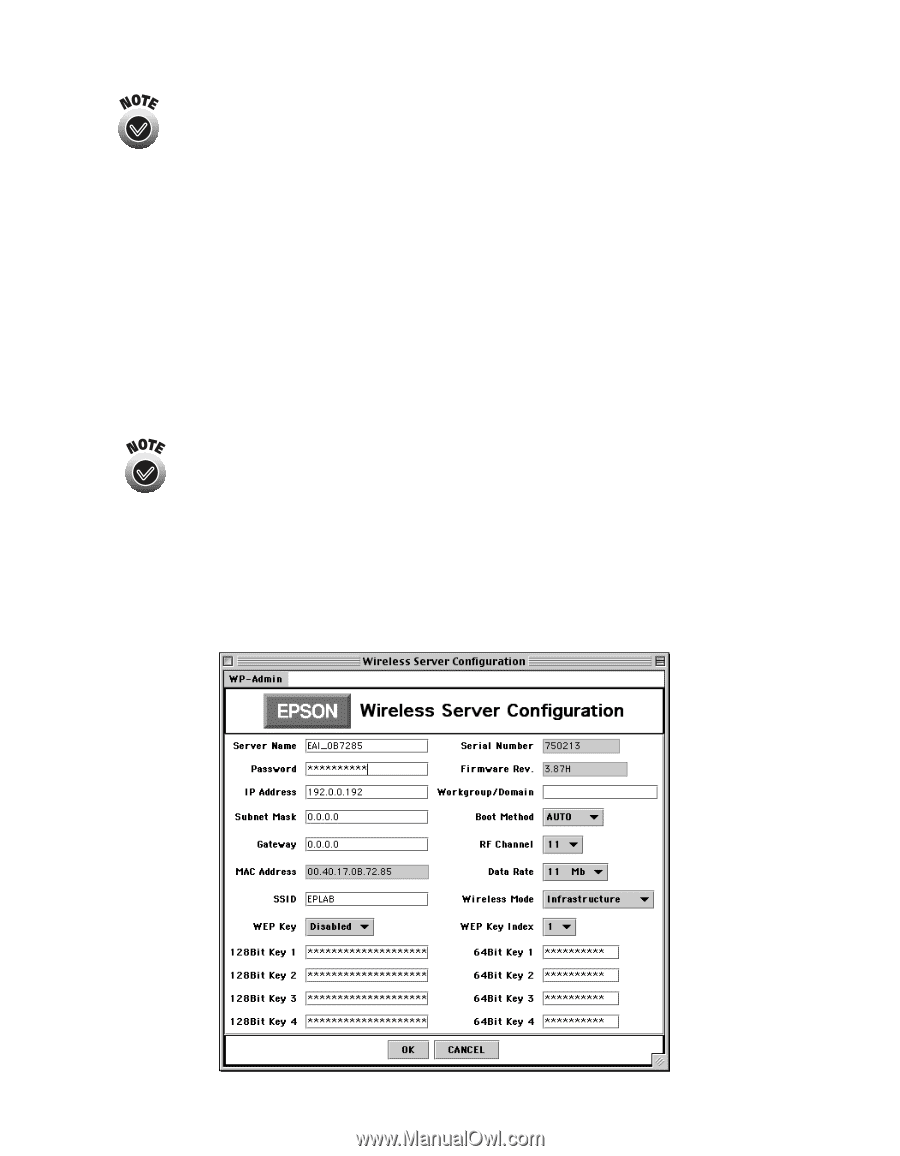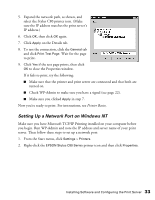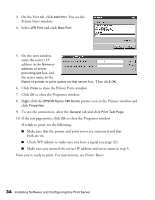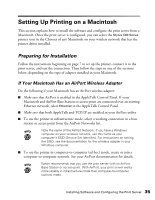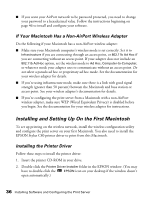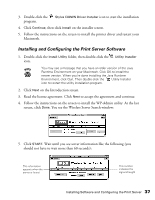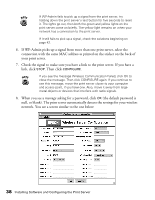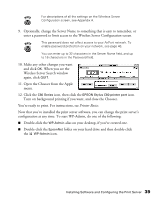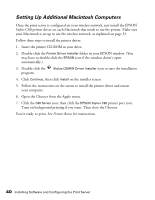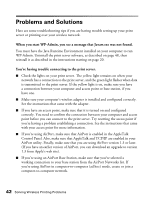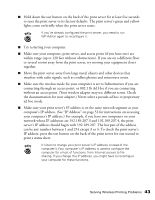Epson Stylus C80WN User Setup Information - Page 42
Check the signal to make sure you have a link to the print server. If you have a, your print server.
 |
View all Epson Stylus C80WN manuals
Add to My Manuals
Save this manual to your list of manuals |
Page 42 highlights
If WP-Admin fails to pick up a signal from the print server, try holding down the print server's test button for five seconds to reset it. The lights go out, then both the green and yellow lights on the print server come on briefly. The yellow light remains on when your network has a connection to the print server. If it still fails to pick up a signal, check the solutions beginning on page 42. 6. If WP-Admin picks up a signal from more than one print server, select the connection with the same MAC address as printed on the sticker on the back of your print server. 7. Check the signal to make sure you have a link to the print server. If you have a link, click STOP. Then click CONFIGURE. If you see the message Wireless Communication Failed, click OK to close the message. Then click CONFIGURE again. If you continue to see this message, move the print server closer to your computer and access point, if you have one. Also, move it away from large metal objects or devices that interfere with radio signals. 8. When you see a message asking for a password, click OK (the default password is null, or blank). The print server automatically detects the settings for your wireless network. You see a screen similar to the one below: 38 Installing Software and Configuring the Print Server