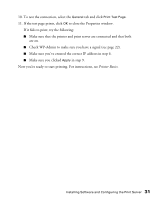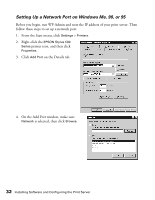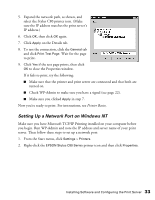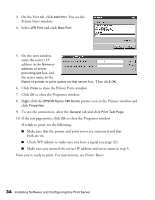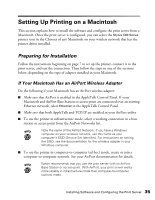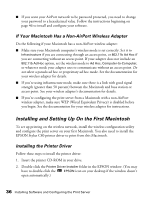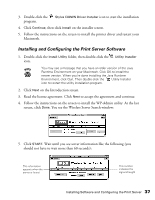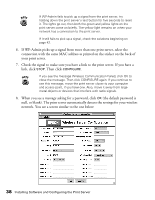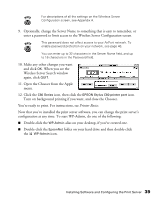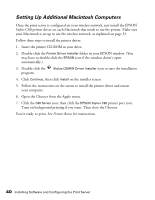Epson Stylus C80WN User Setup Information - Page 40
Installing and Setting Up On the First Macintosh, If Your Macintosh Has a Non-AirPort Wireless Adapter
 |
View all Epson Stylus C80WN manuals
Add to My Manuals
Save this manual to your list of manuals |
Page 40 highlights
I If you want your AirPort network to be password protected, you need to change your password to a hexadecimal value. Follow the instructions beginning on page 46 to install and configure your software. If Your Macintosh Has a Non-AirPort Wireless Adapter Do the following if your Macintosh has a non-AirPort wireless adapter: I Make sure your Macintosh computer's wireless mode is set correctly. Set it to Infrastructure if you are connecting through an access point, or 802.11b Ad Hoc if you are connecting without an access point. If your adapter does not include an 802.11b Ad Hoc option, set the wireless mode to Ad Hoc, Computer-to-Computer, or whatever mode your adapter uses to communicate without an access point. Do not select a pseudo ad hoc or proprietary ad hoc mode. See the documentation for your wireless adapter for details. I If you're using infrastructure mode, make sure there is a link with good signal strength (greater than 50 percent) between the Macintosh and base station or access point. See your wireless adapter's documentation for details. I If you're configuring the print server from a Macintosh with a non-AirPort wireless adapter, make sure WEP (Wired Equivalent Privacy) is disabled before you begin. See the documentation for your wireless adapter for instructions. Installing and Setting Up On the First Macintosh To set up printing on the wireless network, install the wireless configuration utility and configure the print server on your first Macintosh. You also need to install the EPSON Stylus C80 printer driver to print from this Macintosh. Installing the Printer Driver Follow these steps to install the printer driver: 1. Insert the printer CD-ROM in your drive. 2. Double-click the Printer Driver Installer folder in the EPSON window. (You may have to double-click the EPSON icon on your desktop if the window doesn't open automatically.) 36 Installing Software and Configuring the Print Server