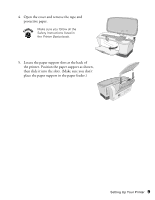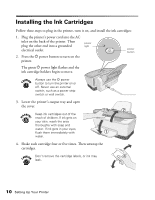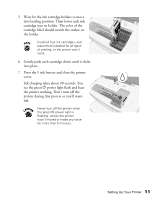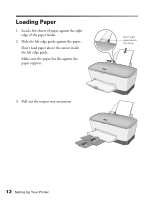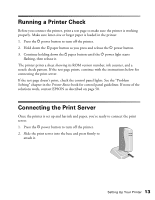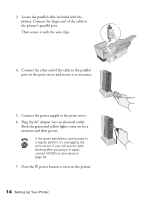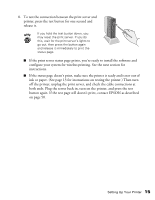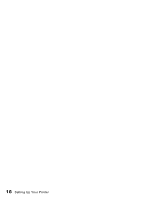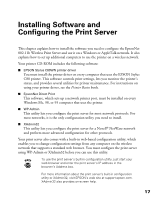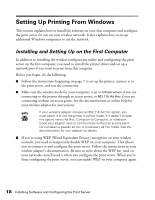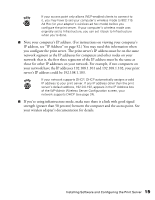Epson Stylus C80WN User Setup Information - Page 18
Connect the power supply to the print server., port on the print server and secure it as necessary.
 |
View all Epson Stylus C80WN manuals
Add to My Manuals
Save this manual to your list of manuals |
Page 18 highlights
3. Locate the parallel cable included with the printer. Connect the larger end of the cable to the printer's parallel port. Then secure it with the wire clips. 4. Connect the other end of the cable to the parallel port on the print server and secure it as necessary. 5. Connect the power supply to the print server. 6. Plug the AC adapter into an electrical outlet. Both the green and yellow lights come on for a moment and then go out. If the green light blinks continuously in a regular pattern, try unplugging the print server. If you still see the light blinking after you plug it in again, contact EPSON as described on page 50. 7. Press the P power button to turn on the printer. 14 Setting Up Your Printer
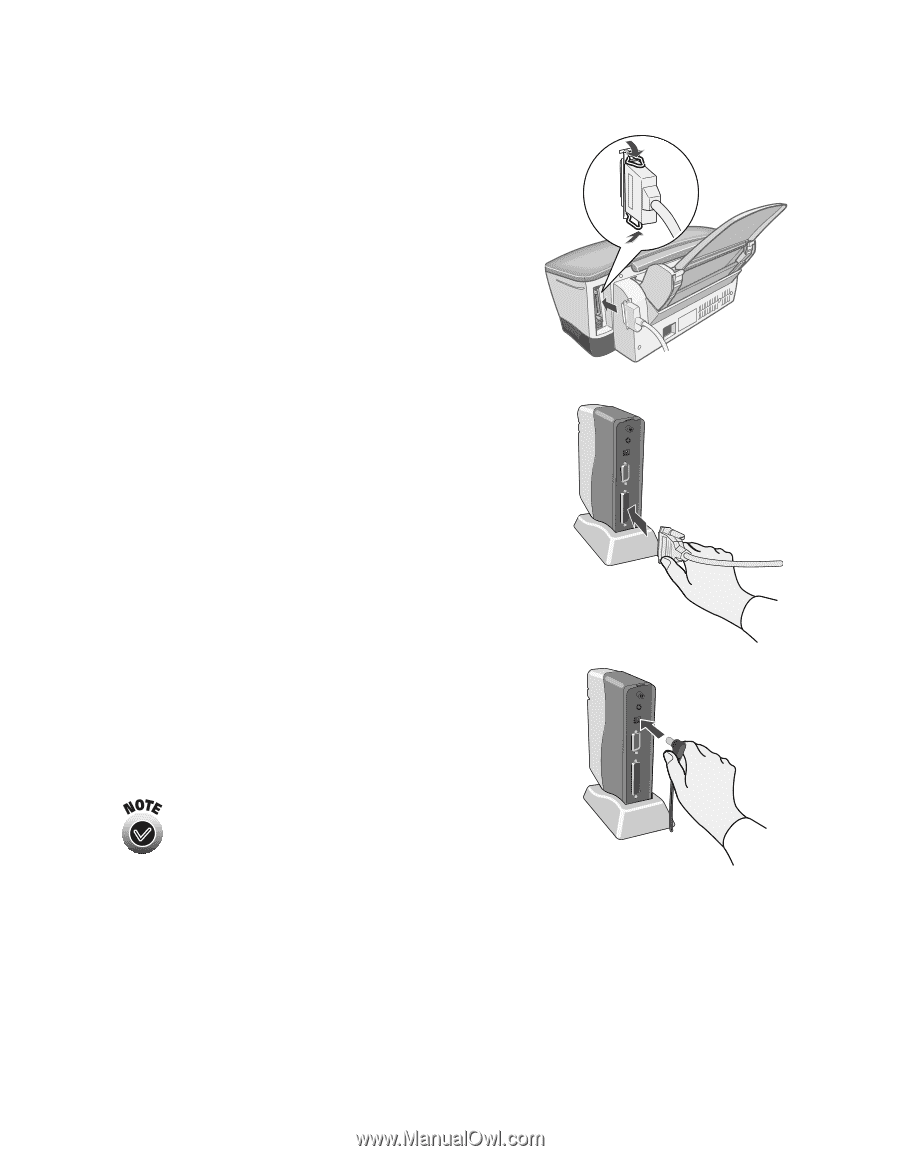
14
Setting Up Your Printer
3.
Locate the parallel cable included with the
printer. Connect the larger end of the cable to
the printer’s parallel port.
Then secure it with the wire clips.
4.
Connect the other end of the cable to the parallel
port on the print server and secure it as necessary.
5.
Connect the power supply to the print server.
6.
Plug the AC adapter into an electrical outlet.
Both the green and yellow lights come on for a
moment and then go out.
7.
Press the
P
power button to turn on the printer.
If the green light blinks continuously in
a regular pattern, try unplugging the
print server. If you still see the light
blinking after you plug it in again,
contact EPSON as described on
page 50.