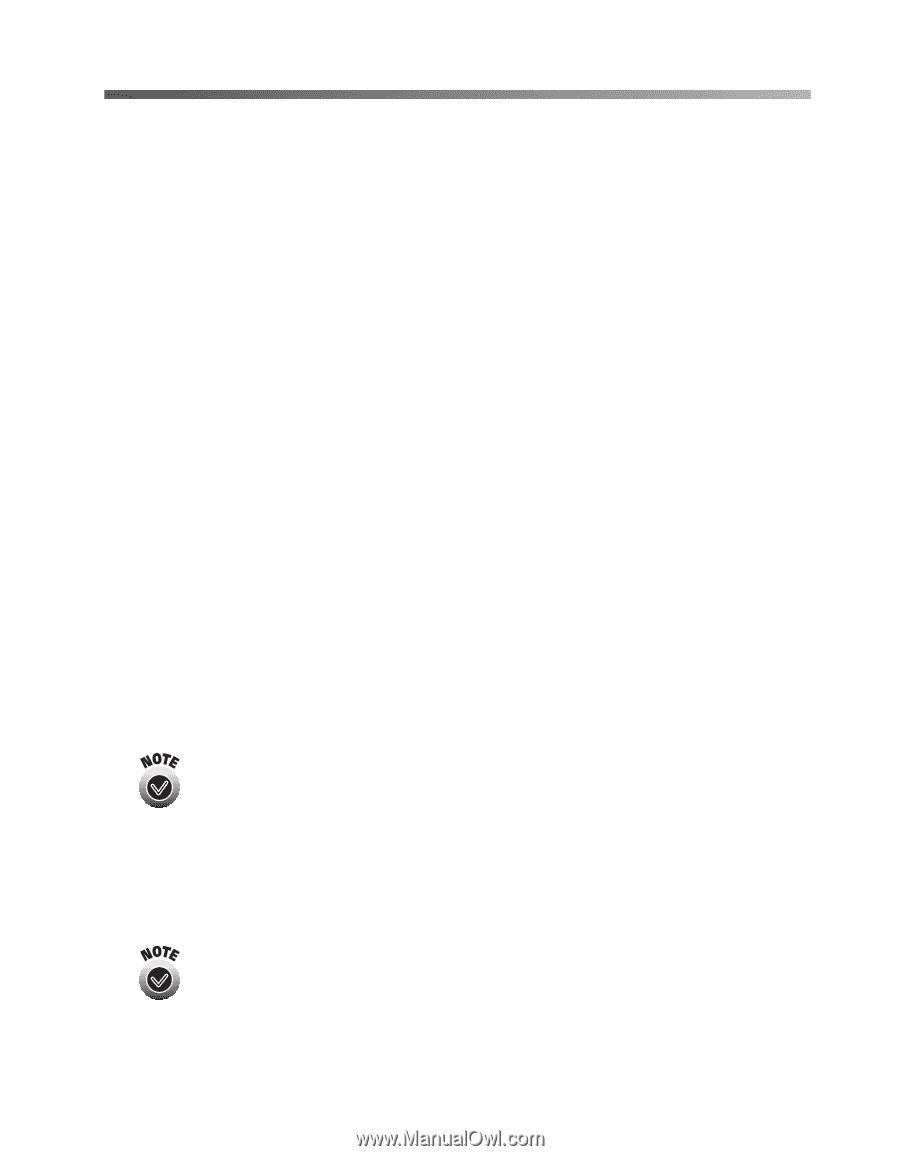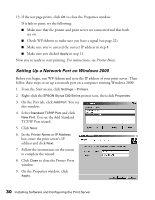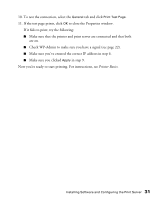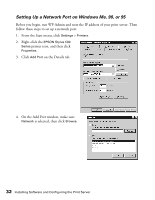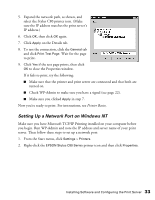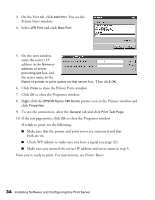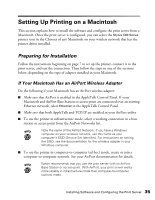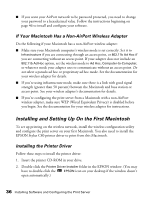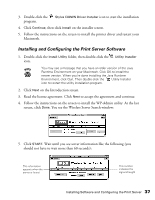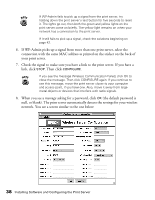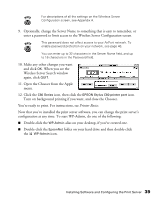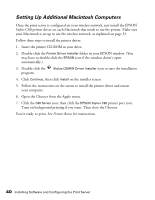Epson Stylus C80WN User Setup Information - Page 39
Setting Up Printing on a Macintosh, Preparing for Installation - stylus c80 windows 7 driver
 |
View all Epson Stylus C80WN manuals
Add to My Manuals
Save this manual to your list of manuals |
Page 39 highlights
Setting Up Printing on a Macintosh This section explains how to install the software and configure the print server from a Macintosh. Once the print server is configured, you can select the Stylus C80 Series printer icon in the Chooser of any Macintosh on your wireless network that has the printer driver installed. Preparing for Installation Follow the instructions beginning on page 7 to set up the printer, connect it to the print server, and test the connection. Then follow the steps in one of the sections below, depending on the type of adapter installed in your Macintosh. If Your Macintosh Has an AirPort Wireless Adapter Do the following if your Macintosh has an AirPort wireless adapter: I Make sure that AirPort is enabled in the AppleTalk Control Panel. If your Macintosh and AirPort Base Station or access point are connected over an existing Ethernet network, select Ethernet in the AppleTalk Control Panel. I Make sure that both AppleTalk and TCP/IP are enabled in your AirPort utility. I To use the printer in infrastructure mode, select a working connection to a base station or access point from the AirPort Networks list. Note the name of the AirPort Network. If you have a Windows computer on your wireless network, use this name as your computer's SSID (Service Set Identifier). For instructions on setting the SSID, see the documentation for the wireless adapter in your Windows computer. I To use the printer in computer-to-computer (ad hoc) mode, create or join a computer-to-computer network. See your AirPort documentation for details. Epson recommends that you use the print server with an AirPort Base Station or access point. With AirPort, your print server works more reliably in infrastructure mode than computer-to-computer (ad hoc) mode. Installing Software and Configuring the Print Server 35