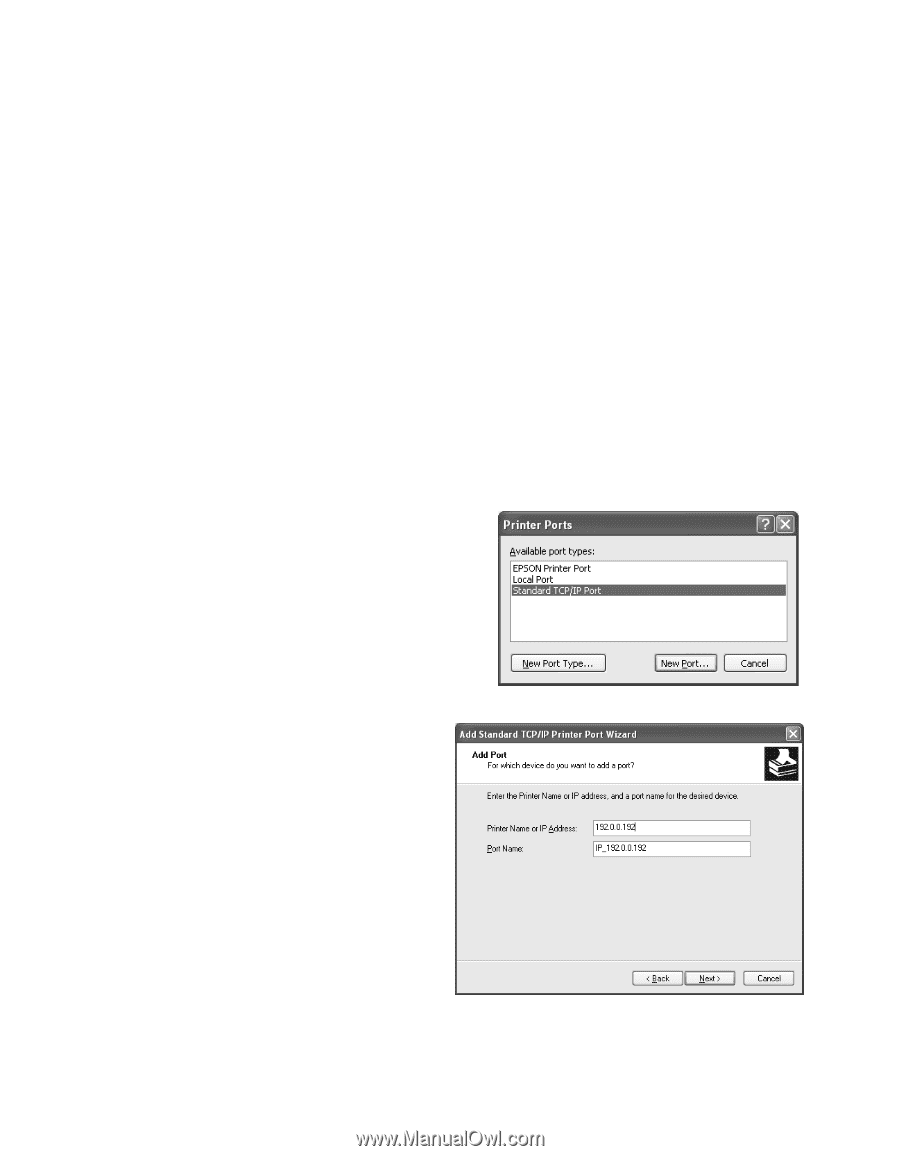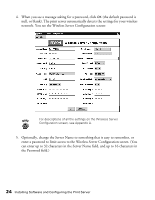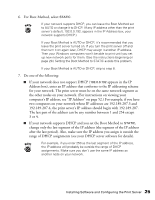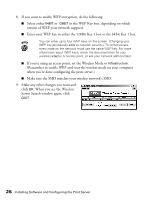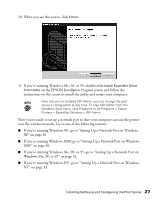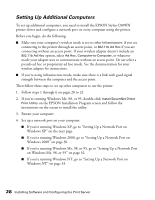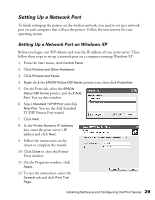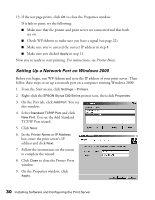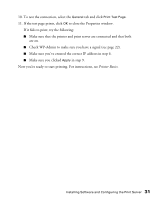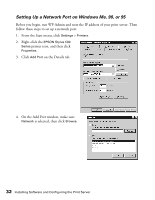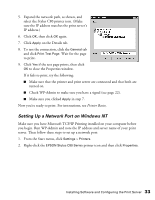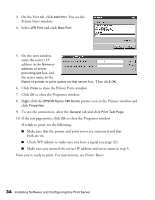Epson Stylus C80WN User Setup Information - Page 33
Setting Up a Network Port, Setting Up a Network Port on Windows XP
 |
View all Epson Stylus C80WN manuals
Add to My Manuals
Save this manual to your list of manuals |
Page 33 highlights
Setting Up a Network Port To finish setting up the printer on the wireless network, you need to set up a network port on each computer that will use the printer. Follow the instructions for your operating system. Setting Up a Network Port on Windows XP Before you begin, run WP-Admin and note the IP address of your print server. Then follow these steps to set up a network port on a computer running Windows XP: 1. From the Start menu, click Control Panel. 2. Click Printers and Other Hardware. 3. Click Printers and Faxes. 4. Right-click the EPSON Stylus C80 Series printer icon, then click Properties. 5. On the Ports tab, select the EPSON Stylus C80 Series printer, and click Add Port. You see this window: 6. Select Standard TCP/IP Port and click New Port. You see the Add Standard TCP/IP Printer Port wizard. 7. Click Next. 8. In the Printer Name or IP Address box, enter the print server's IP address and click Next. 9. Follow the instructions on the screen to complete the wizard. 10. Click Close to close the Printer Ports window. 11. On the Properties window, click Apply. 12. To test the connection, select the General tab and click Print Test Page. Installing Software and Configuring the Print Server 29