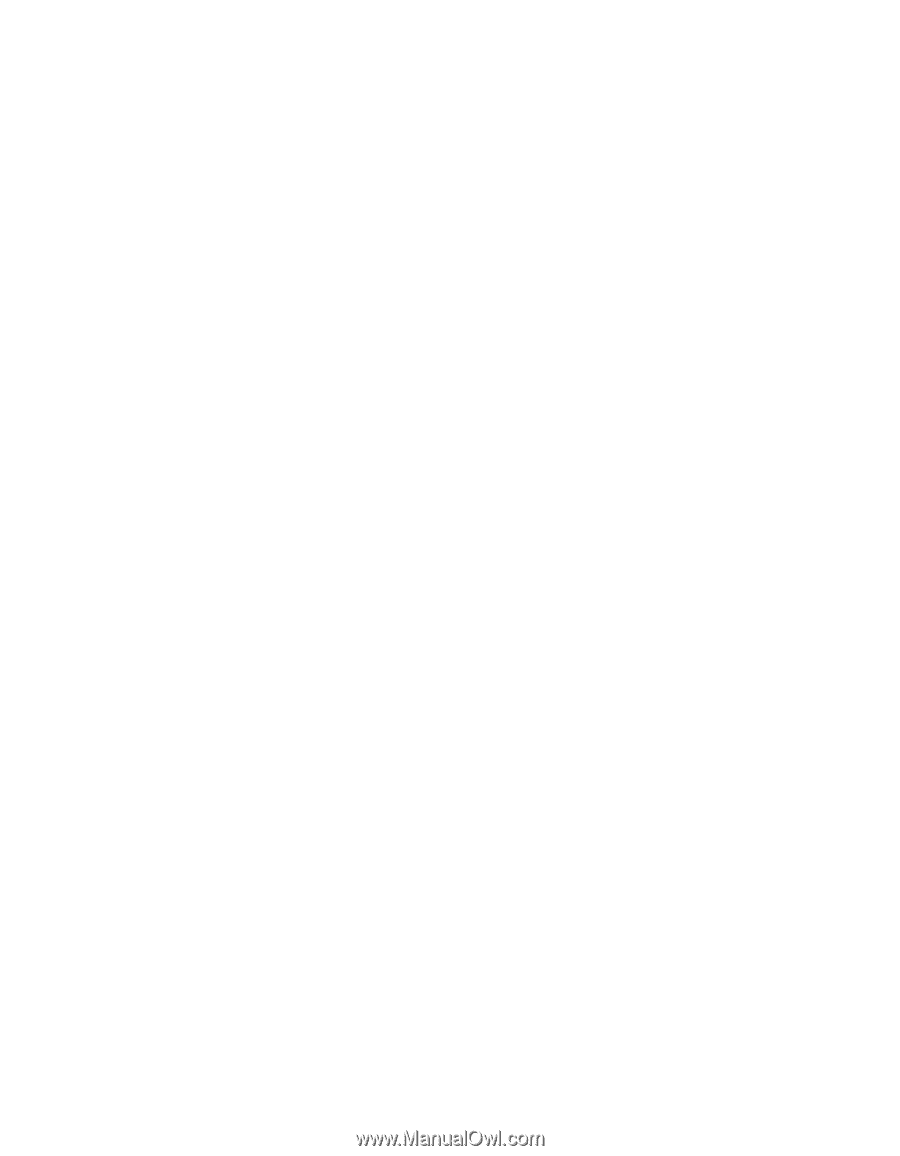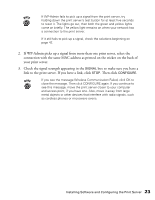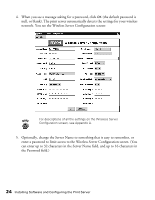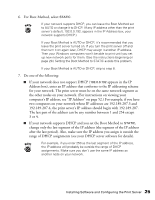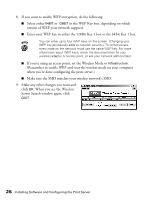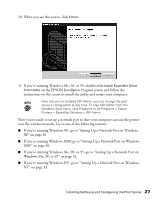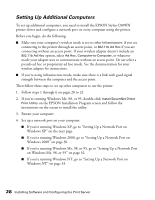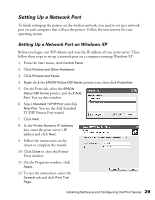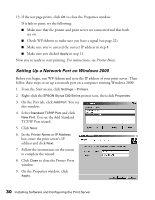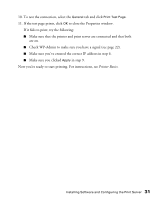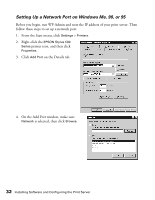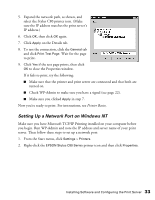Epson Stylus C80WN User Setup Information - Page 32
Setting Up Additional Computers, If you're running Windows Me
 |
View all Epson Stylus C80WN manuals
Add to My Manuals
Save this manual to your list of manuals |
Page 32 highlights
Setting Up Additional Computers To set up additional computers, you need to install the EPSON Stylus C80WN printer driver and configure a network port on every computer using the printer. Before you begin, do the following: I Make sure your computer's wireless mode is set to either Infrastructure, if you are connecting to the printer through an access point, or 802.11b Ad Hoc if you are connecting without an access point. If your wireless adapter doesn't include an 802.11b Ad Hoc option, select Ad Hoc, Computer-to-Computer, or whatever mode your adapter uses to communicate without an access point. Do not select a pseudo ad hoc or proprietary ad hoc mode. See the documentation for your wireless adapter for instructions. I If you're using infrastructure mode, make sure there is a link with good signal strength between the computer and the access point. Then follow these steps to set up other computers to use the printer: 1. Follow steps 1 through 6 on pages 20 to 21. 2. If you're running Windows Me, 98, or 95, double-click Install EpsonNet Direct Print Utility on the EPSON Installation Program screen and follow the instructions on the screen to install the utility. 3. Restart your computer. 4. Set up a network port on your computer: I If you're running Windows XP, go to "Setting Up a Network Port on Windows XP" on the next page. I If you're running Windows 2000, go to "Setting Up a Network Port on Windows 2000" on page 30. I If you're running Windows Me, 98, or 95, go to "Setting Up a Network Port on Windows Me, 98, or 95" on page 32. I If you're running Windows NT, go to "Setting Up a Network Port on Windows NT" on page 33. 28 Installing Software and Configuring the Print Server