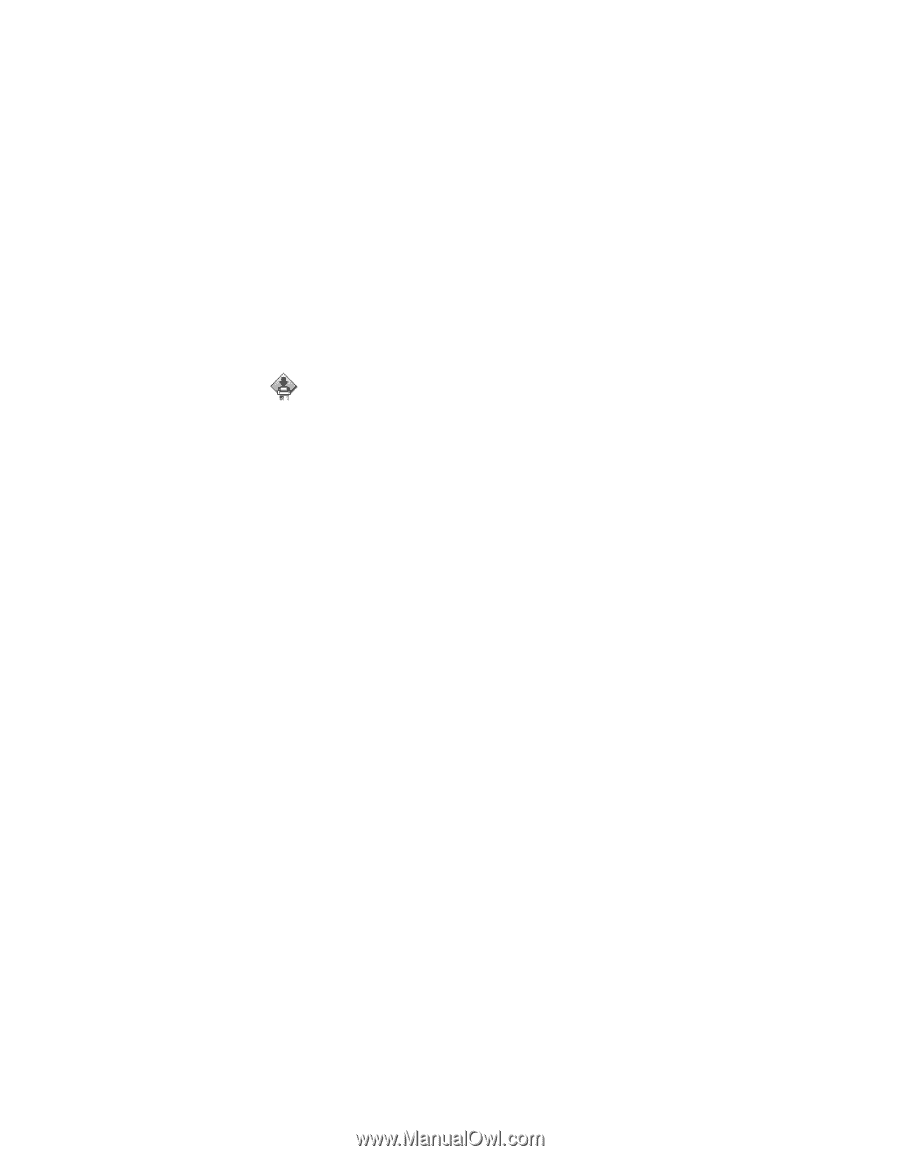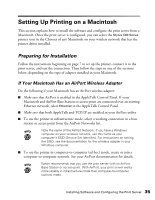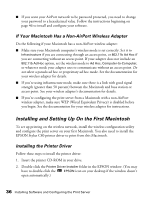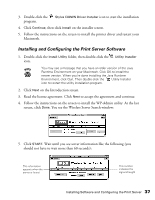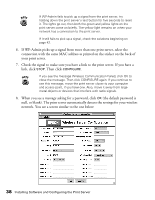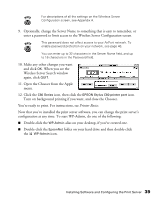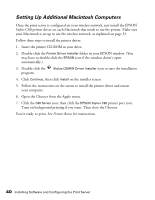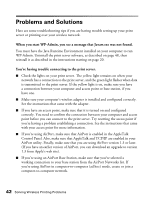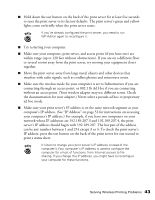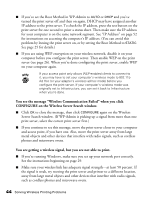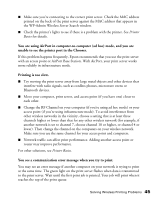Epson Stylus C80WN User Setup Information - Page 44
Setting Up Additional Macintosh Computers, on the installer screen.
 |
View all Epson Stylus C80WN manuals
Add to My Manuals
Save this manual to your list of manuals |
Page 44 highlights
Setting Up Additional Macintosh Computers Once the print server is configured on your wireless network, just install the EPSON Stylus C80 printer driver on each Macintosh that needs to use the printer. Make sure your Macintosh is set up to use the wireless network, as explained on page 35. Follow these steps to install the printer driver: 1. Insert the printer CD-ROM in your drive. 2. Double-click the Printer Driver Installer folder in your EPSON window. (You may have to double-click the EPSON icon if the window doesn't open automatically.) 3. Double-click the program. Stylus C80WN Driver Installer icon to start the installation 4. Click Continue, then click Install on the installer screen. 5. Follow the instructions on the screen to install the printer driver and restart your computer. 6. Open the Chooser from the Apple menu. 7. Click the C80 Series icon, then click the EPSON Stylus C80 printer port icon. Turn on background printing if you want. Then close the Chooser. You're ready to print. See Printer Basics for instructions. 40 Installing Software and Configuring the Print Server