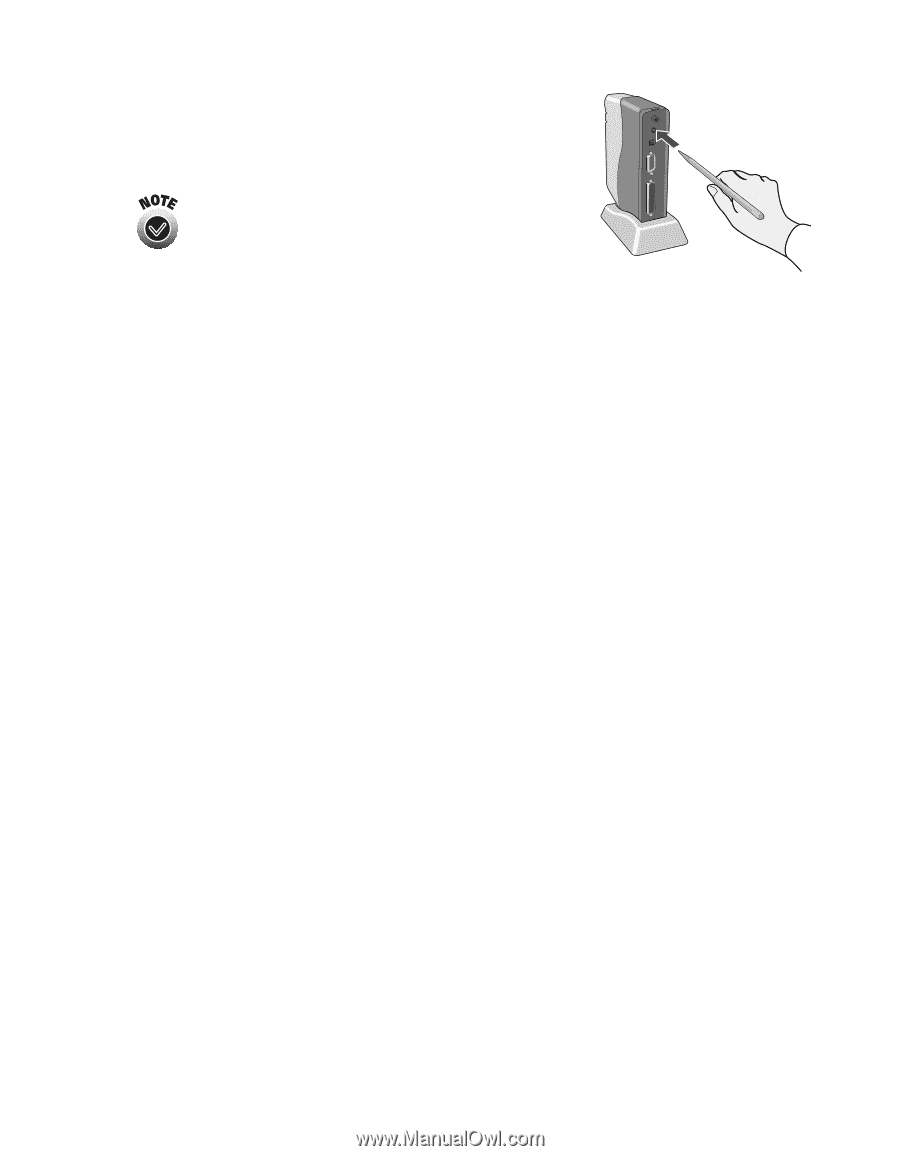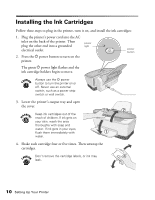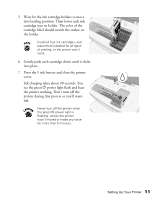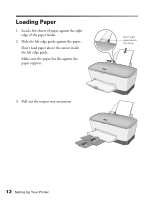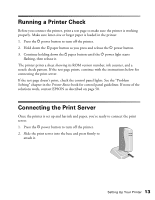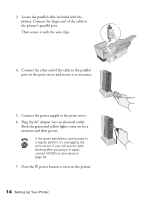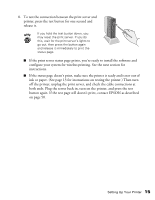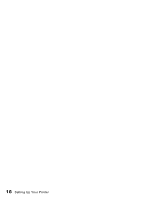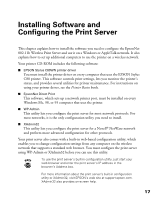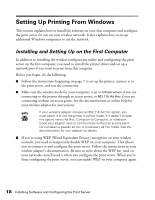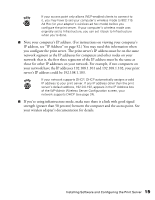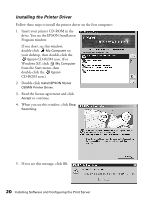Epson Stylus C80WN User Setup Information - Page 19
ink or paper. See for instructions on testing the printer. Then turn
 |
View all Epson Stylus C80WN manuals
Add to My Manuals
Save this manual to your list of manuals |
Page 19 highlights
8. To test the connection between the print server and printer, press the test button for one second and release it. If you hold the test button down, you may reset the print server. If you do this, wait for the print server's lights to go out, then press the button again and release it immediately to print the status page. I If the print server status page prints, you're ready to install the software and configure your system for wireless printing. See the next section for instructions. I If the status page doesn't print, make sure the printer is ready and is not out of ink or paper. (See page 13 for instructions on testing the printer.) Then turn off the printer, unplug the print server, and check the cable connections at both ends. Plug the server back in, turn on the printer, and press the test button again. If the test page still doesn't print, contact EPSON as described on page 50. Setting Up Your Printer 15