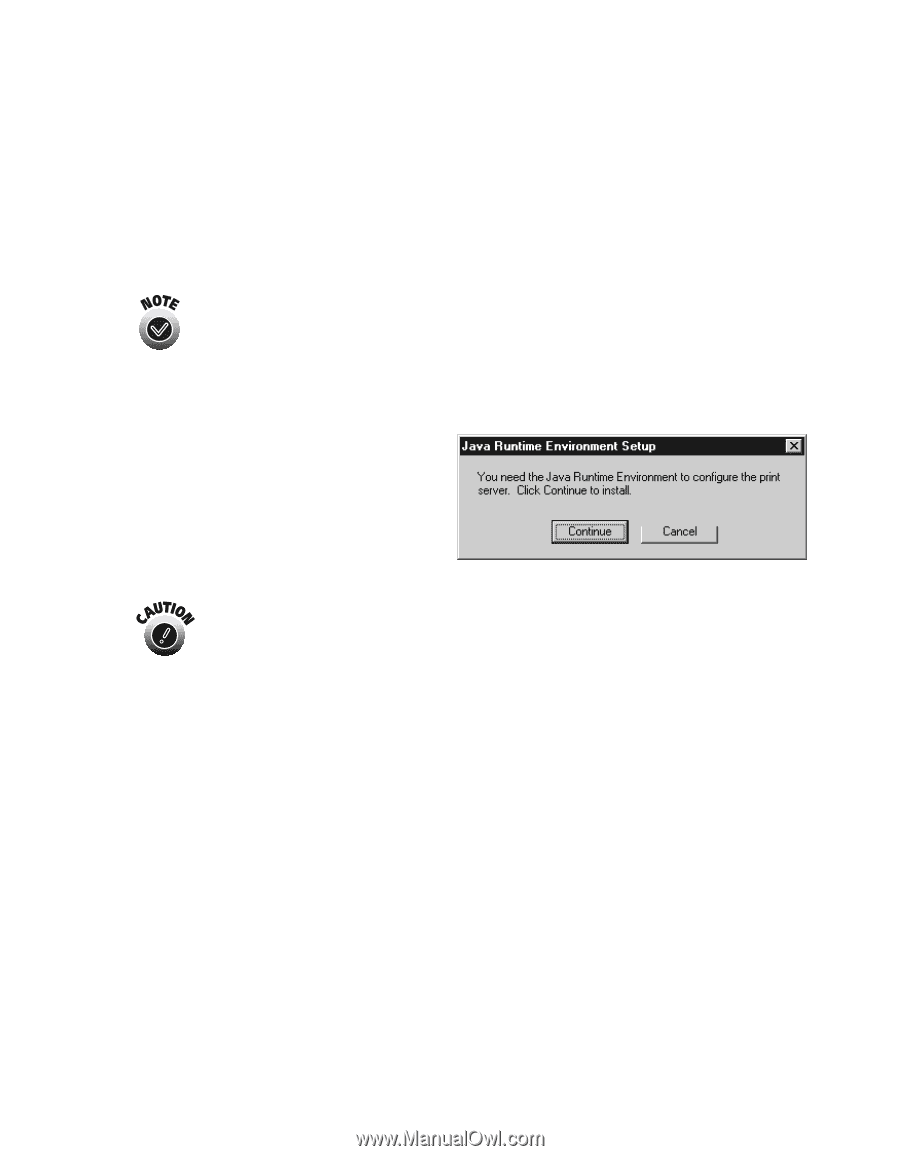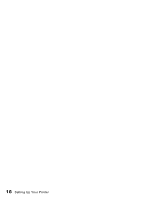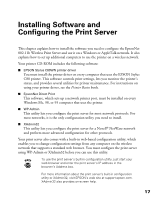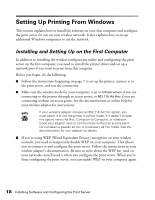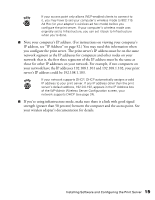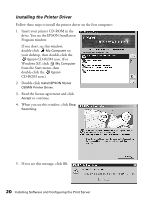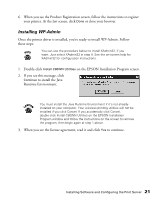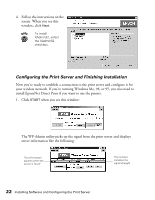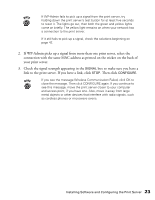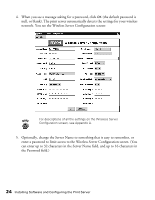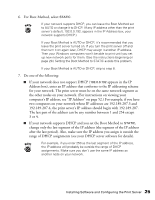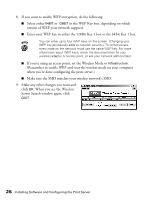Epson Stylus C80WN User Setup Information - Page 25
Installing WP-Admin, Runtime Environment.
 |
View all Epson Stylus C80WN manuals
Add to My Manuals
Save this manual to your list of manuals |
Page 25 highlights
6. When you see the Product Registration screen, follow the instructions to register your printer. At the last screen, click Done or close your browser. Installing WP-Admin Once the printer driver is installed, you're ready to install WP-Admin. Follow these steps: You can use the procedure below to install XAdmin32, if you want. Just select XAdmin32 in step 4. See the on-screen help for XAdmin32 for configuration instructions. 1. Double-click Install C80WN Utilities on the EPSON Installation Program screen. 2. If you see this message, click Continue to install the Java Runtime Environment. You must install the Java Runtime Environment if it's not already installed on your computer. Your wireless printing utilities will not be installed if you click Cancel. If you accidentally click Cancel, double-click Install C80WN Utilities on the EPSON Installation Program window and follow the instructions on the screen to remove the program, then begin again at step 1 above. 3. When you see the license agreement, read it and click Yes to continue. Installing Software and Configuring the Print Server 21