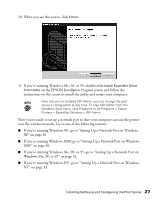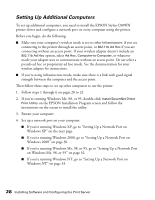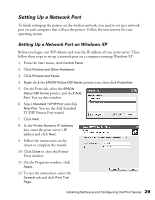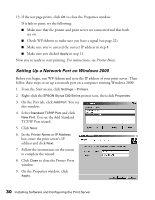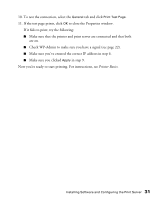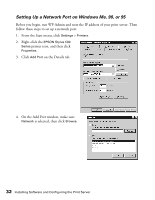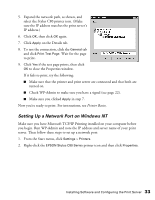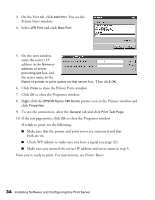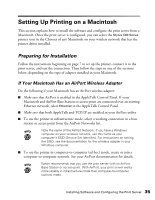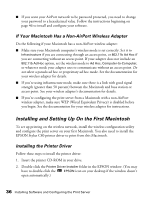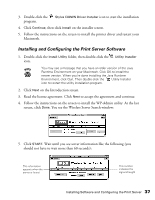Epson Stylus C80WN User Setup Information - Page 36
Setting Up a Network Port on Windows Me
 |
View all Epson Stylus C80WN manuals
Add to My Manuals
Save this manual to your list of manuals |
Page 36 highlights
Setting Up a Network Port on Windows Me, 98, or 95 Before you begin, run WP-Admin and note the IP address of your print server. Then follow these steps to set up a network port: 1. From the Start menu, click Settings > Printers. 2. Right-click the EPSON Stylus C80 Series printer icon, and then click Properties. 3. Click Add Port on the Details tab. 4. On the Add Port window, make sure Network is selected, then click Browse. 32 Installing Software and Configuring the Print Server
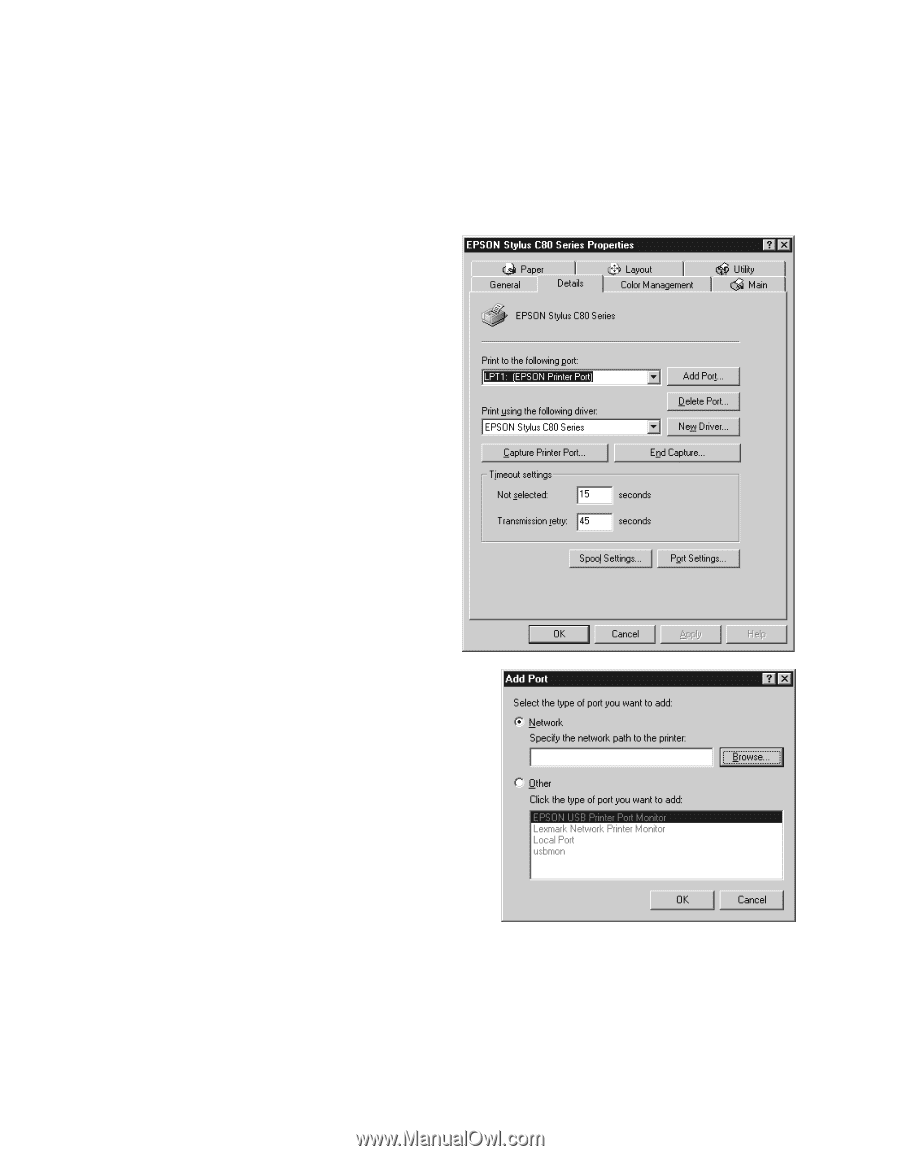
32
Installing Software and Configuring the Print Server
Setting Up a Network Port on Windows Me, 98, or 95
Before you begin, run WP-Admin and note the IP address of your print server. Then
follow these steps to set up a network port:
1.
From the Start menu, click
Settings
>
Printers
.
2.
Right-click the
EPSON Stylus C80
Series
printer icon, and then click
Properties
.
3.
Click
Add Port
on the Details tab.
4.
On the Add Port window, make sure
Network
is selected, then click
Browse
.