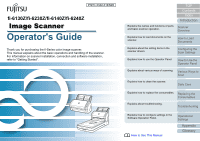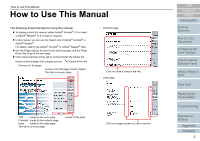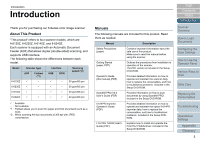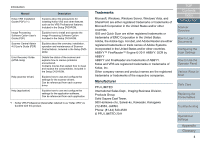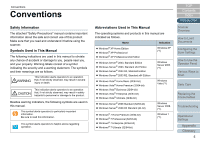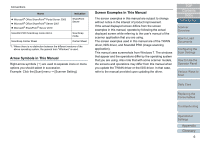Fujitsu 6240 User Manual
Fujitsu 6240 - fi - Document Scanner Manual
 |
UPC - 097564307270
View all Fujitsu 6240 manuals
Add to My Manuals
Save this manual to your list of manuals |
Fujitsu 6240 manual content summary:
- Fujitsu 6240 | User Manual - Page 1
P3PC-3342-01ENZ0 fi-6130Z/fi-6230Z/fi-6140Z/fi-6240Z Operator's Guide Thank you for purchasing the fi-Series color image scanner. This manual explains about the basic operations and handling of the scanner. For information on scanner installation, connection and software installation, refer to " - Fujitsu 6240 | User Manual - Page 2
later) or Adobe® Reader® (7.0 or later) is required. z In this manual, you can use the Search tool of Adobe® Acrobat® or Adobe® Reader on a page number to jump to the link. TOP Contents Index Introduction Scanner Overview How to Load Documents Configuring the Scan Settings How to Use the Operator - Fujitsu 6240 | User Manual - Page 3
option fi-614PR imprinter daily, how to replace the consumables, and how to troubleshoot problems. Included in the Setup DVDROM. FUJITSU TWAIN User's Guide (PDF) Explains how to install and operate the FUJITSU TWAIN driver. Included in the Setup DVD-ROM. TOP Contents Index Introduction Scanner - Fujitsu 6240 | User Manual - Page 4
Introduction Manual Kofax VRS Installation Guide (PDF) (*1) Image Processing Software Option User's Guide (PDF) Scanner Central Admin 4.0 User's Guide (PDF) Error Recovery Guide (HTML Help) Help (scanner driver) Help (application) Description Explains about the precautions for installing Kofax VRS - Fujitsu 6240 | User Manual - Page 5
scanner. Symbols Used in This Manual The following indications are used in this manual used in this manual. ʂ This symbol Manual The operating systems and products in this manual bit) Windows 7 (*1) TOP Contents Index Introduction Scanner Overview How to Load Documents Configuring the Scan Settings - Fujitsu 6240 | User Manual - Page 6
ScanSnap Carrier Sheet Carrier Sheet *1: Where manual provided upon updating the driver. TOP Contents Index Introduction Scanner Overview How to Load Documents Configuring the Scan Settings How to Use the Operator Panel Various Ways to Scan Daily Care Replacing the Consumables Troubleshooting - Fujitsu 6240 | User Manual - Page 7
Contents Contents How to Use This Manual ...2 Introduction ...3 Conventions ...5 Chapter 1 Scanner Overview ...14 1.1 Main Features ...15 1.2 Parts and Functions ...16 fi-6130Z/fi-6140Z ...16 fi-6230Z/fi-6240Z ...19 1.3 Turning the Power ON/OFF ...23 How to Turn the Power ON ...23 How to Turn the - Fujitsu 6240 | User Manual - Page 8
Scanners ...36 Chapter 2 How to Load Documents ...37 2.1 Loading Documents in the ADF ...38 Preparation...38 How to Load Documents ...39 2.2 Loading Documents on the Flatbed (fi-6230Z/fi Using the Carrier Sheet...50 Chapter 3 54 TOP Contents Index Introduction Scanner Overview How to Load Documents - Fujitsu 6240 | User Manual - Page 9
Widths ...69 Documents Larger than A4/Letter Size ...70 Scanning Photographs and Clippings ...73 Long Page Scanning ...76 TOP Contents Index Introduction Scanner Overview How to Load Documents Configuring the Scan Settings How to Use the Operator Panel Various Ways to Scan Daily Care Replacing the - Fujitsu 6240 | User Manual - Page 10
Frequency...109 6.2 Cleaning the Outside ...110 fi-6130Z/fi-6140Z ...110 fi-6230Z/fi-6240Z ...110 6.3 Cleaning the Inside ...111 Cleaning the ADF (with Cleaning Paper) ...111 Cleaning the ADF (with cloth)...112 TOP Contents Index Introduction Scanner Overview How to Load Documents Configuring the - Fujitsu 6240 | User Manual - Page 11
...145 The Carrier Sheet is not fed smoothly. / Paper jams occur 146 TOP Contents Index Introduction Scanner Overview How to Load Documents Configuring the Scan Settings How to Use the Operator Panel Various Ways to Scan Daily Care Replacing the Consumables Troubleshooting Operational Settings - Fujitsu 6240 | User Manual - Page 12
Sheet 148 8.4 Before You Contact the Scanner Service Page Edge Filler (FB)] (fi-6230Z/fi-6240Z)...171 Removing a Color Scanner Overview How to Load Documents Configuring the Scan Settings How to Use the Operator Panel Various Ways to Scan Daily Care Replacing the Consumables Troubleshooting - Fujitsu 6240 | User Manual - Page 13
186 Waiting Time in Manual Feed Mode [Manual-feed timeout 186 fi-6130Z/fi-6140Z ...195 fi-6230Z/fi-6240Z ...195 A.4 Scanner Scanner Overview How to Load Documents Configuring the Scan Settings How to Use the Operator Panel Various Ways to Scan Daily Care Replacing the Consumables Troubleshooting - Fujitsu 6240 | User Manual - Page 14
...35 1.11 Centralized Management of Scanners ...36 TOP Contents Index Introduction Scanner Overview How to Load Documents Configuring the Scan Settings How to Use the Operator Panel Various Ways to Scan Daily Care Replacing the Consumables Troubleshooting Operational Settings Appendix Glossary - Fujitsu 6240 | User Manual - Page 15
the main features of this product. The scanner is equipped with the following features: High speed scanning Realizes a scanning speed of 30 ppm/60 ipm (fi-6130Z/fi-6230Z), or 40 ppm/80 ipm (fi-6140Z/fi-6240Z) (*1). Furthermore, you can load up to 50 sheets of documents for continuous scanning which - Fujitsu 6240 | User Manual - Page 16
scanner parts. fi-6130Z/fi-6140Z ■Front Side guide Guides the documents in width direction as they are fed into the scanner. ADF (Automatic Document Feeder) Pulls and feeds the documents one sheet Scan Daily Care Replacing the Consumables Troubleshooting Operational Settings Appendix Glossary 16 - Fujitsu 6240 | User Manual - Page 17
. SCSI ID switch (fi-6140Z) Used to configure the SCSI ID (factory default: 5). SCSI connector (fi-6140Z) Used to connect Scanner Overview How to Load Documents Configuring the Scan Settings How to Use the Operator Panel Various Ways to Scan Daily Care Replacing the Consumables Troubleshooting - Fujitsu 6240 | User Manual - Page 18
Parts Pick roller ADF paper chute Brake roller TOP Contents Index Introduction Scanner Overview How to Load Documents Configuring the Scan Settings How to Use the Operator Panel Various Ways to Scan Daily Care Replacing the Consumables Troubleshooting Operational Settings Appendix Glossary 18 - Fujitsu 6240 | User Manual - Page 19
1 Scanner Overview fi-6230Z/fi-6240Z ■Front Side guide Guides the documents in width direction as they are fed into the scanner. ADF (Automatic Document Feeder) Pulls and feeds the documents one sheet at a time from the ADF paper chute. Open to replace consumables or clean the inside of the scanner - Fujitsu 6240 | User Manual - Page 20
TOP Contents Index Introduction Scanner Overview How to Load Documents Configuring the Scan Settings How to Use the Operator Panel Various Ways to Scan Document bed Place a document on the glass section. Daily Care Replacing the Consumables Troubleshooting Operational Settings Appendix Glossary - Fujitsu 6240 | User Manual - Page 21
. SCSI ID switch (fi-6240Z) Used to configure the SCSI ID (factory default: 5). SCSI connector (fi-6240Z) Used to connect Scanner Overview How to Load Documents Configuring the Scan Settings How to Use the Operator Panel Various Ways to Scan Daily Care Replacing the Consumables Troubleshooting - Fujitsu 6240 | User Manual - Page 22
cover Pick roller ADF paper chute Brake roller TOP Contents Index Introduction Scanner Overview How to Load Documents Configuring the Scan Settings How to Use the Operator Panel Various Ways to Scan Daily Care Replacing the Consumables Troubleshooting Operational Settings Appendix Glossary 22 - Fujitsu 6240 | User Manual - Page 23
Settings 1 Press the [Power] button on the operator panel for more than 2 seconds. D The scanner is turned off, and the [Power] button switches off. How to Use the Operator Panel Various Ways to Scan Daily Care Replacing the Consumables Troubleshooting Operational Settings Appendix Glossary 23 - Fujitsu 6240 | User Manual - Page 24
Chapter 1 Scanner Overview 1.4 Opening/Closing the ADF This section describes how to open Make sure that there is no foreign matter caught inside the ADF. TOP Contents Index Introduction Scanner Overview How to Load Documents Configuring the Scan Settings How to Use the Operator Panel Various Ways - Fujitsu 6240 | User Manual - Page 25
cover. 1 Open the document cover. Document cover TOP Contents Index Introduction Scanner Overview How to Load Documents Configuring the Scan Settings How to Use the Operator Panel Various Ways to Scan Daily Care Replacing the Consumables Troubleshooting Operational Settings Appendix Glossary 25 - Fujitsu 6240 | User Manual - Page 26
sure to hold the scanner while you pull out the chute extension. TOP Contents Index Introduction Scanner Overview How to Load Documents Configuring the Scan Settings How to Use the Operator Panel Various Ways to Scan Daily Care Replacing the Consumables Troubleshooting Operational Settings Appendix - Fujitsu 6240 | User Manual - Page 27
keep the documents straight and stack them neatly. fi-6130Z/fi-6140Z ■A6 (landscape) or larger 1 Bring down the stacker from the top towards you. Stacker 2 Slide out the stacker extension 1 towards you. TOP Contents Index Introduction Scanner Overview Stacker extension 1 How to Load Documents - Fujitsu 6240 | User Manual - Page 28
stacker extension 2 towards you. Stacker extension 2 TOP Contents Index Introduction Scanner Overview How to Load Documents Configuring the Scan Settings How to Use the Operator Panel Various Ways to Scan Daily Care Replacing the Consumables Troubleshooting Operational Settings Appendix Glossary 28 - Fujitsu 6240 | User Manual - Page 29
smaller 1 Bring down the stacker from the top towards you. Stacker 2 Lift up the stacker extension 3. Stacker extension 3 TOP Contents Index Introduction Scanner Overview How to Load Documents Configuring the Scan Settings How to Use the Operator Panel Various Ways to Scan Daily Care ʂ Do not - Fujitsu 6240 | User Manual - Page 30
Index Introduction Scanner Overview How to Load Documents Configuring the Scan Settings How to Use the Operator Panel Various Ways to Scan Daily Care ʂ Do not bend the stacker extension more than 90 degrees, because it may break. Replacing the Consumables Troubleshooting Operational Settings - Fujitsu 6240 | User Manual - Page 31
when the scanner has not been used for a certain period of time. If the scanner is left power off. z Perform scanning from an application ʂ The scanner may not enter power saving mode if there was a (page 187). TOP Contents Index Introduction Scanner Overview How to Load Documents Configuring the - Fujitsu 6240 | User Manual - Page 32
Guide - ScandAll PRO Help For details, refer to "Chapter 2 How to Load Documents" (page 37). TOP Contents Index Introduction Scanner Overview How to Load Documents Configuring the Scan Settings How to Use the Operator Panel Various Ways to Scan Daily Care Replacing the Consumables Troubleshooting - Fujitsu 6240 | User Manual - Page 33
User's Guide". 4 Select a scanner driver. TWAIN driver: ISIS driver: Kofax VRS: TOP Contents Index Introduction Scanner Overview How to Load Documents Configuring the Scan Settings How to Use the Operator Panel Various Ways to Scan Daily Care Replacing the Consumables Troubleshooting Operational - Fujitsu 6240 | User Manual - Page 34
, refer to the manual bundled with the application. TOP Contents Index Introduction Scanner Overview How to Load Documents Configuring the Scan Settings How to Use the Operator Panel Various Ways to Scan Daily Care Replacing the Consumables Troubleshooting Operational Settings Appendix Glossary - Fujitsu 6240 | User Manual - Page 35
PRO, refer to "ScandAll PRO V2.0 User's Guide". TOP Contents Index Introduction Scanner Overview How to Load Documents Configuring the Scan Settings How to Use the Operator Panel Various Ways to Scan Daily Care Replacing the Consumables Troubleshooting Operational Settings Appendix Glossary 35 - Fujitsu 6240 | User Manual - Page 36
, refer to the Scanner Central Admin 4.0 User's Guide. TOP Contents Index Introduction Scanner Overview How to Load Documents Configuring the Scan Settings How to Use the Operator Panel Various Ways to Scan Daily Care Replacing the Consumables Troubleshooting Operational Settings Appendix Glossary - Fujitsu 6240 | User Manual - Page 37
Flatbed (fi-6230Z/fi-6240Z 40 2.3 Documents for Scanning (ADF)...41 TOP Contents Index Introduction Scanner Overview How to Load Documents Configuring the Scan Settings How to Use the Operator Panel Various Ways to Scan Daily Care Replacing the Consumables Troubleshooting Operational Settings - Fujitsu 6240 | User Manual - Page 38
2 Check the number of sheets. Up to 50 sheets can be loaded (with paper Error Recovery Guide. The Error Recovery Guide is Scanner Overview How to Load Documents Configuring the Scan Settings How to Use the Operator Panel Various Ways to Scan Daily Care Replacing the Consumables Troubleshooting - Fujitsu 6240 | User Manual - Page 39
Scanner Overview How to Load Documents Configuring the Scan Settings How to Use the Operator Panel Various Ways to Scan ʂ Remove all paper clips and staples. Reduce the number of sheets if a multifeed or pick error occurs. Daily Care Replacing the Consumables Troubleshooting Operational - Fujitsu 6240 | User Manual - Page 40
"1.5 Opening/Closing the Document Cover (fi6230Z/fi-6240Z)" (page 25). 2 Load a , refer to "1.5 Opening/Closing the Document Cover (fi6230Z/fi-6240Z)" (page 25). 4 Start up an application for "ScandAll PRO V2.0 User's Guide". ABC TOP Contents Index Introduction Scanner Overview How to Load Documents - Fujitsu 6240 | User Manual - Page 41
(*1) *1: Long page scanning supports documents with a length up fi-6140Z/fi-6240Z)" (page 179). TOP Contents Index Introduction Scanner Overview How to Load Documents Configuring the Scan Settings How to Use the Operator Panel Various Ways to Scan Daily Care Replacing the Consumables Troubleshooting - Fujitsu 6240 | User Manual - Page 42
parts during scanning. z The surface of the document may be damaged when scanning gloss papers such as photographs. TOP Contents Index Introduction Scanner Overview How to Load Documents Configuring the Scan Settings How to Use the Operator Panel Various Ways to Scan Daily Care Replacing the - Fujitsu 6240 | User Manual - Page 43
supported for scanning at 200 dpi (60 ppm) in landscape when using fi-6140Z/fi ] (fi-6140Z/fi-6240Z)" (page 179). - Rigid cards may not be fed properly. paper jams occur frequently, refer to "8.3 Troubleshooting" (page 130). z When you scan TOP Contents Index Introduction Scanner Overview How to Load - Fujitsu 6240 | User Manual - Page 44
weight. See the graph below. A4/Letter or smaller Legal 60 60 Capacity (sheets) 50 50 50 41 40 35 30 29 29 24 25 20 20 19 55 64.5 69 77.5 90 110 135 180 TOP Contents Index Introduction Scanner Overview How to Load Documents Configuring the Scan Settings How to Use the Operator - Fujitsu 6240 | User Manual - Page 45
documents can be scanned by using the flatbed (fi-6230Z/fi-6240Z). Reference point 35 Top Front side Feed is an error where two or more sheets are fed through the ADF at once. It is document. See Fig.1. TOP Contents Index Introduction Scanner Overview How to Load Documents Configuring the Scan - Fujitsu 6240 | User Manual - Page 46
Related to Multifeed Detection" (page 180). TOP Contents Index Introduction Scanner Overview How to Load Documents Configuring the Scan Settings How to Use the Operator Panel Various Ways to Scan Daily Care Replacing the Consumables Troubleshooting Operational Settings Appendix Glossary 46 - Fujitsu 6240 | User Manual - Page 47
documents are more likely to skew because the side guides do not contact every sheet. z Do not use [Check Length] or [ Scanner Overview How to Load Documents Configuring the Scan Settings How to Use the Operator Panel Various Ways to Scan Daily Care Replacing the Consumables 39 mm Troubleshooting - Fujitsu 6240 | User Manual - Page 48
A4 (P) Carrier Sheet A5 (L) B5 (P) B6 (L) A5 (P) A6 (L) Width (mm) (*1) 216 210 182 149 LTR (P) Carrier Sheet 216 A4 Scanner Overview How to Load Documents Configuring the Scan Settings How to Use the Operator Panel Various Ways to Scan Daily Care Replacing the Consumables Troubleshooting - Fujitsu 6240 | User Manual - Page 49
the batch between the side guides. Maximum width Minimum width Widest document Narrowest document Side guide Conditions for Automatic Page ) cannot be scanned with other paper sizes. TOP Contents Index Introduction Scanner Overview How to Load Documents Configuring the Scan Settings How to Use - Fujitsu 6240 | User Manual - Page 50
only one document at a time in the Carrier Sheet. TOP Contents Index Introduction Scanner Overview How to Load Documents Configuring the Scan Settings How to Use the Operator Panel Various Ways to Scan Daily Care Replacing the Consumables Troubleshooting Operational Settings Appendix Glossary 50 - Fujitsu 6240 | User Manual - Page 51
of the scanner drivers. 3.1 TWAIN Driver...52 3.2 ISIS Driver ...56 TOP Contents Index Introduction Scanner Overview How to Load Documents Configuring the Scan Settings How to Use the Operator Panel Various Ways to Scan Daily Care Replacing the Consumables Troubleshooting Operational Settings - Fujitsu 6240 | User Manual - Page 52
that supports TWAIN to perform scanning. Normally, the scanner driver scanner driver differ depending on the application. For more details, refer to the manual or the Help files of the application. TOP Contents Index Introduction Scanner Troubleshooting Operational Settings Appendix Glossary 52 - Fujitsu 6240 | User Manual - Page 53
ADF Duplex z Long Page (Front side) z Long Page (Duplex) z Flatbed (fi-6230Z/fi-6240Z) z ADF Back Side z Double-page spread z Clipping (Front) z Clipping Color], [256 Color] or [8 Color]. TOP Contents Index Introduction Scanner Overview How to Load Documents Configuring the Scan Settings How to Use - Fujitsu 6240 | User Manual - Page 54
settings in the following window. TOP Contents Index Introduction Scanner Overview How to Load Documents Configuring the Scan Settings How to the operator panel on the scanner. Various Ways to Scan Daily Care Replacing the Consumables Troubleshooting Operational Settings Appendix Glossary 54 - Fujitsu 6240 | User Manual - Page 55
this button to view a list of connected scanners. TOP Contents Index Introduction Scanner Overview How to Load Documents Configuring the Scan Settings How to Use the Operator Panel Various Ways to Scan Daily Care Replacing the Consumables Troubleshooting Operational Settings Appendix Glossary 55 - Fujitsu 6240 | User Manual - Page 56
can be used with an application that supports ISIS to perform scanning. Normally, the scanner driver is launched via an application, scanner driver differ depending on the application. For more details, refer to the manual or the Help files of the application. TOP Contents Index Introduction Scanner - Fujitsu 6240 | User Manual - Page 57
Tab Includes settings such as the page orientation, feeding direction, Carrier Sheet mode, paper size and image split. Clicking the [Scan Area] available only when ScandAll PRO is installed. TOP Contents Index Introduction Scanner Overview How to Load Documents Configuring the Scan Settings How to - Fujitsu 6240 | User Manual - Page 58
specified paper size can be selected. [Image Processing] Tab TOP Contents Index Introduction Scanner Overview How to Load Documents Configuring the Scan Settings How to Use the Operator punch removal. Daily Care Replacing the Consumables Troubleshooting Operational Settings Appendix Glossary 58 - Fujitsu 6240 | User Manual - Page 59
Select a method from the following: z Automatic (fi-6230Z/fi-6240Z) z ADF z Flatbed (fi-6230Z/fi-6240Z) This tab also includes settings such as pre such as the gamma value and brightness. TOP Contents Index Introduction Scanner Overview How to Load Documents Configuring the Scan Settings How to Use - Fujitsu 6240 | User Manual - Page 60
color to remove from the scanned image. [Compression] Tab TOP Contents Index Introduction Scanner Overview How to Load Documents Configuring the Scan Settings How to Use the Operator for compression. Daily Care Replacing the Consumables Troubleshooting Operational Settings Appendix Glossary 60 - Fujitsu 6240 | User Manual - Page 61
the imprinter is installed. [Blank Page Deletion] Tab TOP Contents Index Introduction Scanner Overview How to Load Documents Configuring the Scan Settings How to Use the Operator backgrounds together. Daily Care Replacing the Consumables Troubleshooting Operational Settings Appendix Glossary 61 - Fujitsu 6240 | User Manual - Page 62
as well as the scanner connected to the computer. TOP Contents Index Introduction Scanner Overview How to Load Documents Configuring the Scan Settings How to Use the Operator Panel Various Ways to Scan Daily Care Replacing the Consumables Troubleshooting Operational Settings Appendix Glossary - Fujitsu 6240 | User Manual - Page 63
Chapter 4 How to Use the Operator Panel This chapter explains how to use the operator panel. 4.1 Operator Panel ...64 TOP Contents Index Introduction Scanner Overview How to Load Documents Configuring the Scan Settings How to Use the Operator Panel Various Ways to Scan Daily Care Replacing the - Fujitsu 6240 | User Manual - Page 64
/off. Lights in green when the scanner is turned on. TOP Contents Index Introduction Scanner Overview How to Load Documents Configuring the Scan Settings How to Use the Operator Panel Various Ways to Scan Daily Care Replacing the Consumables Troubleshooting Operational Settings Appendix Glossary 64 - Fujitsu 6240 | User Manual - Page 65
does not return to ready ("1") after closing the ADF, turn the power off then back on.If the problem still persists, contact your FUJITSU scanner dealer or an authorized FUJITSU scanner service provider. P (flash) Indicates that the scan was paused by pressing the [Send to] button. Press the [Scan - Fujitsu 6240 | User Manual - Page 66
91 5.5 Customizing the Scanner Settings ...101 TOP Contents Index Introduction Scanner Overview How to Load Documents Configuring the Scan Settings How to Use the Operator Panel Various Ways to Scan Daily Care Replacing the Consumables Troubleshooting Operational Settings Appendix Glossary - Fujitsu 6240 | User Manual - Page 67
Information File and Linking with an Application TOP Contents Index Introduction Scanner Overview How to Load Documents Configuring the Scan Settings How to Use the Operator Panel Various Ways to Scan Daily Care Replacing the Consumables Troubleshooting Operational Settings Appendix Glossary 67 - Fujitsu 6240 | User Manual - Page 68
(page 37). 2 Start up ScandAll PRO and select the [Scan] menu J [Scanner Setting]. D The [TWAIN Driver (32)] dialog box appears. 4 Configure other settings [ADF (Duplex)] for [Scan Type]. TOP Contents Index Introduction Scanner Overview How to Load Documents Configuring the Scan Settings How to - Fujitsu 6240 | User Manual - Page 69
documents are placed underneath the pick roller. Otherwise, some documents may be skewed or not fed into the ADF. Pick roller's width Good Pick roller's width TOP Contents Index Introduction Scanner Overview How to Load Documents Configuring the Scan Settings How to Use the Operator Panel Various - Fujitsu 6240 | User Manual - Page 70
the Carrier Sheet with the side guides to avoid skewing. TOP Contents Index Introduction Scanner Overview How to Load Documents Configuring the Scan Settings How to Use the Operator Panel Various Ways to Scan Daily Care Replacing the Consumables Troubleshooting Operational Settings Appendix - Fujitsu 6240 | User Manual - Page 71
for [Scan Type]. 5 Click the [Carrier Sheet] tab and configure settings such as [Image Mode]. TOP Contents Index Introduction Scanner Overview How to Load Documents Configuring the Scan to Scan Daily Care Replacing the Consumables Troubleshooting Operational Settings Appendix Glossary 71 - Fujitsu 6240 | User Manual - Page 72
neatly with the edges of the Carrier Sheet - Turn over the Carrier Sheet to the other (reverse) side z about 1 mm inside from the edge of the Carrier Sheet. z When [Black & White] is specified for [ the document. TOP Contents Index Introduction Scanner Overview How to Load Documents Configuring the - Fujitsu 6240 | User Manual - Page 73
shown below. Secure the Carrier Sheet with the side guides to avoid skewing. 3 Start up ScandAll PRO and select the [Scan] menu J [Scanner Setting]. D The [TWAIN Driver] in the [Scan] tab. TOP Contents Index Introduction Scanner Overview How to Load Documents Configuring the Scan Settings How to - Fujitsu 6240 | User Manual - Page 74
simplex scanning and [Clipping (Duplex)] for duplex scanning. 5 Click the [Carrier Sheet] tab and configure settings such as [Image Mode]. 6 Click the [OK] the document size for [Paper size]. TOP Contents Index Introduction Scanner Overview How to Load Documents Configuring the Scan Settings How - Fujitsu 6240 | User Manual - Page 75
the document appear on the scanned image Blank sheet TOP Contents Index Introduction Scanner Overview How to Load Documents Configuring the Scan Settings How to Use the Operator Panel Various Ways to Scan Daily Care Replacing the Consumables Troubleshooting Operational Settings Appendix Glossary 75 - Fujitsu 6240 | User Manual - Page 76
ʂ z Long page documents should be loaded one sheet at a time in the ADF paper chute. the stacker to prevent the ejected sheet from falling off the stacker. PRO and select the [Scan] menu J [Scanner Setting]. D The [TWAIN Driver (32)] TOP Contents Index Introduction Scanner Overview How to Load - Fujitsu 6240 | User Manual - Page 77
box appears. 4 Specify the paper size and click the [OK] button. 5 Click the [OK] button. D The changes are applied. TOP Contents Index Introduction Scanner Overview How to Load Documents Configuring the Scan Settings How to Use the Operator Panel Various Ways to Scan Daily Care Replacing the - Fujitsu 6240 | User Manual - Page 78
Opening/Closing the Document Cover (fi6230Z/fi-6240Z)" (page 25). 2 Remove Start up ScandAll PRO and select the [Scan] menu J [Scanner Setting]. D The [TWAIN Driver (32)] dialog box appears the [Scan] tab. TOP Contents Index Introduction Scanner Overview How to Load Documents Configuring the Scan - Fujitsu 6240 | User Manual - Page 79
the Document Cover (fi6230Z/fi-6240Z)" (page 25). TOP Contents Index Introduction Scanner Overview How to Load Documents Configuring the Scan Settings How to Use the Operator Panel Various Ways to Scan Daily Care Replacing the Consumables Troubleshooting Operational Settings Appendix Glossary 79 - Fujitsu 6240 | User Manual - Page 80
fi-6230Z/fi-6240Z) 1 Open the document cover. For details, refer to "1.5 Opening/Closing the Document Cover (fi6230Z/fi PRO and select the [Scan] menu J [Scanner Setting]. D The [TWAIN Driver (32)] dialog ] tab. TOP Contents Index Introduction Scanner Overview How to Load Documents Configuring - Fujitsu 6240 | User Manual - Page 81
the Document Cover (fi6230Z/fi-6240Z)" (page 25). TOP Contents Index Introduction Scanner Overview How to Load Documents Configuring the Scan Settings How to Use the Operator Panel Various Ways to Scan Daily Care Replacing the Consumables Troubleshooting Operational Settings Appendix Glossary - Fujitsu 6240 | User Manual - Page 82
" (page 37). 2 Start up ScandAll PRO and select the [Scan] menu J [Scanner Setting]. D The [TWAIN Driver (32)] dialog box appears. If the [TWAIN Driver D The [Advance] dialog box appears. TOP Contents Index Introduction Scanner Overview How to Load Documents Configuring the Scan Settings How to - Fujitsu 6240 | User Manual - Page 83
is displayed.Click to select the color. z [Dropout image] The image after removing the details of the color is displayed. TOP Contents Index Introduction Scanner Overview How to Load Documents Configuring the Scan Settings How to Use the Operator Panel Various Ways to Scan Daily Care Replacing the - Fujitsu 6240 | User Manual - Page 84
(32)] dialog box. D The settings are saved. 7 Scan the document by selecting the [Scan] menu J [Scan] in ScandAll PRO. TOP Contents Index Introduction Scanner Overview How to Load Documents Configuring the Scan Settings How to Use the Operator Panel Various Ways to Scan Daily Care Replacing the - Fujitsu 6240 | User Manual - Page 85
How to Load Documents" (page 37). 2 Start up ScandAll PRO and select the [Scan] menu J [Scanner Setting]. D The [TWAIN Driver (32)] dialog box appears. If the [TWAIN Driver (32)] dialog box J [Scan] in ScandAll PRO. Replacing the Consumables Troubleshooting Operational Settings Appendix Glossary 85 - Fujitsu 6240 | User Manual - Page 86
or [Black Background] is specified. TOP Contents Index Introduction Scanner Overview How to Load Documents Configuring the Scan Settings How to Use the Operator Panel Various Ways to Scan Daily Care Replacing the Consumables Troubleshooting 5 Select [Fill with white] or [Background color] under - Fujitsu 6240 | User Manual - Page 87
cases, select [Automatic Page Size Detection] and specify "3" for [Priority] to improve the accuracy of hole punch removal. TOP Contents Index Introduction Scanner Overview How to Load Documents Configuring the Scan Settings How to Use the Operator Panel Various Ways to Scan Daily Care Replacing - Fujitsu 6240 | User Manual - Page 88
" (page 37). 2 Start up ScandAll PRO and select the [Scan] menu J [Scanner Setting]. D The [TWAIN Driver (32)] dialog box appears. If the [TWAIN Driver D The [Advance] dialog box appears. TOP Contents Index Introduction Scanner Overview How to Load Documents Configuring the Scan Settings How to - Fujitsu 6240 | User Manual - Page 89
Setup DVDROM and double-click "FtSwtGmm.exe", and then select [Bright) in the [Default scan setting (TWAIN)] dialog box. TOP Contents Index Introduction Scanner Overview How to Load Documents Configuring the Scan Settings How to Use the Operator Panel Various Ways to Scan Daily Care Replacing the - Fujitsu 6240 | User Manual - Page 90
the ADF Documents can also be loaded manually one sheet at a time in the ADF. Normally, in automatic feeding, the scanner stops scanning once all the documents loaded in the ADF paper chute have been scanned. In manual feeding, the scanner waits for the next document to be loaded within a specified - Fujitsu 6240 | User Manual - Page 91
Automatically Correcting Skewed Images When the documents are fed into the ADF skewed, the skewed images The [Option] dialog box appears. TOP Contents Index Introduction Scanner Overview How to Load Documents Configuring the Scan Settings How Troubleshooting Operational Settings Appendix Glossary 91 - Fujitsu 6240 | User Manual - Page 92
properly if the documents are severely skewed. Selecting [Automatic Page Size Detection] may slow down the scanning speed. TOP Contents Index Introduction Scanner Overview How to Load Documents Configuring the Scan Settings How to Use the Operator Panel Various Ways to Scan Daily Care Replacing the - Fujitsu 6240 | User Manual - Page 93
" (page 37). 2 Start up ScandAll PRO and select the [Scan] menu J [Scanner Setting]. D The [TWAIN Driver (32)] dialog box appears. If the [TWAIN Driver D The [Option] dialog box appears. TOP Contents Index Introduction Scanner Overview How to Load Documents Configuring the Scan Settings How to Use - Fujitsu 6240 | User Manual - Page 94
a language other than the supported languages: Japanese, English, may not be corrected properly depending on the scanner driver setting at scanning (e.g. dithering). z [Scan] in ScandAll PRO. TOP Contents Index Introduction Scanner Overview How to Load Documents Configuring the Scan Settings How - Fujitsu 6240 | User Manual - Page 95
" (page 37). 2 Start up ScandAll PRO and select the [Scan] menu J [Scanner Setting]. D The [TWAIN Driver (32)] dialog box appears. If the [TWAIN Driver Device Driver] in the [Scan] tab. TOP Contents Index Introduction Scanner Overview How to Load Documents Configuring the Scan Settings How to Use - Fujitsu 6240 | User Manual - Page 96
z Book: top J bottom z Fanfold: bottom J top 5 Click the [OK] button. D It returns to the [TWAIN Driver (32)] dialog box. TOP Contents Index Introduction Scanner Overview How to Load Documents Configuring the Scan Settings How to Use the Operator Panel Various Ways to Scan Daily Care Replacing the - Fujitsu 6240 | User Manual - Page 97
(page 37). 2 Start up ScandAll PRO and select the [Scan] menu J [Scanner Setting]. D The [TWAIN Driver (32)] dialog box appears. If the [TWAIN Driver The [Multi Image] dialog box appears. TOP Contents Index Introduction Scanner Overview How to Load Documents Configuring the Scan Settings How to Use - Fujitsu 6240 | User Manual - Page 98
(32)] dialog box. D The settings are saved. 8 Scan the document by selecting the [Scan] menu J [Scan] in ScandAll PRO. TOP Contents Index Introduction Scanner Overview How to Load Documents Configuring the Scan Settings How to Use the Operator Panel Various Ways to Scan Daily Care Replacing the - Fujitsu 6240 | User Manual - Page 99
(page 37). 2 Start up ScandAll PRO and select the [Scan] menu J [Scanner Setting]. D The [TWAIN Driver (32)] dialog box appears. If the [TWAIN Driver The [Multi Image] dialog box appears. TOP Contents Index Introduction Scanner Overview How to Load Documents Configuring the Scan Settings How to - Fujitsu 6240 | User Manual - Page 100
(32)] dialog box. D The settings are saved. 7 Scan the document by selecting the [Scan] menu J [Scan] in ScandAll PRO. TOP Contents Index Introduction Scanner Overview How to Load Documents Configuring the Scan Settings How to Use the Operator Panel Various Ways to Scan Daily Care Replacing the - Fujitsu 6240 | User Manual - Page 101
Scanner Settings Using a Button on the Scanner the scanner is connected to the computer, then turn on the scanner. scanner icon, and select [Scan properties] from the displayed menu. D The properties dialog box of the scanner ) TOP Contents Index Introduction Scanner Overview How to Load Documents - Fujitsu 6240 | User Manual - Page 102
PRO, refer to "ScandAll PRO V2.0 User's Guide". If you are using an application other than ScandAll PRO, the on the Function Number Display. Make this number match with the scanner button event configured in the computer ([Send to 1] to Troubleshooting Operational Settings Appendix Glossary 102 - Fujitsu 6240 | User Manual - Page 103
Detecting Multifeed Errors Multifeed is an error where two or more sheets are fed through the ADF at once. It is also called a Scanner Overview How to Load Documents Configuring the Scan Settings How to Use the Operator Panel Various Ways to Scan Daily Care Replacing the Consumables Troubleshooting - Fujitsu 6240 | User Manual - Page 104
(32)] dialog box. D The settings are saved. 7 Scan the document by selecting the [Scan] menu J [Scan] in ScandAll PRO. TOP Contents Index Introduction Scanner Overview How to Load Documents Configuring the Scan Settings How to Use the Operator Panel Various Ways to Scan Daily Care Replacing the - Fujitsu 6240 | User Manual - Page 105
[Intelligent Multifeed Function]" (page 185). TOP Contents Index Introduction Scanner Overview How to Load Documents Configuring the Scan Settings How to Use the Operator Panel Various Ways to Scan Daily Care Replacing the Consumables Troubleshooting Operational Settings Appendix Glossary 105 - Fujitsu 6240 | User Manual - Page 106
PRO, and select the [Scan] menu J [Scanner Setting]. D The [TWAIN Driver (32)] dialog box is closed properly. Otherwise, the document may not be fed into the ADF. 3 Load the documents back in Scan/Stop] button TOP Contents Index Introduction Scanner Overview How to Load Documents Configuring the - Fujitsu 6240 | User Manual - Page 107
the flashing speed is fast, the scanner operates in each mode as follows: Manual mode (Bypass by front panel button) Scans the next sheet without multifeed detection, and from the second sheet, multifeeds are detected based on the setting configured in the scanner Index Introduction Scanner Overview - Fujitsu 6240 | User Manual - Page 108
the Inside...111 6.4 Cleaning the Carrier Sheet ...116 TOP Contents Index Introduction Scanner Overview How to Load Documents Configuring the Scan Settings How to Use the Operator Panel Various Ways to Scan Daily Care Replacing the Consumables Troubleshooting Operational Settings Appendix Glossary - Fujitsu 6240 | User Manual - Page 109
your FUJITSU scanner dealer or an authorized FUJITSU scanner service provider. TOP Contents Index Introduction Scanner Overview How to Load Documents Configuring the Scan Settings How to Use the Operator Panel Various Ways to Scan Daily Care Replacing the Consumables Troubleshooting Operational - Fujitsu 6240 | User Manual - Page 110
to leave no residue on the cleaned parts. fi-6130Z/fi-6140Z Cloth Cleaner F1 or mild detergent Thinner fi-6230Z/fi-6240Z Cloth Cleaner F1 or mild detergent Thinner Cleaning Wipe Cleaning Wipe TOP Contents Index Introduction Scanner Overview How to Load Documents Configuring the Scan - Fujitsu 6240 | User Manual - Page 111
cleaned with a sheet of Cleaning Paper moistened with Cleaner F1. As the scanner continues to feed guides and the Cleaning Paper. Otherwise, the Cleaning Paper may be fed skewed. How to Use the Operator Panel Various Ways to Scan Side guide Daily Care Replacing the Consumables Troubleshooting - Fujitsu 6240 | User Manual - Page 112
be cleaned with a piece of cloth moistened with Cleaner F1, or a sheet of Cleaning Wipe. As the scanner continues to feed the documents, paper dust will accumulate inside the ADF and sensors. Replacing the Consumables Troubleshooting Document sensor Operational Settings Appendix Glossary 112 - Fujitsu 6240 | User Manual - Page 113
scanner. For details about removing the brake roller, refer to "7.2 Replacing the Brake Roller" (page 119). Gently wipe along the grooves, taking care not to damage the roller surface. Pick roller (×2) Gently wipe along the grooves as you rotate the roller manually Scanner on the scanner. For details - Fujitsu 6240 | User Manual - Page 114
moistened with Cleaner F1 or a sheet of Cleaning Wipe against the roller fed into the ADF. TOP Contents Index Introduction Scanner Overview How to Load Documents Configuring the Scan Settings How to Use the Operator Panel Various Ways to Scan Daily Care Replacing the Consumables Troubleshooting - Fujitsu 6240 | User Manual - Page 115
the Document Cover (fi6230Z/fi-6240Z)" (page 25). TOP Contents Index Introduction Scanner Overview How to Load Documents Configuring the Scan Settings How to Use the Operator Panel Various Ways to Scan Daily Care Replacing the Consumables Troubleshooting Operational Settings Appendix Glossary 115 - Fujitsu 6240 | User Manual - Page 116
Sheet, contact your FUJITSU scanner dealer or an authorized FUJITSU scanner service provider. TOP Contents Index Introduction Scanner Overview How to Load Documents Configuring the Scan Settings How to Use the Operator Panel Various Ways to Scan Daily Care Replacing the Consumables Troubleshooting - Fujitsu 6240 | User Manual - Page 117
describes how to replace the consumables for the scanner. z The glasses inside the ADF become very hot when the scanner is being used. z Before you replace 7.3 Replacing the Pick Roller ...121 TOP Contents Index Introduction Scanner Overview How to Load Documents Configuring the Scan Settings How to - Fujitsu 6240 | User Manual - Page 118
it reaches the end of the consumable life. The scanner records the page count (number of sheets scanned) after replacing the consumables, which allows you to FUJITSU scanner dealer or an authorized FUJITSU scanner service provider. Daily Care Replacing the Consumables Troubleshooting Operational - Fujitsu 6240 | User Manual - Page 119
Shaft 4 Remove the brake roller from its shaft. Shaft TOP Contents Index Introduction Scanner Overview How to Load Documents Configuring the Scan Settings How to Use the Operator Panel Replacing the Consumables Troubleshooting Protrusion Slot Brake roller Operational Settings Appendix Glossary 119 - Fujitsu 6240 | User Manual - Page 120
. Start up the Software Operation Panel and reset the counter. For details, refer to "Resetting the counters" (page 167). TOP Contents Index Introduction Scanner Overview How to Load Documents Configuring the Scan Settings How to Use the Operator Panel Various Ways to Scan Daily Care Replacing the - Fujitsu 6240 | User Manual - Page 121
lifting the tab. Tab Sheet guide 2 Rotate the bushing on the shaft. 3 Open the ADF. For details, refer to "1.4 Opening/Closing the ADF" (page 24). Be careful not to have your fingers caught when the ADF closes. Bushing Shaft TOP Contents Index Introduction Scanner Overview How to Load Documents - Fujitsu 6240 | User Manual - Page 122
or damage your fingernail. Use a paper clip or something alike if you have trouble lifting it up. 1 2 6 Attach a new pick roller on the shaft the pick roller until it locks in place. TOP Contents Index Introduction Scanner Overview How to Load Documents Configuring the Scan Settings How to Use - Fujitsu 6240 | User Manual - Page 123
3 Close the sheet guide. Make sure that both ends of the sheet guide are locked firmly. scanner, and tilt the ADF paper chute backwards until it locks in place. Side guide Tab ADF paper chute 2 1 TOP Contents Index Introduction Scanner Troubleshooting Operational Settings Appendix Glossary 123 - Fujitsu 6240 | User Manual - Page 124
details about errors/troubles not mentioned in this chapter, refer to the TWAIN driver Help, ISIS driver Help or Error Recovery Guide. 8.1 Paper Jam ...125 8.2 Error Indications on Operator Panel ...126 8.3 Troubleshooting ...130 8.4 Before You Contact the Scanner Service Provider 149 8.5 Checking - Fujitsu 6240 | User Manual - Page 125
Troubleshooting 8.1 Paper Jam When your document is jammed inside the scanner Be careful not to damage the glass surface and the guides when removing documents with staples or paper clips. 4 closed properly. Otherwise, the document may not be fed into the ADF. z Occasionally when scanning is complete - Fujitsu 6240 | User Manual - Page 126
whereas device errors require a service engineer to perform recovery. The troubleshooting methods. The Error Recovery Guide is Scanner Overview How to Load Documents Configuring the Scan Settings How to Use the Operator Panel Various Ways to Scan Daily Care Replacing the Consumables Troubleshooting - Fujitsu 6240 | User Manual - Page 127
, refer to the fi-614PR Imprinter Operator's Guide. TOP Contents Index Introduction Scanner Overview How to Load Documents Configuring the Scan Settings How to Use the Operator Panel Various Ways to Scan Daily Care Replacing the Consumables Troubleshooting Operational Settings Appendix Glossary - Fujitsu 6240 | User Manual - Page 128
is not locked. (fi-6230Z/fi-6240Z) 2 Turn the scanner off then back on. E1 Optical error (Flatbed) (fi-6230Z/fi-6240Z) If the problem persists, write down the displayed error code and contact your FUJITSU scanner dealer or an authorized FUJITSU scanner service provider. E2 Optical error - Fujitsu 6240 | User Manual - Page 129
installed correctly. For details, refer to the fi-614PR Operator's Guide. 3 Turn the scanner off then back on. If the problem persists, write down the displayed error code and contact your FUJITSU scanner dealer or an authorized FUJITSU scanner service provider. ■Sensor error "L" and "alarm number - Fujitsu 6240 | User Manual - Page 130
Chapter 8 Troubleshooting 8.3 Troubleshooting This section describes the resolutions for troubles that may occur while using the scanner. Please check the following items before you request a repair. If the problem persists, check each item in "8.4 Before You Contact the Scanner Service Provider" ( - Fujitsu 6240 | User Manual - Page 131
operator panel. No If the problem persists, check the items in "8.4 Before You Contact the Scanner Service Provider" (page 149) first, then contact your FUJITSU scanner dealer or an authorized FUJITSU scanner service provider. TOP Contents Index Introduction Scanner Overview How to Load Documents - Fujitsu 6240 | User Manual - Page 132
your FUJITSU scanner dealer or an authorized FUJITSU scanner service provider. TOP Contents Index Introduction Scanner Overview How to Load Documents Configuring the Scan Settings How to Use the Operator Panel Various Ways to Scan Daily Care Replacing the Consumables Troubleshooting Operational - Fujitsu 6240 | User Manual - Page 133
your FUJITSU scanner dealer or an authorized FUJITSU scanner service provider. TOP Contents Index Introduction Scanner Overview How to Load Documents Configuring the Scan Settings How to Use the Operator Panel Various Ways to Scan Daily Care Replacing the Consumables Troubleshooting Operational - Fujitsu 6240 | User Manual - Page 134
6 Daily Care" (page 108). No Yes If the problem persists, check the items in "8.4 Before You Contact the Scanner Service Provider" (page 149) first, then contact your FUJITSU scanner dealer or an authorized FUJITSU scanner service provider. *1: The scanned image may differ from the original - Fujitsu 6240 | User Manual - Page 135
the flatbed Yes (fi-6230Z/fi-6240Z), and cause the image to become dirty. No If the problem persists, check the items in "8.4 Before You Contact the Scanner Service Provider" (page 149) first, then contact your FUJITSU scanner dealer or an authorized FUJITSU scanner service provider. *1: When - Fujitsu 6240 | User Manual - Page 136
your FUJITSU scanner dealer or an authorized FUJITSU scanner service provider. TOP Contents Index Introduction Scanner Overview How to Load Documents Configuring the Scan Settings How to Use the Operator Panel Various Ways to Scan Daily Care Replacing the Consumables Troubleshooting Operational - Fujitsu 6240 | User Manual - Page 137
flatbed Yes (fi-6230Z/fi-6240Z), and cause these streaks to appear on the image. No If the problem persists, check the items in "8.4 Before You Contact the Scanner Service Provider" (page 149) first, then contact your FUJITSU scanner dealer or an authorized FUJITSU scanner service provider. TOP - Fujitsu 6240 | User Manual - Page 138
contact your FUJITSU scanner dealer or an authorized FUJITSU scanner service provider. No If the problem persists, check the items in "8.4 Before You Contact the Scanner Service Provider" (page 149) first, then contact your FUJITSU scanner dealer or an authorized FUJITSU scanner service provider - Fujitsu 6240 | User Manual - Page 139
8 Troubleshooting Multifeed error occurs frequently. Do the documents meet the requirements described in "Precautions" in "Conditions" (page 41)? Yes If you are using the Carrier Sheet, is [Double-page spread], [Clipping (Front)] or [Clipping (Duplex)] specified for [Scan Type] in the scanner - Fujitsu 6240 | User Manual - Page 140
the pick roller. If the problem persists, check the items in "8.4 Before You Contact the Scanner Service Provider" (page 149) first, then contact your FUJITSU scanner dealer or an authorized FUJITSU scanner service provider. TOP Contents Index Introduction Scanner Overview How to Load Documents - Fujitsu 6240 | User Manual - Page 141
Troubleshooting Situation in which the document is not fed problem persists, check the items in "8.4 Before You Contact the Scanner Service Provider" (page 149) first, then contact your FUJITSU scanner dealer or an authorized FUJITSU scanner service provider. TOP Contents Index Introduction Scanner - Fujitsu 6240 | User Manual - Page 142
the pick roller. If the problem persists, check the items in "8.4 Before You Contact the Scanner Service Provider" (page 149) first, then contact your FUJITSU scanner dealer or an authorized FUJITSU scanner service provider. TOP Contents Index Introduction Scanner Overview How to Load Documents - Fujitsu 6240 | User Manual - Page 143
the pick roller. If the problem persists, check the items in "8.4 Before You Contact the Scanner Service Provider" (page 149) first, then contact your FUJITSU scanner dealer or an authorized FUJITSU scanner service provider. TOP Contents Index Introduction Scanner Overview How to Load Documents - Fujitsu 6240 | User Manual - Page 144
/ [Page Edge Filler (FB)] (fi-6230Z/fi-6240Z)" (page 171). If the problem persists, check the items in "8.4 Before You Contact the Scanner Service Provider" (page 149) first, then contact your FUJITSU scanner dealer or an authorized FUJITSU scanner service provider. TOP Contents Index Introduction - Fujitsu 6240 | User Manual - Page 145
Care" (page 108). No If the problem persists, check the items in "8.4 Before You Contact the Scanner Service Provider" (page 149) first, then contact your FUJITSU scanner dealer or an authorized FUJITSU scanner service provider. TOP Contents Index Introduction Scanner Overview How to Load Documents - Fujitsu 6240 | User Manual - Page 146
Troubleshooting The Carrier Sheet is not fed smoothly. / Paper jams occur. Did you scan just the Carrier Sheet continuously? No Is the Carrier Sheet clean? Yes Did you start the scan after loading the Carrier Sheet Yes TOP Contents Index Introduction Scanner Overview How to Load Documents - Fujitsu 6240 | User Manual - Page 147
Sheet" (page 50). No *1: "Consumables" refers to the brake roller and the pick roller. If the problem persists, check the items in "8.4 Before You Contact the Scanner Service Provider" (page 149) first, then contact your FUJITSU scanner dealer or an authorized FUJITSU scanner service provider - Fujitsu 6240 | User Manual - Page 148
edge of the Yes Carrier Sheet. If the problem persists, check the items in "8.4 Before You Contact the Scanner Service Provider" (page 149) first, then contact your FUJITSU scanner dealer or an authorized FUJITSU scanner service provider. TOP Contents Index Introduction Scanner Overview How to Load - Fujitsu 6240 | User Manual - Page 149
Chapter 8 Troubleshooting 8.4 Before You Contact the Scanner Service Provider Please check the following items before contacting your FUJITSU scanner dealer or an authorized FUJITSU scanner service provider. General Item Findings Scanner model name Example: fi-6240Z For details, refer to "8.5 - Fujitsu 6240 | User Manual - Page 150
Chapter 8 Troubleshooting Error Status ■Computer connection issues Item Findings Operating system photo that shows the paper condition by e-mail or fax? Findings TOP Contents Index Introduction Scanner Overview How to Load Documents Configuring the Scan Settings How to Use the Operator Panel - Fujitsu 6240 | User Manual - Page 151
Shows the standards that the scanner conforms to. TOP Contents Index Introduction Scanner Overview How to Load Documents Configuring the Scan Settings How to Use the Operator Panel Various Ways to Scan Daily Care Replacing the Consumables Troubleshooting Operational Settings Appendix Glossary 151 - Fujitsu 6240 | User Manual - Page 152
explains how to use the Software Operation Panel to configure the scanner settings. 9.1 Starting Up the Software Operation Panel 153 9.2 9.8 Settings Related to Power ON/OFF ...188 TOP Contents Index Introduction Scanner Overview How to Load Documents Configuring the Scan Settings How to Use - Fujitsu 6240 | User Manual - Page 153
All Programs] J [Scanner Utility for Microsoft Windows] J [Software Operation Panel]. D The [FUJITSU Software Operation Panel] Scanner Overview How to Load Documents Configuring the Scan Settings How to Use the Operator Panel Various Ways to Scan Daily Care Replacing the Consumables Troubleshooting - Fujitsu 6240 | User Manual - Page 154
Panel can run in [View Only mode] which allows users to only view the scanner settings. The scanner settings can be configured if no password is set. In order to prevent unnecessary setting] dialog box appears. Replacing the Consumables Troubleshooting Operational Settings Appendix Glossary 154 - Fujitsu 6240 | User Manual - Page 155
next to [View Only mode] in the menu that is displayed by right-clicking the Software Operation Panel icon. TOP Contents Index Introduction Scanner Overview How to Load Documents Configuring the Scan Settings How to Use the Operator Panel Various Ways to Scan Daily Care Replacing the Consumables - Fujitsu 6240 | User Manual - Page 156
button. D [View Only mode] is cleared, and the scanner settings can now be changed. TOP Contents Index Introduction Scanner Overview How to Load Documents Configuring the Scan Settings How to Scan Daily Care Replacing the Consumables Troubleshooting Operational Settings Appendix Glossary 156 - Fujitsu 6240 | User Manual - Page 157
characters (a to z, A to Z, 0 to 9) are allowed. TOP Contents Index Introduction Scanner Overview How to Load Documents D A confirmation message appears. 4 Click the [OK] button. to Scan Daily Care Replacing the Consumables Troubleshooting Operational Settings Appendix Glossary 157 - Fujitsu 6240 | User Manual - Page 158
. D The [Password setting] dialog box appears. TOP Contents Index Introduction Scanner Overview How to Load Documents Configuring the Scan Settings How to Use the Operator Panel Various Ways to Scan Daily Care Replacing the Consumables Troubleshooting Operational Settings Appendix Glossary 158 - Fujitsu 6240 | User Manual - Page 159
from the menu. D The [Password setting] dialog box appears. 2 Enter the default password which is "fi-scanner", and click the [OK] button. 3 Enter a new password then again to confirm, and click The [Password setting] dialog box appears. Troubleshooting Operational Settings Appendix Glossary 159 - Fujitsu 6240 | User Manual - Page 160
Operation Panel allows the configuration of the following settings for the scanner that is connected to the computer. Device Setting 1 Start up dialog box are shown in the next page. TOP Contents Index Introduction Scanner Overview How to Load Documents Configuring the Scan Settings How to Use the - Fujitsu 6240 | User Manual - Page 161
using the fi-6230Z or fi-6240Z. *2: Displayed when the imprinter is installed. TOP Contents Index Introduction Scanner Overview How to Load Documents Configuring the Scan Settings How to Use the Operator Panel Various Ways to Scan Daily Care Replacing the Consumables Troubleshooting Operational - Fujitsu 6240 | User Manual - Page 162
the Software Operation Panel. Items that can be configured in the above dialog box are shown in the next page. TOP Contents Index Introduction Scanner Overview How to Load Documents Configuring the Scan Settings How to Use the Operator Panel Various Ways to Scan Daily Care Replacing the Consumables - Fujitsu 6240 | User Manual - Page 163
is given to the scanner driver setting. Yes / No Green Yes TOP Contents Index Introduction Scanner Overview How to Load Documents Configuring the Scan Settings How to Use the Operator Panel Various Ways to Scan Daily Care Replacing the Consumables Troubleshooting Operational Settings Appendix - Fujitsu 6240 | User Manual - Page 164
cycle for the consumables. Pick Rollers / Brake Rollers: 10,000 to 2,550,000 sheets (in increments of 10,000) Factory Default Not selected Disable 0 mm 0 mm Manual mode TOP Contents Index Introduction Scanner Overview How to Load Documents Configuring the Scan Settings How to Use the Operator - Fujitsu 6240 | User Manual - Page 165
80, 90, 100, 110 cancel manual feeding. (seconds) Specify the method by which the scanner is powered on/off. Enable power Scanner Overview How to Load Documents Configuring the Scan Settings How to Use the Operator Panel Various Ways to Scan Daily Care Replacing the Consumables Troubleshooting - Fujitsu 6240 | User Manual - Page 166
the ADF Total Page Count (FB) Approximate total number of sheets (fi-6230Z/fi-6240Z) scanned on the flatbed (fi-6230Z/fi-6240Z) Brake Roller Number of sheets scanned after replacing the brake roller Pick Roller Number of sheets scanned after replacing the pick roller Remaining Ink Amount of - Fujitsu 6240 | User Manual - Page 167
the consumable The following message may appear while using the scanner. Message TOP Contents Index Introduction Scanner Overview How to Load Documents Check the message and replace Ways to Scan Daily Care Replacing the Consumables Troubleshooting Operational Settings Appendix Glossary 167 - Fujitsu 6240 | User Manual - Page 168
to 2,550,000 sheets (in increments of 10,000). TOP Contents Index Introduction Scanner Overview How to Load Documents Configuring the Scan Settings How to Use the Operator Panel Various Ways to Scan Daily Care Replacing the Consumables Troubleshooting Operational Settings Appendix Glossary - Fujitsu 6240 | User Manual - Page 169
Operation Panel" (page 153). 2 From the listing on the left, select [Device Setting] and click the [Offset] button. TOP Contents Index Introduction Scanner Overview How to Load Documents Configuring the Scan Settings How to Use the Operator Panel Various Ways to Scan Daily Care Replacing the - Fujitsu 6240 | User Manual - Page 170
*1: Displayed when using fi-6230Z or fi-6240Z. TOP Contents Index Introduction Scanner Overview How to Load Documents Configuring the Scan Settings How to Use the Operator Panel Various Ways to Scan Daily Care Replacing the Consumables Troubleshooting Operational Settings Appendix Glossary - Fujitsu 6240 | User Manual - Page 171
[Page Edge Filler (FB)] (fi-6230Z/fi-6240Z) Depending on the condition of mm L : left = 0 to 15 mm L Image area R R : right = 0 to 15 mm FB (fi-6230Z/fi-6240Z) T : top = 0 to 15 mm B B : bottom = 0 to 15 mm L : left = 0 . TOP Contents Index Introduction Scanner Overview How to Load Documents - Fujitsu 6240 | User Manual - Page 172
change it to [Black background] in the scanner driver. For example, in TWAIN driver, select by the scanner. z With TWAIN driver, this setting can also be configured from the scanner driver's setup output image. TOP Contents Index Introduction Scanner Overview How to Load Documents Configuring the - Fujitsu 6240 | User Manual - Page 173
Ways to Scan Daily Care Replacing the Consumables Troubleshooting With TWAIN driver, this setting can also be configured from the scanner driver's setup dialog box. Note that priority is given to the scanner driver setting. With ISIS driver, the scanner driver setting is enabled at all times - Fujitsu 6240 | User Manual - Page 174
priority is given to the scanner driver setting. TOP Contents Index Introduction Scanner Overview How to Load Documents Configuring the Scan Settings How to Use the Operator Panel Various Ways to Scan Daily Care Replacing the Consumables Troubleshooting Operational Settings Appendix Glossary 174 - Fujitsu 6240 | User Manual - Page 175
[Number of paper feeding retries]. 3 Specify the number of paper feeding retries. The value can range from 1 to 12 times. TOP Contents Index Introduction Scanner Overview How to Load Documents Configuring the Scan Settings How to Use the Operator Panel Various Ways to Scan Daily Care Replacing the - Fujitsu 6240 | User Manual - Page 176
detection, refer to "Automatically Correcting Skewed Images" (page 91). This setting is only applied in black & white mode. TOP Contents Index Introduction Scanner Overview How to Load Documents Configuring the Scan Settings How to Use the Operator Panel Various Ways to Scan Daily Care Replacing - Fujitsu 6240 | User Manual - Page 177
properly, the paper protection function may be activated and stop the scan even when the documents are being fed correctly. z Paper protection is disabled in manual feed mode. z This setting can also be configured from the scanner driver's setup dialog box. Note that priority is given to the - Fujitsu 6240 | User Manual - Page 178
deformed (e.g. warped, bent, creased) when they are not being fed by the rollers properly. To detect such a symptom and stop Scanner Overview How to Load Documents Configuring the Scan Settings How to Use the Operator Panel Various Ways to Scan Daily Care Replacing the Consumables Troubleshooting - Fujitsu 6240 | User Manual - Page 179
Settings Scanning Thick Plastic Cards [Feed Mode] (fi-6140Z/fi-6240Z) When you use fi-6140Z/fi-6240Z to scan at 200 dpi (60 ppm) you select [Thick cards (1.25 mm or more)]. TOP Contents Index Introduction Scanner Overview How to Load Documents Configuring the Scan Settings How to Use the - Fujitsu 6240 | User Manual - Page 180
Setting 2] J [Multifeed]. Multifeed is an error where two or more sheets are fed through the ADF at once. It is also called a multifeed when Up the Software Operation Panel" (page 153). TOP Contents Index Introduction Scanner Overview How to Load Documents Configuring the Scan Settings How to Use - Fujitsu 6240 | User Manual - Page 181
priority is given to the scanner driver setting. TOP Contents Index Introduction Scanner Overview How to Load Documents Configuring the Scan Settings How to Use the Operator Panel Various Ways to Scan Daily Care Replacing the Consumables Troubleshooting Operational Settings Appendix Glossary 181 - Fujitsu 6240 | User Manual - Page 182
light blue) in the picture below. Middle 35 Range Document TOP Contents Index Introduction Scanner Overview How to Load Documents Configuring the Scan Settings Feed direction Disable (Middle) Enable 510 mm, in 2 mm increments, Start - Fujitsu 6240 | User Manual - Page 183
= Enable, Start = 50 mm, End = 200 mm 35 50 200 Unit: mm Multifeeds are detected for the area in light blue. TOP Contents Index Introduction Scanner Overview How to Load Documents Configuring the Scan Settings How to Use the Operator Panel Various Ways to Scan Daily Care Replacing the Consumables - Fujitsu 6240 | User Manual - Page 184
static electricity. Unit: mm Since the detection range (length) is less than 5 mm, multifeeds cannot be detected accurately. TOP Contents Index Introduction Scanner Overview How to Load Documents Configuring the Scan Settings How to Use the Operator Panel Various Ways to Scan Daily Care Replacing - Fujitsu 6240 | User Manual - Page 185
on the page, the scanner memorizes the location of the ] in either the scanner driver's setup dialog OK] button. Mode Description Manual mode Does not memorize recent patterns the next time the scanner is powered on. For details about TOP Contents Index Introduction Scanner Overview How to Load - Fujitsu 6240 | User Manual - Page 186
, select [Device Setting 2] J [Manual-feed timeout]. TOP Contents Index Introduction Scanner Overview How to Load Documents Configuring the Scan Settings How to Use the Operator Panel Various Ways to Scan Daily Care Replacing the Consumables Troubleshooting Operational Settings Appendix Glossary - Fujitsu 6240 | User Manual - Page 187
to Enter Power Saving Mode [Power saving] The waiting time for the scanner to enter power saving mode can be specified. 1 Start up the Software 5 to 235 minutes (in increments of 5). TOP Contents Index Introduction Scanner Overview How to Load Documents Configuring the Scan Settings How to Use the - Fujitsu 6240 | User Manual - Page 188
the Scanner ON/OFF [Power SW Control] The method by which the scanner is then plug it back in z Have the scanner turn on/off in sync with the computer back in. [Enable USB power : Have the scanner turn ON/OFF in sync feeding] with the TOP Contents Index Introduction Scanner Overview How to Load - Fujitsu 6240 | User Manual - Page 189
Options ...196 A.5 Uninstalling the Software ...197 TOP Contents Index Introduction Scanner Overview How to Load Documents Configuring the Scan Settings How to Use the Operator Panel Various Ways to Scan Daily Care Replacing the Consumables Troubleshooting Operational Settings Appendix Glossary - Fujitsu 6240 | User Manual - Page 190
Scanner type Image sensor Light source Scanning area Minimum ADF Maximum ADF Flatbed Paper weight (thickness) Specification fi-6130Z fi-6230Z fi-6140Z fi less for plastic cards (*3) Notes TOP Contents Index Introduction Scanner Overview How to Load Documents Configuring the Scan Settings How - Fujitsu 6240 | User Manual - Page 191
fi-6130Z Specification fi-6230Z fi-6140Z fi-6240Z Simplex: 40 ppm Duplex : 80 ipm Simplex: 60 ppm Duplex : 120 ipm 200 dpi Notes Simplex: 30 ppm Duplex : 60 ipm Simplex: 40 ppm Duplex : 80 ipm 300 dpi 50 sheets *2: Long page scanning supports documents with a length Scanner Overview - Fujitsu 6240 | User Manual - Page 192
the hub to support USB 2.0. Also note that the scanning speed slows down when using USB 1.1. TOP Contents Index Introduction Scanner Overview How to Load Documents Configuring the Scan Settings How to Use the Operator Panel Various Ways to Scan Daily Care Replacing the Consumables Troubleshooting - Fujitsu 6240 | User Manual - Page 193
Operation ADF Flatbed Power saving Power OFF Shipping weight (*3) Specification fi-6130Z fi-6230Z fi-6140Z fi-6240Z 301 × 160 × 158 (mm) / 301 × ) 13.0 kg (28.66 lb) TOP Contents Index Introduction Scanner Overview How to Load Documents Configuring the Scan Settings How to Use - Fujitsu 6240 | User Manual - Page 194
A4 size documents. *3: Includes the package weight. TOP Contents Index Introduction Scanner Overview How to Load Documents Configuring the Scan Settings How to Use the Operator Panel Various Ways to Scan Daily Care Replacing the Consumables Troubleshooting Operational Settings Appendix Glossary 194 - Fujitsu 6240 | User Manual - Page 195
Dimensions The outer dimensions are as follows: fi-6130Z/fi-6140Z fi-6230Z/fi-6240Z 301 (11.85) 160 (6.30) 327 (12.87) 301 (11.85) 567 (22.32) 633 (24.92) 158 (6.22) 220 (8.66) 229 (9.02) 291 (11.45) TOP Contents Index Introduction Scanner Overview How to Load Documents Configuring the Scan - Fujitsu 6240 | User Manual - Page 196
when scanning with the flatbed. TOP Contents Index Introduction Scanner Overview How to Load Documents Configuring the Scan Settings How to Use the Operator Panel Various Ways to Scan ScanSnap Carrier Sheet PA033600013 fi-6130Z fi-6230Z fi-6140Z fi-6240Z Use this option to scan documents larger - Fujitsu 6240 | User Manual - Page 197
Guide: [Error Recovery Guide - Fujitsu fi manuals: [fi-Scanner manuals for fi-6x30Z/fi-6x40Z] z Scanner Central Admin Agent: Uninstall by referring to the Scanner Central Admin 4.0 User's Guide. z Adobe® Reader®: [Adobe Reader] z FUJITSU Scanner USB HotFix: [FUJITSU Scanner Introduction Scanner - Fujitsu 6240 | User Manual - Page 198
Brightness C Canadian DOC Carrier Sheet CCD (Charge-Coupled Device) Image sheet Z Zone OCR TOP Contents Index Introduction Scanner Overview How to Load Documents Configuring the Scan Settings How to Use the Operator Panel Various Ways to Scan Daily Care Replacing the Consumables Troubleshooting - Fujitsu 6240 | User Manual - Page 199
more than one sheet of documents to be fed into the ADF at once. TOP Contents Index Introduction Scanner Overview How to Load Documents Configuring the Scan Settings How to Use the Operator Panel Various Ways to Scan Daily Care Replacing the Consumables Troubleshooting Operational Settings Appendix - Fujitsu 6240 | User Manual - Page 200
software. Density Refers to the deepness of a color in an image. Device Errors The following are lists of device errors which require troubleshooting by a service engineer. Dither The process by which a group of dots is arranged to reproduce the density of grayscale. Grayscale density is reproduced - Fujitsu 6240 | User Manual - Page 201
newspapers, and reproduces its grayscale gradation. TOP Contents Index Introduction Scanner Overview How to Load Documents Configuring the Scan Settings How to Use the Operator Panel Various Ways to Scan Daily Care Replacing the Consumables Troubleshooting Operational Settings Appendix Glossary 201 - Fujitsu 6240 | User Manual - Page 202
Part 15 of the FCC regulations mentioned in this manual is designed to prevent harmful interferences on radio communication Scanner Overview How to Load Documents Configuring the Scan Settings How to Use the Operator Panel Various Ways to Scan Daily Care Replacing the Consumables Troubleshooting - Fujitsu 6240 | User Manual - Page 203
communication between the computer and the scanner. TOP Contents Index Introduction Scanner Overview How to Load Documents Configuring the Scan Settings How to Use the Operator Panel Various Ways to Scan Daily Care Replacing the Consumables Troubleshooting Operational Settings Appendix Glossary 203 - Fujitsu 6240 | User Manual - Page 204
scanners, digital cameras) which was developed by Captiva, a division of EMC Corporation (the former Pixel Translations) in 1990. In order to use devices that comply with this standard, it is necessary to install a driver software that supports ISIS standard. J Job Separator A sheet Scanner - Fujitsu 6240 | User Manual - Page 205
Glossary Multifeed Multifeed is an error when two or more sheets are fed through the ADF at once. It is also called a multifeed Scanner Overview How to Load Documents Configuring the Scan Settings How to Use the Operator Panel Various Ways to Scan Daily Care Replacing the Consumables Troubleshooting - Fujitsu 6240 | User Manual - Page 206
scanner recognize the start and the end of each job or image mode. Pick roller A set of rollers which separates one sheet to connect devices such as hard disks and scanners. Up to seven devices can be connected by TOP Contents Index Introduction Scanner Overview How to Load Documents Configuring - Fujitsu 6240 | User Manual - Page 207
, it is necessary to install a driver software that supports TWAIN standard. TWAIN An institution that controls products for Scanner Overview How to Load Documents Configuring the Scan Settings How to Use the Operator Panel Various Ways to Scan Daily Care Replacing the Consumables Troubleshooting - Fujitsu 6240 | User Manual - Page 208
to connect devices such as keyboards and scanners. Up to 127 devices can be Full Speed mode. W White reference sheet The white part located inside the ADF which the scanner defines as white, in order to scanned image. TOP Contents Index Introduction Scanner Overview How to Load Documents Configuring - Fujitsu 6240 | User Manual - Page 209
you contact the scanner service provider.......... 149 black document pad 196 brake roller 119 C Carrier Sheet 196 cleaning Scanner Overview How to Load Documents Configuring the Scan Settings How to Use the Operator Panel Various Ways to Scan Daily Care Replacing the Consumables Troubleshooting - Fujitsu 6240 | User Manual - Page 210
Dropout color 173 Feed Mode 179 Intelligent Multifeed Function 185 Manual-feed timeout 186 Number of paper feeding retries 175 Index Introduction Scanner Overview How to Load Documents Configuring the Scan Settings How to Use the Operator Panel Various Ways to Scan T troubleshooting 124, 130 - Fujitsu 6240 | User Manual - Page 211
fi-6130Z/fi-6230Z/fi-6140Z/fi-6240Z Image Scanner Operator's Guide P3PC-3342-01ENZ0 Issue date: June 2011 Issued by: PFU LIMITED z The contents of this manual are subject to change without notice. z PFU LIMITED is not liable whatsoever for any damages resulting from the use of this scanner and

Explains how to configure settings in the
Software Operation Panel.
Explains about troubleshooting.
Explains how to replace the consumables.
Explains how to clean the scanner.
Explains about various ways of scanning.
Explains how to use the Operator Panel.
Explains about the setting items in the
scanner drivers.
Explains how to load documents on the
scanner.
Explains the names and functions of parts
and basic scanner operation.
fi-6130Z/fi-6230Z/fi-6140Z/fi-6240Z
Appendix
Glossary
Contents
TOP
How to Load
Documents
Configuring the
Scan Settings
How to Use the
Operator Panel
Various Ways to
Scan
Daily Care
Troubleshooting
Operational
Settings
Replacing the
Consumables
P3PC-3342-01ENZ0
Scanner
Overview
How to Use This Manual
Index
Introduction
Operator's Guide
Thank you for purchasing the fi-Series color image scanner.
This manual explains about the basic operations and handling of the scanner.
For information on scanner installation, connection and software installation,
refer to "Getting Started".