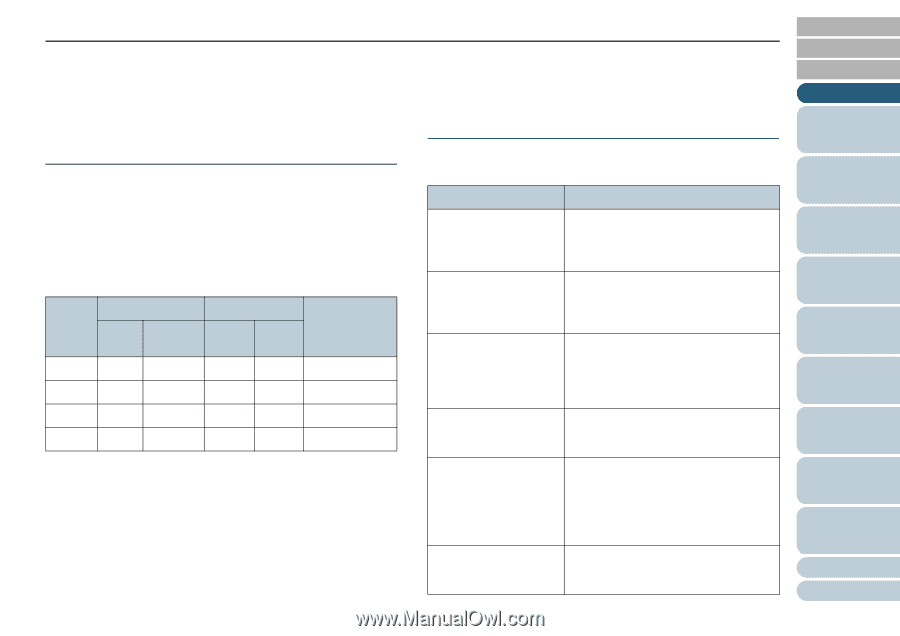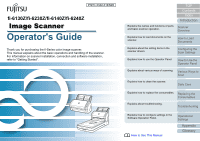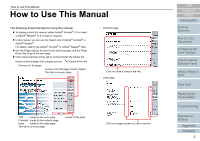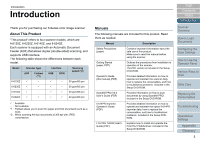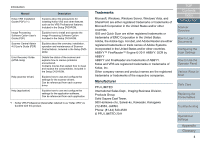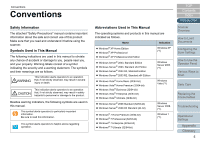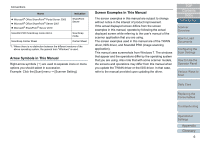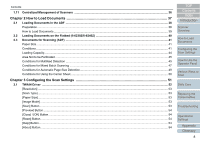Fujitsu 6240 User Manual - Page 3
Introduction - pdf
 |
UPC - 097564307270
View all Fujitsu 6240 manuals
Add to My Manuals
Save this manual to your list of manuals |
Page 3 highlights
Introduction Introduction Thank you for purchasing our fi-Series color image scanner. About This Product "This product" refers to four scanner models, which are fi-6130Z, fi-6230Z, fi-6140Z, and fi-6240Z. Each scanner is equipped with an Automatic Document Feeder (ADF) that allows duplex (double-sided) scanning, and supports USB interface. The following table shows the differences between each model. Model Scanner type ADF Flatbed (*1) Interface USB SCSI Scanning speed (*2) fi-6130Z - - 30 ppm/60 ipm fi-6230Z - 30 ppm/60 ipm fi-6140Z - 40 ppm/80 ipm fi-6240Z 40 ppm/80 ipm : Available - : Not available *1 : Flatbed allows you to scan thin paper and thick documents such as a book. *2 : When scanning A4 size documents at 300 dpi with JPEG compression. Manuals The following manuals are included for this product. Read them as needed. Manual Description Safety Precautions (paper) Contains important information about the safe use of this product. Make sure to read this manual before using the scanner. Getting Started (paper, PDF) Outlines the procedures from installation to operation of the scanner. The PDF version is included in the Setup DVD-ROM. Operator's Guide (this manual) (PDF) Provides detailed information on how to operate and maintain the scanner daily, how to replace the consumables, and how to troubleshoot problems. Included in the Setup DVD-ROM. ScandAll PRO V2.0 User's Guide (PDF) Provides information on how to scan documents by using ScandAll PRO. Included in the Setup DVD-ROM. fi-614PR Imprinter Operator's Guide (PDF) Provides detailed information on how to operate and maintain the option fi-614PR imprinter daily, how to replace the consumables, and how to troubleshoot problems. Included in the Setup DVDROM. FUJITSU TWAIN User's Guide (PDF) Explains how to install and operate the FUJITSU TWAIN driver. Included in the Setup DVD-ROM. TOP Contents Index Introduction Scanner Overview How to Load Documents Configuring the Scan Settings How to Use the Operator Panel Various Ways to Scan Daily Care Replacing the Consumables Troubleshooting Operational Settings Appendix Glossary 3