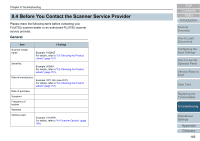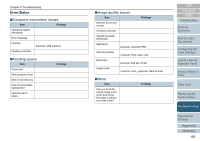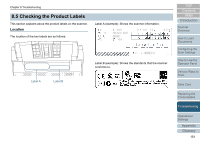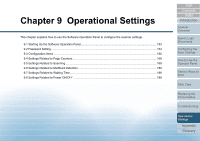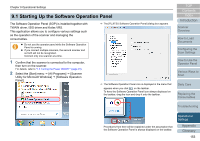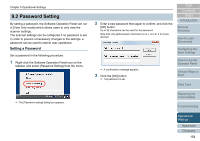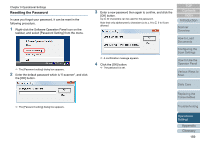Fujitsu 6240 User Manual - Page 154
Password Setting, Setting a Password
 |
UPC - 097564307270
View all Fujitsu 6240 manuals
Add to My Manuals
Save this manual to your list of manuals |
Page 154 highlights
Chapter 9 Operational Settings 9.2 Password Setting By setting a password, the Software Operation Panel can run in [View Only mode] which allows users to only view the scanner settings. The scanner settings can be configured if no password is set. In order to prevent unnecessary changes to the settings, a password can be used to restrict user operations. Setting a Password Set a password in the following procedure. 1 Right-click the Software Operation Panel icon on the taskbar, and select [Password Setting] from the menu. 2 Enter a new password then again to confirm, and click the [OK] button. Up to 32 characters can be used for the password. Note that only alphanumeric characters (a to z, A to Z, 0 to 9) are allowed. TOP Contents Index Introduction Scanner Overview How to Load Documents Configuring the Scan Settings D A confirmation message appears. 3 Click the [OK] button. D The password is set. How to Use the Operator Panel Various Ways to Scan Daily Care D The [Password setting] dialog box appears. Replacing the Consumables Troubleshooting Operational Settings Appendix Glossary 154