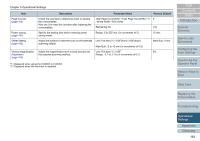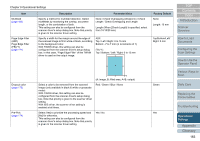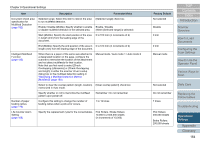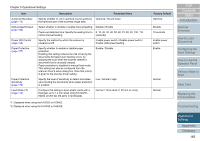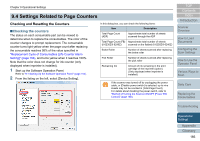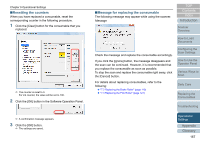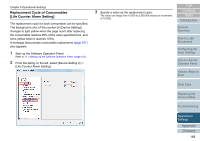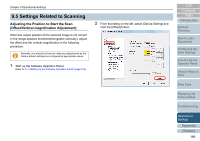Fujitsu 6240 User Manual - Page 166
Settings Related to Counters, Checking and Resetting the Counters
 |
UPC - 097564307270
View all Fujitsu 6240 manuals
Add to My Manuals
Save this manual to your list of manuals |
Page 166 highlights
Chapter 9 Operational Settings 9.4 Settings Related to Page Counters Checking and Resetting the Counters ■Checking the counters The status on each consumable part can be viewed to determine when to replace the consumables. The color of the counter changes to prompt replacement. The consumable counter turns light yellow when the page count after replacing the consumable reaches 95% of the value specified in "Replacement Cycle of Consumables [Life Counter Alarm Setting]" (page 168), and turns yellow when it reaches 100%. Note that the color does not change for ink counter (only displayed when imprinter is installed). 1 Start up the Software Operation Panel. Refer to "9.1 Starting Up the Software Operation Panel" (page 153). 2 From the listing on the left, select [Device Setting]. In this dialog box, you can check the following items: Item Description Total Page Count (ADF) Approximate total number of sheets scanned through the ADF Total Page Count (FB) Approximate total number of sheets (fi-6230Z/fi-6240Z) scanned on the flatbed (fi-6230Z/fi-6240Z) Brake Roller Number of sheets scanned after replacing the brake roller Pick Roller Number of sheets scanned after replacing the pick roller Remaining Ink Amount of ink remaining in the print cartridge of the imprinter (option) (Only displayed when imprinter is installed) ʂ If the scanner was turned off by unplugging the power cable, or [Disable power switch] is selected, up to nine sheets may not be counted in [Total Page Count]. For details about disabling the power switch, refer to "Method of Turning the Scanner ON/OFF [Power SW Control]" (page 188). TOP Contents Index Introduction Scanner Overview How to Load Documents Configuring the Scan Settings How to Use the Operator Panel Various Ways to Scan Daily Care Replacing the Consumables Troubleshooting Operational Settings Appendix Glossary 166