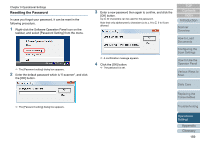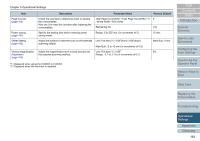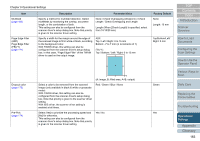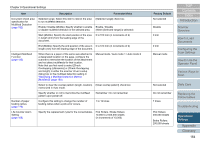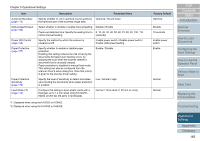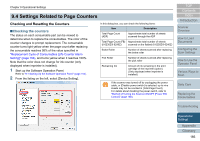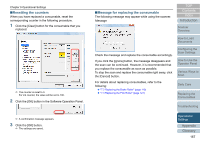Fujitsu 6240 User Manual - Page 162
Device Setting 2, Start up the Software Operation Panel., From the listing on the left
 |
UPC - 097564307270
View all Fujitsu 6240 manuals
Add to My Manuals
Save this manual to your list of manuals |
Page 162 highlights
Chapter 9 Operational Settings Device Setting 2 1 Start up the Software Operation Panel. Refer to "9.1 Starting Up the Software Operation Panel" (page 153). 2 From the listing on the left, select [Device Setting 2]. When you click on an item from the list, the details of the setting (parameters) are displayed on the right. [Default] button resets the settings to factory default. [Save] button saves the value configured in the Software Operation Panel to a file. [Restore] button restores the file that contains the values configured in the Software Operation Panel. Items that can be configured in the above dialog box are shown in the next page. TOP Contents Index Introduction Scanner Overview How to Load Documents Configuring the Scan Settings How to Use the Operator Panel Various Ways to Scan Daily Care Replacing the Consumables Troubleshooting Operational Settings Appendix Glossary 162