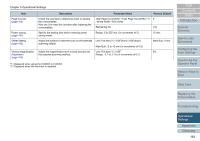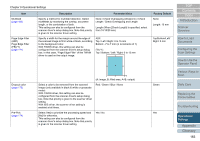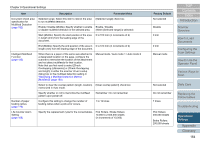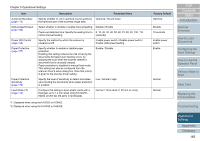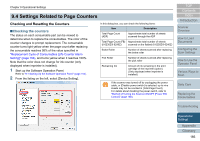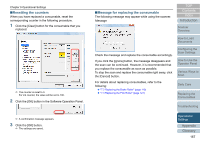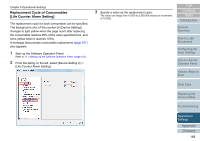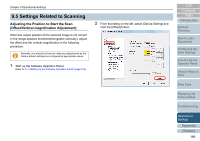Fujitsu 6240 User Manual - Page 165
Documents, Optimize / Round Down
 |
UPC - 097564307270
View all Fujitsu 6240 manuals
Add to My Manuals
Save this manual to your list of manuals |
Page 165 highlights
Chapter 9 Operational Settings Item AutoCrop Boundary (page 176) Manual-feed timeout (page 186) Power SW Control (page 188) Paper Protection (page 177) Paper Protection Sensitivity (page 178) Feed Mode (*2) (page 179) Description Parameter/Value Specify whether or not to optimize (round up/down) Optimize / Round Down the fractional part of the scanned image data. Select whether to disable or enable manual feeding. Disable / Enable Paper-out detection time: Specify the waiting time to 5, 10, 20, 30, 40, 50, 60, 70, 80, 90, 100, 110 cancel manual feeding. (seconds) Specify the method by which the scanner is powered on/off. Enable power switch / Disable power switch / Enable USB power feeding Specify whether to enable or disable paper protection. Enabling this setting reduces the risk of having the documents damaged upon feeding errors, by stopping the scan when the scanner detects a document that is unusually warped. Paper protection is disabled in manual feed mode. This setting can also be configured from the scanner driver's setup dialog box. Note that priority is given to the scanner driver setting. Enable / Disable Specify the level of sensitivity to detect anomalies upon feeding the documents when paper protection is enabled. Low / Normal / High Configure this setting to scan plastic cards with a thickness up to 1.4 mm when using fi-6140Z/fi6240Z (at 200 dpi (60 ppm) in landscape). Normal / Thick cards (1.25 mm or more) *1: Displayed when using the fi-6230Z or fi-6240Z. *2: Displayed when using the fi-6140Z or fi-6240Z. Factory Default Optimize Disable 10 seconds Enable power switch Enable Normal Normal TOP Contents Index Introduction Scanner Overview How to Load Documents Configuring the Scan Settings How to Use the Operator Panel Various Ways to Scan Daily Care Replacing the Consumables Troubleshooting Operational Settings Appendix Glossary 165