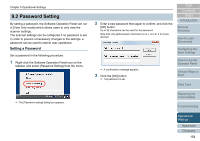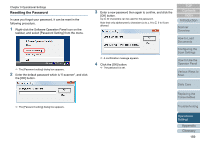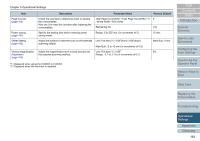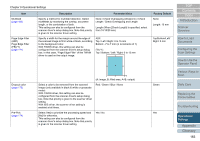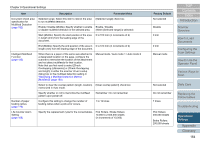Fujitsu 6240 User Manual - Page 159
Resetting the Password - fi scanner
 |
UPC - 097564307270
View all Fujitsu 6240 manuals
Add to My Manuals
Save this manual to your list of manuals |
Page 159 highlights
Chapter 9 Operational Settings Resetting the Password In case you forgot your password, it can be reset in the following procedure. 1 Right-click the Software Operation Panel icon on the taskbar, and select [Password Setting] from the menu. D The [Password setting] dialog box appears. 2 Enter the default password which is "fi-scanner", and click the [OK] button. 3 Enter a new password then again to confirm, and click the [OK] button. Up to 32 characters can be used for the password. Note that only alphanumeric characters (a to z, A to Z, 0 to 9) are allowed. TOP Contents Index Introduction Scanner Overview How to Load Documents D A confirmation message appears. 4 Click the [OK] button. D The password is set. Configuring the Scan Settings How to Use the Operator Panel Various Ways to Scan Daily Care Replacing the Consumables D The [Password setting] dialog box appears. Troubleshooting Operational Settings Appendix Glossary 159