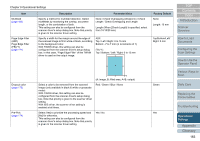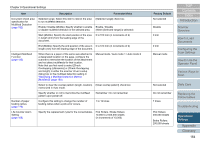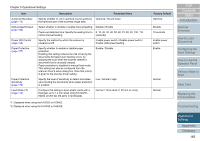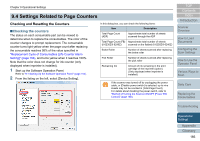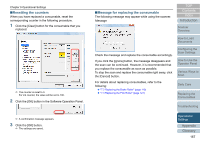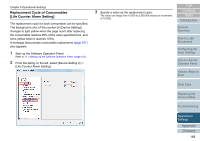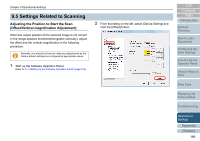Fujitsu 6240 User Manual - Page 168
Replacement Cycle of Consumables [Life Counter Alarm Setting], Start up the Software Operation Panel.
 |
UPC - 097564307270
View all Fujitsu 6240 manuals
Add to My Manuals
Save this manual to your list of manuals |
Page 168 highlights
Chapter 9 Operational Settings Replacement Cycle of Consumables [Life Counter Alarm Setting] The replacement cycle for each consumable can be specified. The background color of the counter (in [Device Setting]) changes to light yellow when the page count after replacing the consumable reaches 95% of the value specified here, and turns yellow when it reaches 100%. A message that prompts consumable replacement (page 167) also appears. 1 Start up the Software Operation Panel. Refer to "9.1 Starting Up the Software Operation Panel" (page 153). 2 From the listing on the left, select [Device Setting 2] J [Life Counter Alarm Setting]. 3 Specify a value as the replacement cycle. The value can range from 10,000 to 2,550,000 sheets (in increments of 10,000). TOP Contents Index Introduction Scanner Overview How to Load Documents Configuring the Scan Settings How to Use the Operator Panel Various Ways to Scan Daily Care Replacing the Consumables Troubleshooting Operational Settings Appendix Glossary 168