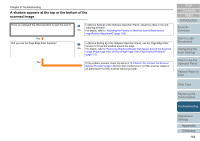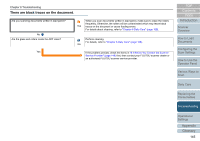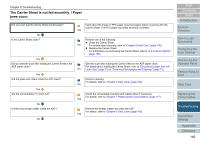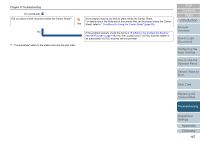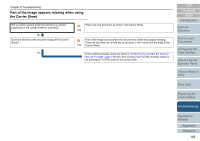Fujitsu 6240 User Manual - Page 143
Scanned images turn out elongated
 |
UPC - 097564307270
View all Fujitsu 6240 manuals
Add to My Manuals
Save this manual to your list of manuals |
Page 143 highlights
Chapter 8 Troubleshooting Scanned images turn out elongated. Are the rollers dirty? No Do the documents meet the requirements described in "Precautions" in "Conditions" (page 41)? Yes Are the consumables (*1) worn out? No Have you adjusted the offset/vertical magnification? Clean the rollers. For details, refer to "Chapter 6 Daily Care" (page 108). Yes Use documents that meet the specification. For details, refer to "2.3 Documents for Scanning (ADF)" (page 41). No Check the consumable counters and replace them if necessary. For details, refer to "Chapter 7 Replacing the Consumables" (page 117). Yes In [Device Setting] of the Software Operation Panel, adjust the offset in feed direction (vertical magnification). No For details, refer to "Adjusting the Position to Start the Scan [Offset/Vertical magnification Adjustment]" (page 169). Yes *1: "Consumables" refers to the brake roller and the pick roller. If the problem persists, check the items in "8.4 Before You Contact the Scanner Service Provider" (page 149) first, then contact your FUJITSU scanner dealer or an authorized FUJITSU scanner service provider. TOP Contents Index Introduction Scanner Overview How to Load Documents Configuring the Scan Settings How to Use the Operator Panel Various Ways to Scan Daily Care Replacing the Consumables Troubleshooting Operational Settings Appendix Glossary 143