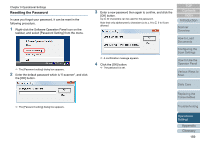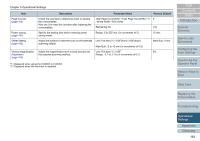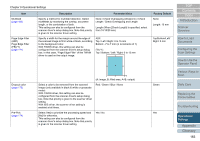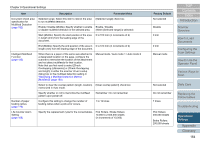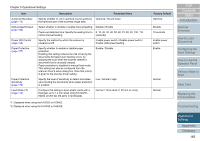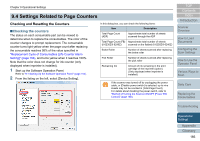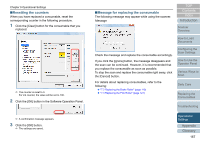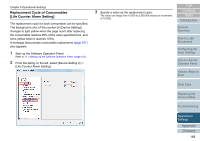Fujitsu 6240 User Manual - Page 163
Description, Parameter/Value, Factory Default
 |
UPC - 097564307270
View all Fujitsu 6240 manuals
Add to My Manuals
Save this manual to your list of manuals |
Page 163 highlights
Chapter 9 Operational Settings Item Multifeed (page 180) Page Edge Filler (ADF) Page Edge Filler (FB)(*1) (page 171) Description Parameter/Value Specify a method for multifeed detection. Detect multifeeds by monitoring the overlap, document length, or the combination of both. This setting can also be configured from the scanner driver's setup dialog box. Note that priority is given to the scanner driver setting. None / Check Overlapping (Ultrasonic) / Check Length / Check Overlapping and Length Length (When [Check Length] is specified, select from 10/15/20 mm) Specify a width for the margin around the edge of the scanned image to fill in white or black, according to the background color. With TWAIN driver, this setting can also be configured from the scanner driver's setup dialog box. In that case, "Page Edge Filler" of the TWAIN driver is used on the output image. ADF: Top / Left / Right: 0 to 15 mm Bottom: -7 to 7 mm (in increments of 1) FB (*1): Top / Bottom / Left / Right: 0 to 15 mm Factory Default None Length: 10 mm Top/Bottom/Left/ Right: 0 mm A Dropout color (page 173) Pre-Pick (page 174) B (A: image, B: filled area, A+B: output) Select a color to be removed from the scanned image (only available in black & white or grayscale mode). With TWAIN driver, this setting can also be configured from the scanner driver's setup dialog box. Note that priority is given to the scanner driver setting. With ISIS driver, the scanner driver setting is enabled at all times. Red / Green / Blue / None Select [Yes] to prioritize the processing speed and [No] for otherwise. This setting can also be configured from the scanner driver's setup dialog box. Note that priority is given to the scanner driver setting. Yes / No Green Yes TOP Contents Index Introduction Scanner Overview How to Load Documents Configuring the Scan Settings How to Use the Operator Panel Various Ways to Scan Daily Care Replacing the Consumables Troubleshooting Operational Settings Appendix Glossary 163