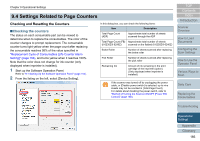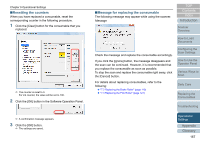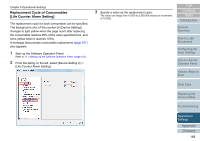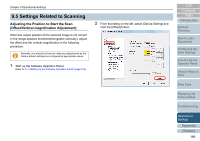Fujitsu 6240 User Manual - Page 171
Removing Shadows/Streaks that Appear around the Scanned Image [ Edge Filler (ADF)] / [ Edge
 |
UPC - 097564307270
View all Fujitsu 6240 manuals
Add to My Manuals
Save this manual to your list of manuals |
Page 171 highlights
Chapter 9 Operational Settings Removing Shadows/Streaks that Appear around the Scanned Image [Page Edge Filler (ADF)] / [Page Edge Filler (FB)] (fi-6230Z/fi-6240Z) Depending on the condition of the documents that you scan, the shadow of the document may appear as black streaks. In that case, you can improve the image quality around the edges of the document by using the "Page Edge Filler" function to fill in the edges. 1 Start up the Software Operation Panel. For details, refer to "9.1 Starting Up the Software Operation Panel" (page 153). 2 From the listing on the left, select [Device Setting 2] J [Page Edge Filler (ADF)] or [Page Edge Filler (FB)]. 3 Specify the width of each margin to fill in: top/bottom/left/ right. ADF T T : top = 0 to 15 mm B : bottom = -7 to 7 mm L : left = 0 to 15 mm L Image area R R : right = 0 to 15 mm FB (fi-6230Z/fi-6240Z) T : top = 0 to 15 mm B B : bottom = 0 to 15 mm L : left = 0 to 15 mm R : right = 0 to 15 mm (in 1 mm increments) The specified area is filled in white or black, according to the background color. ʂ Note that if the target range of Page Edge Filler is too wide, some characters near the edge may appear missing. TOP Contents Index Introduction Scanner Overview How to Load Documents Configuring the Scan Settings How to Use the Operator Panel Various Ways to Scan Daily Care Replacing the Consumables Troubleshooting Operational Settings Appendix Glossary 171